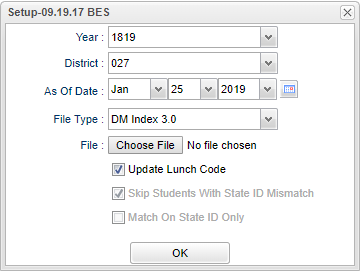Direct Cert Import
This is the Direct Cert school lunch import file from the State Department listing students who qualify to eat free lunch. This program will import the Direct Cert (DC) file that the district must get from the DOE site. It will import Community Eligibility Program (CEP) Free/Reduced lunch codes based on information gathered by the DOE. The user must have access to the Direct Cert file via your computer whether it is saved to you computer, on a shared drive on you network, or on an external drive.
On the left navigation panel, select Required Reporting > Import > Direct Cert Import.
Setup Options
Year - Defaults to the current year. A prior year may be accessed by clicking in the field and making the appropriate selection from the drop down list.
District - Default value is based on the user’s security settings. The user will be limited to their district only.
As of Date - This choice will list only those students who are actively enrolled as of the date selected in the date field.
File Type - Choose the file that is needed with the most current date.
Choose File - Select the file that was previously downloaded from DOE.
Update Lunch Code - If chosen, it will update the lunch code on JCAMPUS to match the DCF file upon importing.
Skip students with State ID Mismatch - This option is usually checked so that the program is forced to match the student's State ID to the Louisiana Secure ID.
Match on State ID Only - Select this option to match only on the State ID - use this if the file does not have student's SSN.
OK - Click to continue.
The user will get a warning that previous lunch codes will be removed. Respond Yes to proceed; respond No to stop the process.
To find definitions for standard setup values, follow this link: Standard Setup Options.
Column Headers
To find definitions of commonly used column headers, follow this link: Common Column Headers
Data Changed - Identifies the information changed on the student. New data will be entered and existing data will be replaced.
Print Options
Print - This will allow the user to print the report.