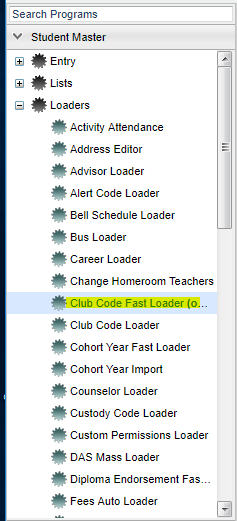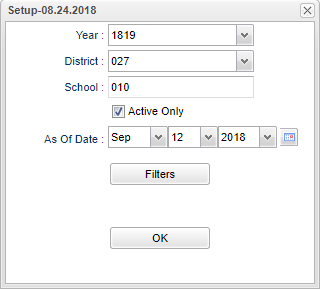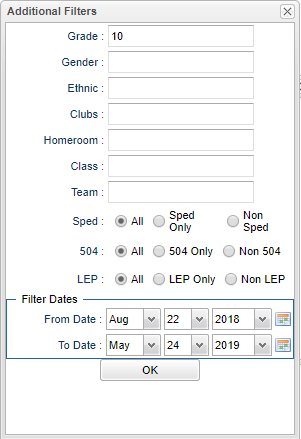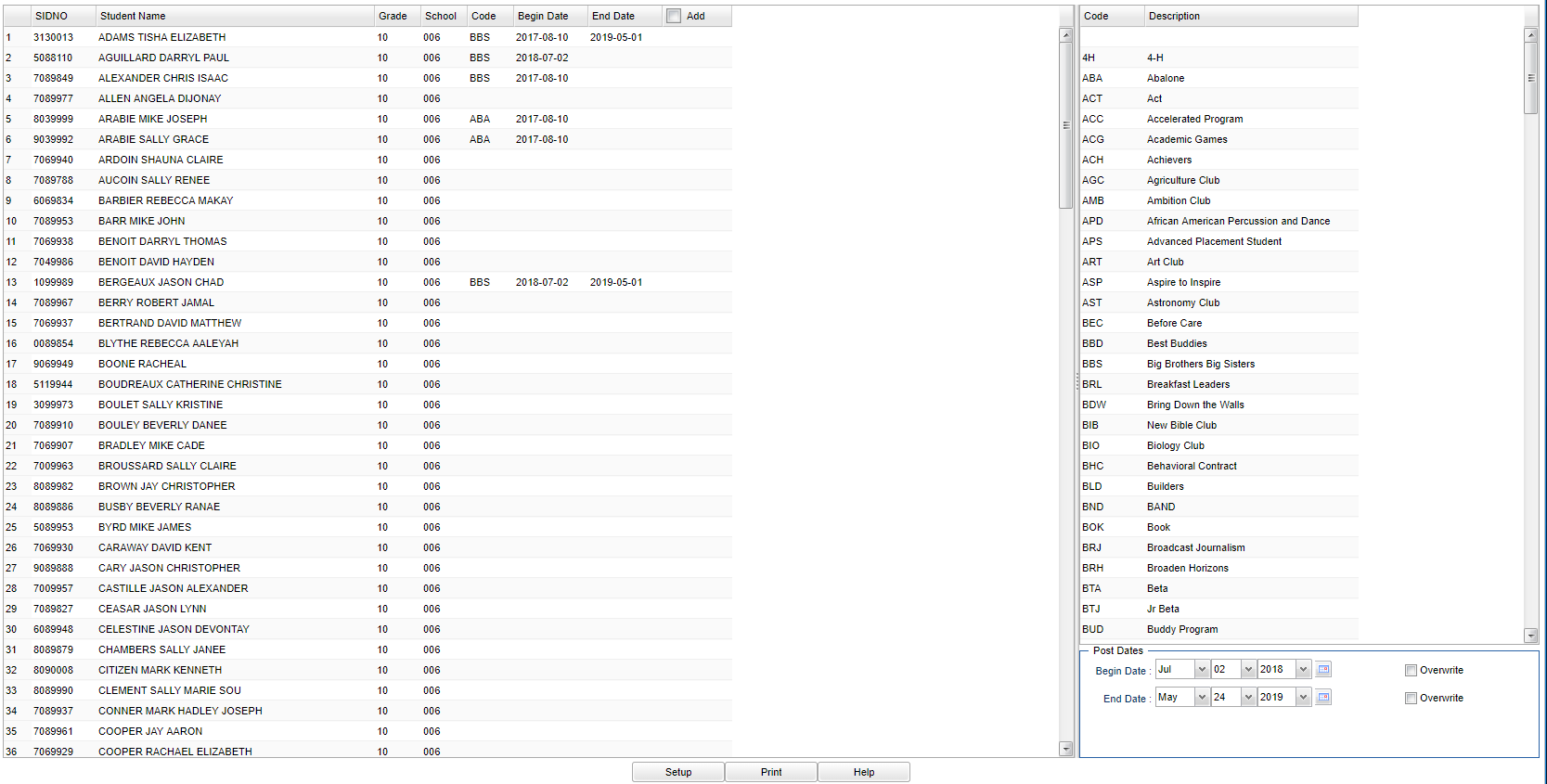Club Code Fast Loader
This program will allow you to fast load club codes to students and also post date ranges that correspond with the club.
Menu Location
On the left navigation panel, select Student Master > Loaders > Club Code Fast Loader.
Setup Options
Year - Defaults to the current year. A prior year may be accessed by clicking in the field and making the appropriate selection from the drop down list.
District - Default value is based on your security settings. You will be limited to your district only.
School - Default value is based on your security settings. If you are assigned to a school, the school default value will be your school site code.
Active Only - This choice will list only those students who are actively enrolled as of the date selected in the date field.
As of Date - This choice will list only those students who are actively enrolled as of the date selected in the date field.
OK - Click to continue.
To find definitions for standard setup values, follow this link: Standard Setup Options.
Grade - Leave blank or select all to include all grade levels. Otherwise, choose the desired grade level.
Gender - Leave blank or select all to include both genders. Otherwise, choose the desired gender.
Ethnic - Leave blank or select all to include all ethnicities. Otherwise, choose the desired enthnicity.
Sports - Leave blank or select all to include all sports. Otherwise, choose the desired sport.
Homeroom - Leave blank or select all to include all homerooms. Otherwise, choose the desired homeroom.
Class - Leave blank or select all to include all classes. Otherwise, choose the desired class.
Team - Leave blank or select all to include all teams. Otherwise, choose the desired team.
Special Ed
All - Select to view all students.
Sped Only - Select to view only Sped students.
Non Sped - Select to view only non Sped students.
LEP
All - Select to view all students.
LEP Only - Select to view only LEP students.
Non LEP - Select to view only non LEP students.
504
All - Select to view all students.
504 Only - Select to view only 504 students.
Non 504 - Select to view only non 504 students.
From Date and To Date - This date is for filtering students who had a service on or after this date. From date can be blank, bu the To Date must also be blank.
OK - Click to continue.
To find definitions for standard setup values, follow this link: Standard Setup Options.
Main
Left Column Headers
SIDNO - Student's identification number.
Student Name - Student's full name.
Grade - Student's grade of enrollment.
School - School site number of enrollment
Code - Student's program code - Click in the Code field and an asterisk will appear.
Begin Date - Student's code begin date
End Date - Student's code end date
To find definitions of commonly used column headers, follow this link: Common Column Headers.
Right Column Headers
Code - Choose the program code from the list on the right and the asterisk will change to that code.
Description - Description of club codes
Post Dates - Choose the appropriate begin/end dates using the Post Dates at the bottom. This will indicate the timeline that the student was in the program.
Begin Dates - This date is for the values posted as begin dates.
End Dates - This date is for the values posted as end dates.
To find definitions of commonly used column headers, follow this link: Common Column Headers.
Bottom
Setup - Click to go back to the Setup box.
Print - This will allow the user to print the report.
Help - Click to view written instructions and/or videos.