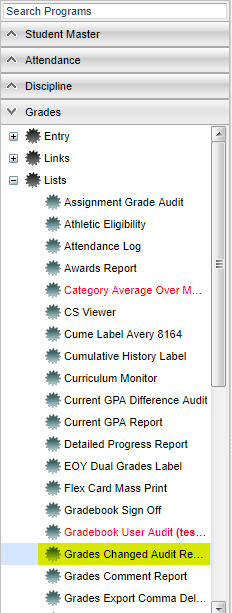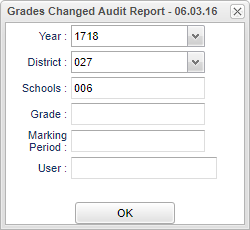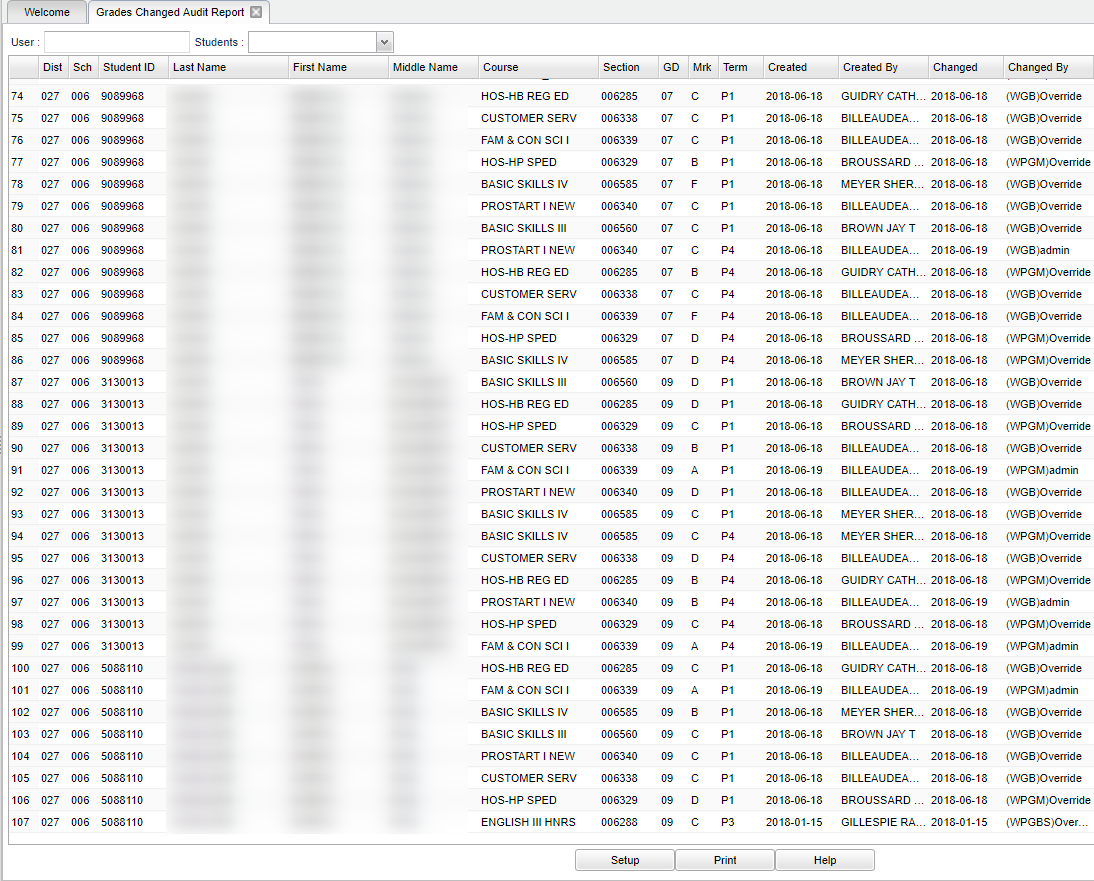Grades Changed Audit Report
Grade Change Audit Report creates a list of students who have had grade changes that that are reflected in the grades shown on the Post Grades by Student screen. This information will include the person making the changes and the date the changes were made.
Menu Location
On the left navigation panel, select Grades > Lists > Grade Change Audit Report.
Setup Options
Year - Defaults to the current year. A prior year may be accessed by clicking in the field and making the appropriate selection from the drop down list.
District - Default value is based on your security settings. You will be limited to your district only.
School - Default value is based on your security settings. If you are assigned to a school, the school default value will be your school site code. You will not be able to change this value. If you are a supervisor or other district office employee with access to the Student Information System, you will be able to run programs for one school, a small group of schools, or all schools in your district.
Grade - Grade level of students whose records need to be edited or whose names are to be included on a report. Leave the field blank if all grade levels are to be included. Otherwise, click in the field to the right of Grade to select the desired grade level(s) to be included in the report.
Marking Period - Select the Marking Periods from the pick-list to be checked for change.
User - Select the staff member to search for as having made changes.
OK - Click to continue.
To find definitions for standard setup values, follow this link: Standard Setup Options.
Main
Column Headers
User - Clicking in the User search box gives the user a list of staff members to choose from. Click in the check boxes to select the staff member.
Students - Clicking in the Students search box gives the user a list of students choose from. Click on the name of the student you wish to display. Click on the "blank" at the top of the list to return to all the students listed based on the Setup Box criteria.
Dist - Displays the code that represents the school district.
Sch - Displays the 3-digit code of the school where the student is enrolled.
Student ID - Displays the 7-digit student ID number for the student.
Last Name - Displays the student's last name.
First Name - Displays the student's first name.
Middle Name - Displays the student's middle name or initial if available.
Course - Displays the name of the course (Algebra I, Reading, etc.).
Section - Displays the section number for the course.
GD - Displays the grade level of the student.
Mrk - Displays the calculated grade for the student for the named course for the indicated marking period (Term).
Term - Displays the marking period for the grade in question.Created: Displays the date the marking period grade was created.
Created By - Displays the name of the person who created the marking period grade.
Changed - Displays the date the marking period grade was changed.
Changed By - Displays the name of the person making the change that caused the marking period grade to change.
To find definitions of commonly used column headers, follow this link: Common Column Headers.
Bottom
Setup - Click to go back to the Setup box.
Print - To find the print instructions, follow this link: Standard Print Options.
HELP - Click the Help button on the bottom of the page to view written instructions and/or videos.