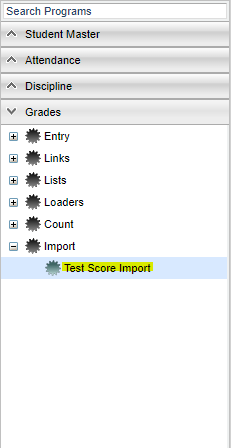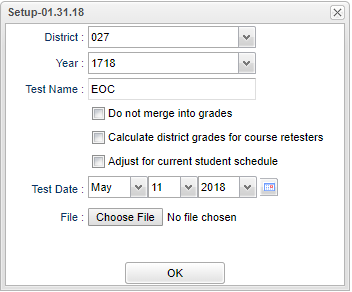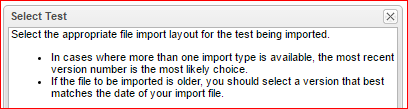Test Score Import
This program will import test scores from a file.
Menu Location
On the left navigation panel, select Grades > Import > Test Score Import.
Setup Options
District - Default value is based on your security settings. You will be limited to your district only.
Year - Defaults to the current year. A prior year may be accessed by clicking in the field and making the appropriate selection from the drop down list.
Test Name - Select the most recent version number of the test that you are importing.
Test Date - Select the test date that you are importing. This will be the date the student took the test.
File - Choose the file that you are importing, from the location it is stored/saved in your computer. After selecting, the name of the file will display to the right of the Choose File button.
After the file is imported, you will get a confirmation pop up screen of the data being imported, created, and updated.
OK - Click to continue
To find definitions for standard setup values, follow this link: Standard Setup Options.
Main
Column Headers
Last Name - Student's last name
Suffix - Student's generational suffix
First Name - Student's first name
Middle Name - Student's middle name
Sidno - Student's identification number
Date Changed
To find definitions of commonly used column headers, follow this link: Common Column Headers.
Bottom
Setup - Click to go back to the Setup box.
Print - To find the print instructions, follow this link: Standard Print Options.
HELP - Click the Help button on the bottom of the page to view written instructions and/or videos.