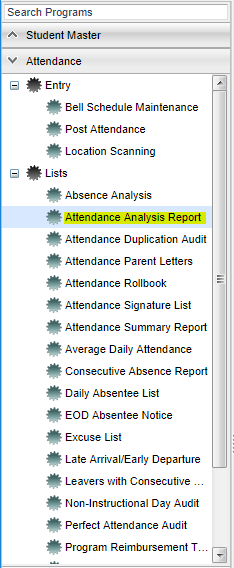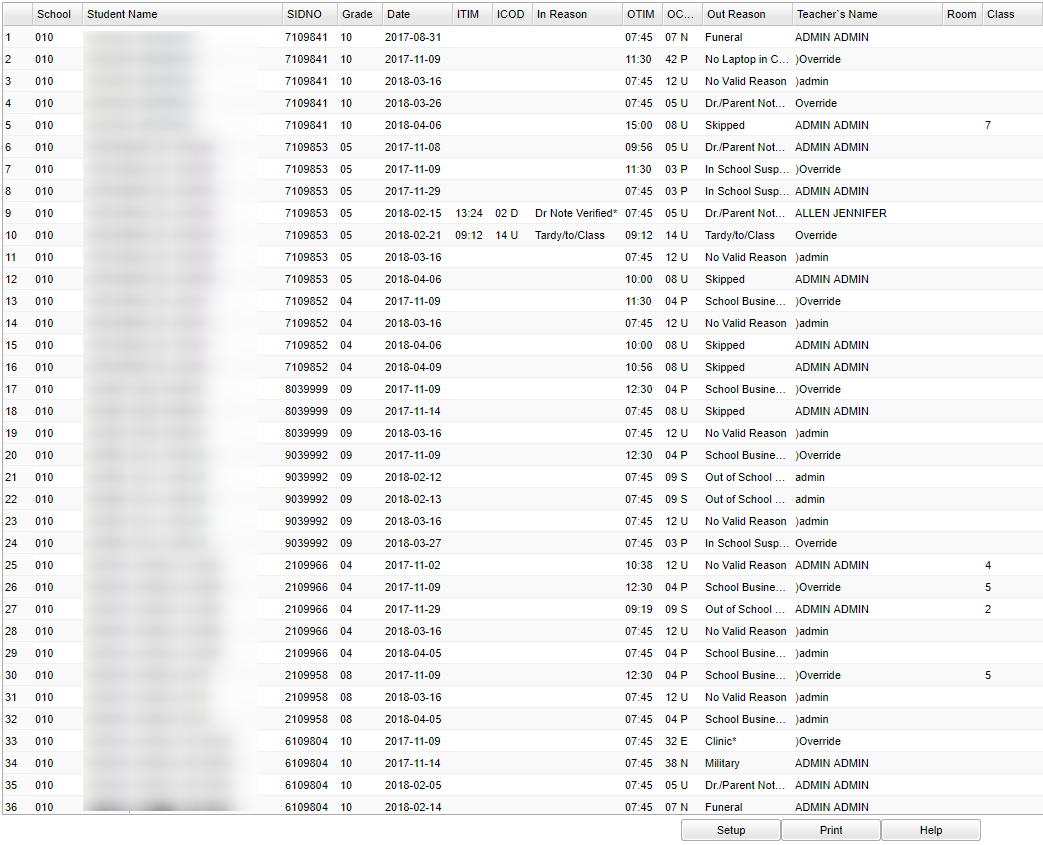Attendance Analysis Report
A report that gives an attendance analysis for selected students.
Menu Location
On the left navigation panel, select Attendance'' > Lists > Attendance Analysis Report.
Setup Options
Year - Defaults to the current year. A prior year may be accessed by clicking in the field and making the appropriate selection from the drop down list.
District - Default value is based on your security settings. You will be limited to your district only.
School - Default value is based on your security settings. If you are assigned to a school, the school default value will be your school site code. You will not be able to change this
value. If you are a supervisor or other district office employee with access to the Student Information System, you will be able to run programs for one school, a small group of schools, or
all schools in your district.
Grade - Grade level of students whose records need to be edited or whose names are to be included on a report. Leave the field blank if all grade levels are to be included. Otherwise,
click in the field to the right of Grade(s) to select the desired grade level(s) to be included.
From Date and To Date - A set of dates that limits the selection of records for the report to a beginning date (from) and an ending date (to) range.
Active Only - This choice will list only those students who are actively enrolled as of the date selected in the date field.
Teacher - Click in the box for teacher selection.
Class Period - A numeric value that indicated the period of the day a course is offered according to the Master Schedule Editor. To select all class periods leave the field blank or
click in the field and select the check box at the top of the list of class periods; to select one or more class periods click in the field and select the desired class period(s) from the
popup list.
Student - Choose individual students or leave blank for all students.
Include Codes - Include selected attendance codes
OK - Click to continue
To find definitions for standard setup values, follow this link: Standard Setup Options.
Main
Column Headers
To find definitions of commonly used column headers, follow this link: Common Column Headers.
Other columns not listed in the common column list:
- Date - The date the attendance occurred.
- ITIM - The time the student checked in.
- ICOD - The students check in code.
- In Reason - Check in reason.
- OTIM - The time the student checked out.
- OCOD - The student check out code.
- Reason Out - Check out reason.
- Teacher - The class the student is in at the time of check in or check out.
- Room - The room number of the class the student is in at the time of check in or check out.
- Class - Student's class period based on their Bell schedule.
Print Options
To find the print instructions, follow this link: Standard Print Options.