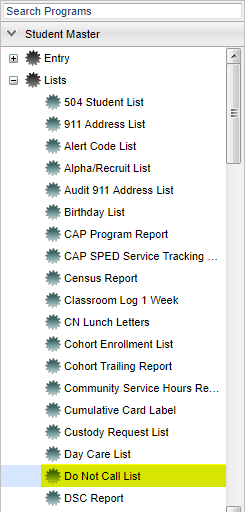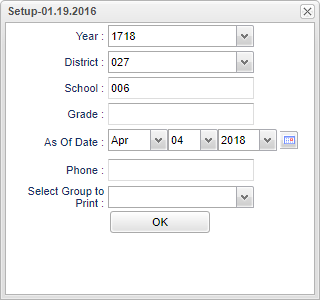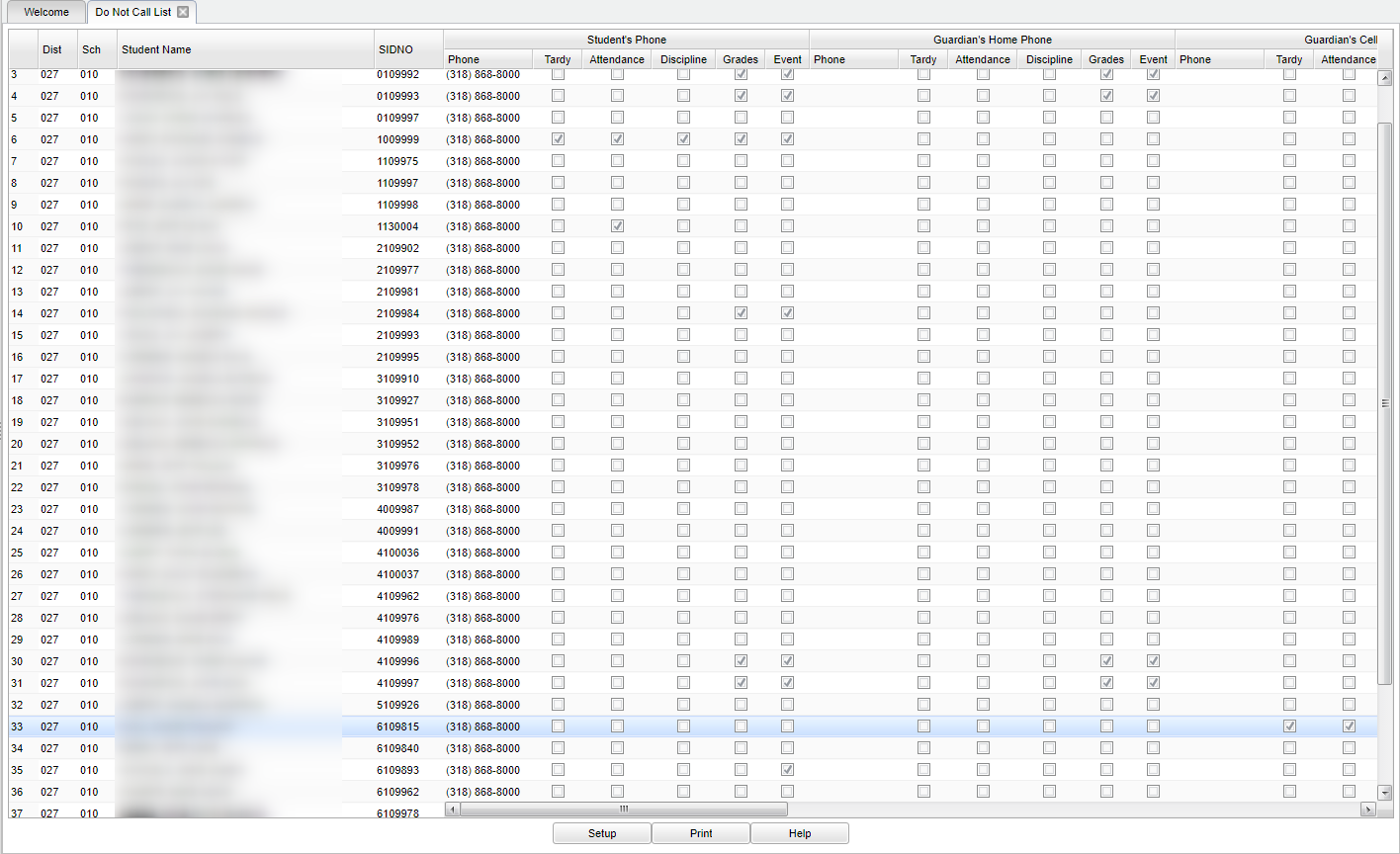Do Not Call List
These instructions will provide a list of students that have a telephone marked for Do Not Call.
Menu Location
On the left navigation panel, select Student Master > Lists > Do Not Call List.
Setup Options
Year - Defaults to the current year. A prior year may be accessed by clicking in the field and making the appropriate selection from the drop down list.
District - Default value is based on your security settings. You will be limited to your district only.
School - Default value is based on your security settings. If you are assigned to a school, the school default value will be your school site code. You will not be able to change this
value. If you are a supervisor or other district office employee with access to the Student Information System, you will be able to run programs for one school, a small group of schools, or all
schools in your district.
Grade - Grade level of students whose records need to be edited or whose names are to be included on a report. Leave the field blank if all grade levels are to be included. Otherwise,
click in the field to the right of Grade(s) to select the desired grade level(s) to be included.
As of Date - This choice will list only those students who are actively enrolled as of the date selected in the date field.
Phone - Student's home phone number
Select Group to Print:
Student
Guardian
Father
Mother
To find definitions for standard setup values, follow this link: Standard Setup Options.
OK - Click to continue.
Main
Column Headers
District - District in which the student is enrolled
School - Site code of the school in which the student
Student Name - Student's full name
SIDNO - Student's identification number
Student`s Phone:
Sub-headers - Phone, Tardy, Attendance, Discipline, Grades, and Event. These are shown by the selection in the setup box.
To find definitions of commonly used column headers, follow this link: Common Column Headers.
Bottom
Setup: Click to go back to the Setup box.
Print: To find the print instructions, follow this link: Standard Print Options.
Help: This takes you to written instructions.