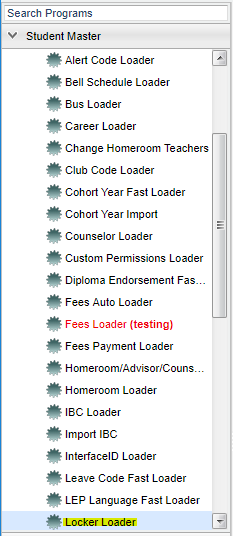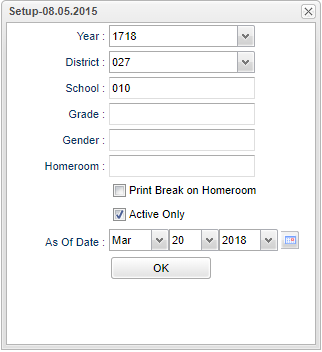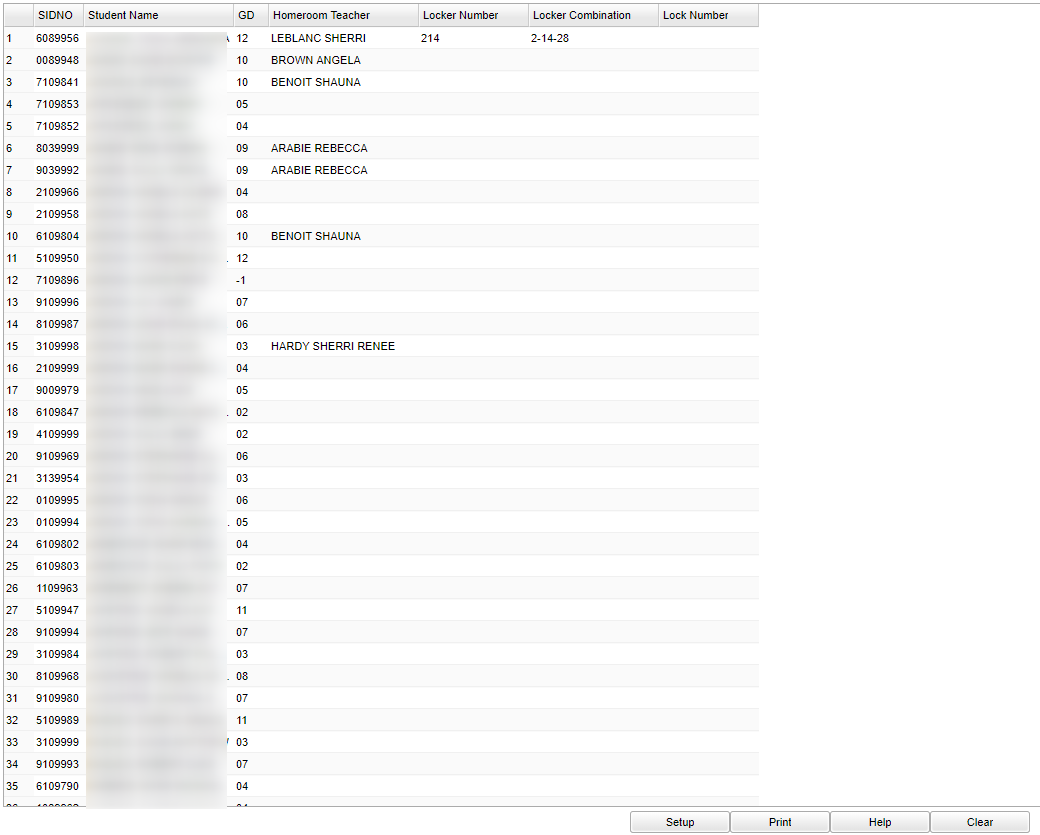Locker Loader
This document will provide step-by-step instructions for loading locker numbers for students.
Menu Location
On the left navigation panel, select Student Master > Loaders > Locker Loader.
Setup Options
Year - Defaults to the current year. A prior year may be accessed by clicking in the field and making the appropriate selection from the drop down list.
District - Default value is based on your security settings. You will be limited to your district only.
School - Default value is based on your security settings. If you are assigned to a school, the school default value will be your school site code. You will not be able to change this
value. If you are a supervisor or other district office employee with access to the Student Information System, you will be able to run programs for one school, a small group of schools, or
all schools in your district.
Grade - Grade level of students whose records need to be edited or whose names are to be included on a report. Leave the field blank if all grade levels are to be included. Otherwise,
click in the field to the right of Grade(s) to select the desired grade level(s) to be included.
To find definitions for standard setup values, follow this link: Standard Setup Options.
Homeroom - The teacher who is assigned a group of students in addition to the regular classes that they teach. Leave blank if all homerooms are to be included into the report. Otherwise
click in the field to the right of Homeroom to select the desired homeroom(s) to view.
Print Break on Homeroom - This option will create a print break based on the homeroom order only.
Active Only and As of Date - This choice will list only those students who are actively enrolled as of the date selected in the date field.
OK - Click to continue
Main
Column Headers
SIDNO - Student's identification number
Student Name - Student's full name
GD - Student's grade of enrollment
Homeroom Teacher - Student's homeroom teacher's name
Locker Number- label found on the locker units
Locker Combination- lock combination
Lock Number- if locks are not built in, this is the number of the assigned lock
To find definitions of commonly used column headers, follow this link: Common Column Headers.
Assign students a locker, combination and lock number.
Add the numbers to the appropriate columns to the right of the Homeroom Teacher field and press "Enter" on your keyboard.
Bottom
Setup - Click to go back to the Setup box.
Print - To find the print instructions, follow this link: Standard Print Options.
HELP - Click the Help button on the bottom of the page to view written instructions and/or videos.
Save -