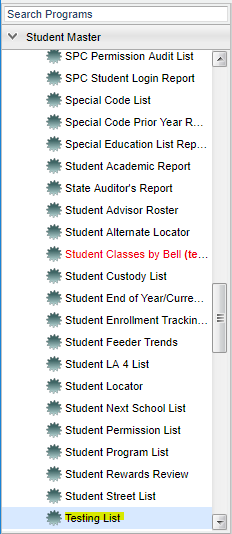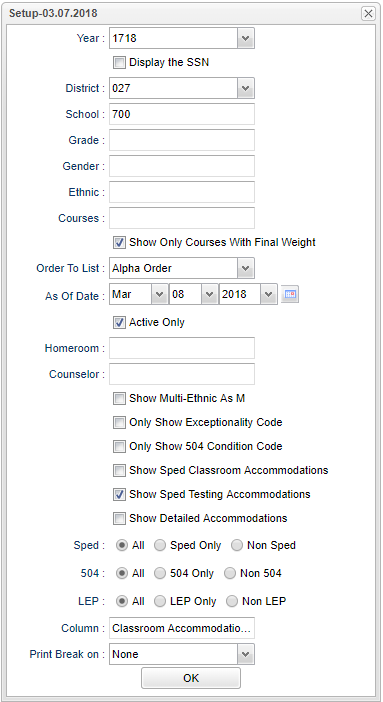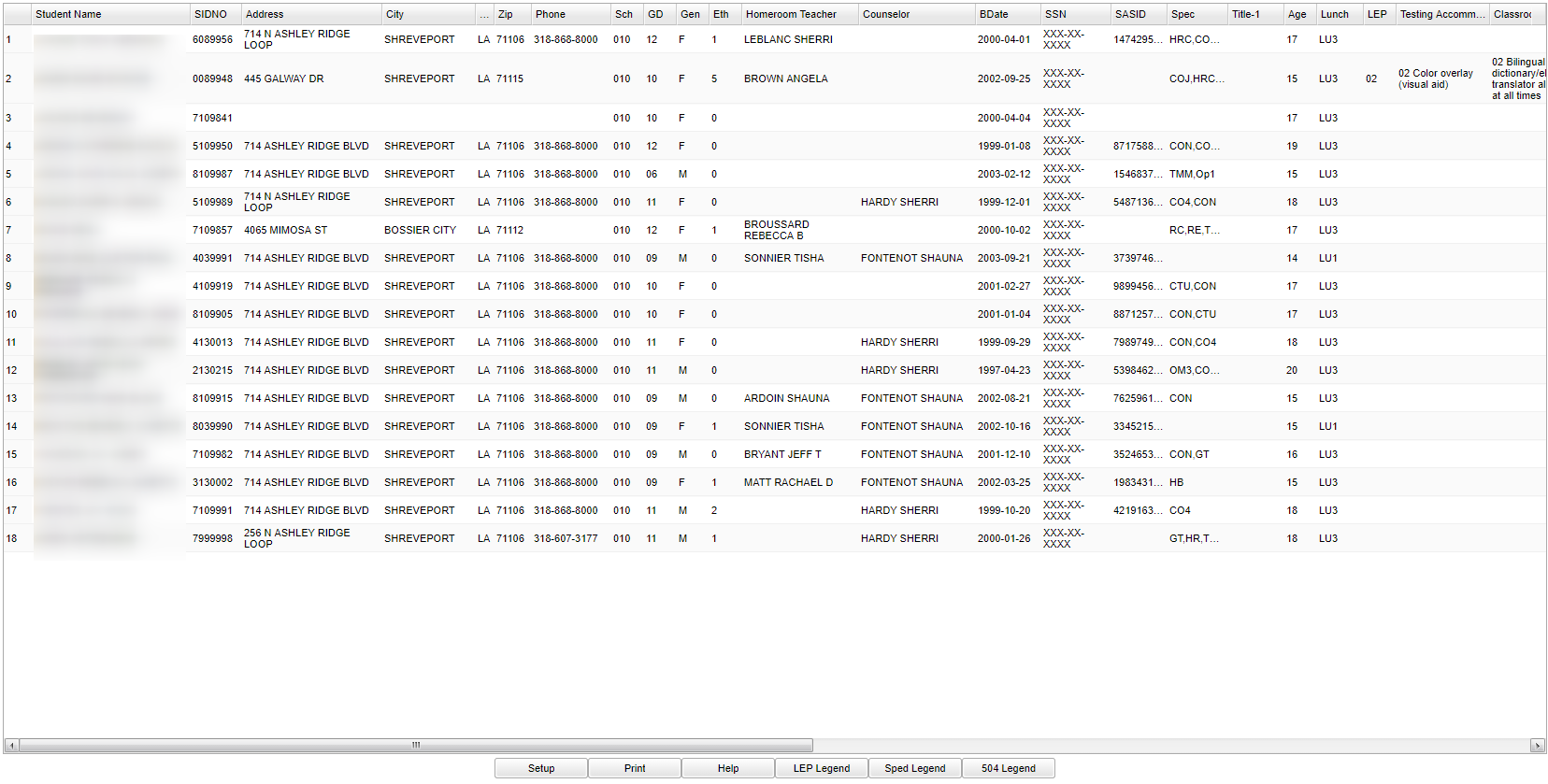Testing List
The Testing List program will generate rosters for teachers to use when coding student test booklets for state testing.
Video
Menu Location
On the left navigation panel, select Student Master > Lists > Testing List.
Setup Options
Year - Defaults to the current year. A prior year may be accessed by clicking in the field and making the appropriate selection from the drop down list.
Display the SSN - If this is needed for completing student test answer sheets.
District - Default value is based on your security settings. You will be limited to your district only.
School - Default value is based on your security settings. If you are assigned to a school, the school default value will be your school site code. You will not be able to change this
value. If you are a supervisor or other district office employee with access to the Student Information System, you will be able to run programs for one school, a small group of schools, or
all schools in your district.
Grade - Grade level of students whose records need to be edited or whose names are to be included on a report. Leave the field blank if all grade levels are to be included. Otherwise,
click in the field to the right of Grade(s) to select the desired grade level(s) to be included.
Gender - Gender of students whose records need to be edited or whose names are to be included on a report. Leave the field blank if both genders are to be included. Otherwise, click in
the field to the right of Gender to select the desired gender to be included.
Ethnic - Ethnicity of students whose records need to be edited or whose names are to be included on a report. Leave the field blank if all ethnics are to be included. Otherwise, click
in the field to the right of Ethnic to select the desired ethnic(s) to be included.
Courses - Name(s) of the course(s) in which the student is enrolled or as listed in the Master Schedule or Course Catalog.
Show Only Courses with Final Weight - Show only courses with final weight from the Course Catalog, if a list for EOC testing list is needed.
Order To List-There is a choice of five selections to choose from-Alpha Order, Grade Order, Homeroom Order, Counselor Order, and Classroom Order.
As of Date, and Active Only - This choice will list only those students who are actively enrolled as of the date selected in the date field.
Homeroom - The teacher who is assigned a group of students in addition to the regular classes that they teach. Leave blank if all homerooms are to be included into the report. Otherwise
click in the field to the right of Homeroom to select the desired homeroom(s) to view.
Counselor - Responsible for scheduling, testing, student grades and transcripts. Leave blank if all counselors are to be included into the report. Otherwise click in the field to the
right of Counselor to select the desired counselor(s) to view.
Show Multi-Ethnic as M (Multiple Ethnicities)
Only Show Exceptionality Code
Only Show 504 Condition Code
Show Sped classroom Accommodations
Show Sped Testing Accommodations - This will list the student's Special Education testing accommodations that comes from SER. NOTE: Don't confuse with LEP classroom and testing
accommodations found in Student Master "Country Entry" field.
Show Detailed Accommodations
Show Option Buttons - Examples that limit information on the report include Show Sped Only, Non Sped, both (all); show 504 Only, Non 504, both (all); show LEP Only, Non LEP, both (all).
Column - List columns that are to be viewed on the report.
Print Break On - This option will create a print break based on the homeroom, student, counselor, or none.
NOTE If Classroom Order was chosen in the Order To List, the user will see five selections: None, Homeroom Order, Section Order, Teacher Order or Counselor Order.
OK - Click here to continue
To find definitions for standard setup values, follow this link: Standard Setup Options.
Main
Column Headers
To find definitions of commonly used column headers, follow this link: Common Column Headers.
For other columns not listed in the common column list:
- Counselor--counselor assignment
- BDate--student's date of birth
- SSN--student's social security number; inclusion is optional
- State ID--ID used at the state for identification purposes.
- *The State ID can be updated by importing a file from the LA DOE SIS website. Go to the State ID Loader page to learn more.
- Spec Code--special codes assigned to students
- Title I--indicator whether or not a student is receiving Title I services
- Age--age of student
- Lunch--free/reduced/paid status lunch code
- LEP--indicator whether or not a student is identified as Limited English Proficiency
- SE--Special Education
- Exceptionality--SE category
- SpedAcc -- student's SPED testing accommodations
- LAA--indicator whether a student has been identified as alternate assessment
- 504--indicator whether a student has an active 504 student
- 504 Condition--disability related to the 504 status
- ACC 1--ACC 6--504 accommodation(s)
- Mig--indicator whether a student is a migrant student
- HM--indicator whether a student is homeless
- SIS School--site code reported to the state during the SIS submission process periods
- Base School--site where student is enrolled during summer school; if it is during a regular school session both SIS school and Base School will be the same.
- US Entry--date the student entered the United States
- Home Language--predominate language spoken in the home
- Testing Accommodations--list of accommodations identified for testing purposes
- Classroom Accommodations--list of accommodations that should be used in the classroom
Print Options
To find the print instructions, follow this link: Standard Print Options.
Sorting and other data manipulations are explained in the following link: List Programs Instructions/Video