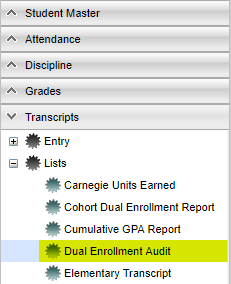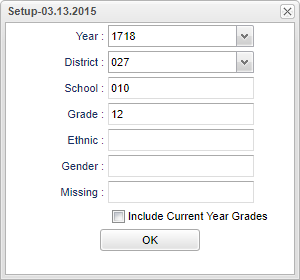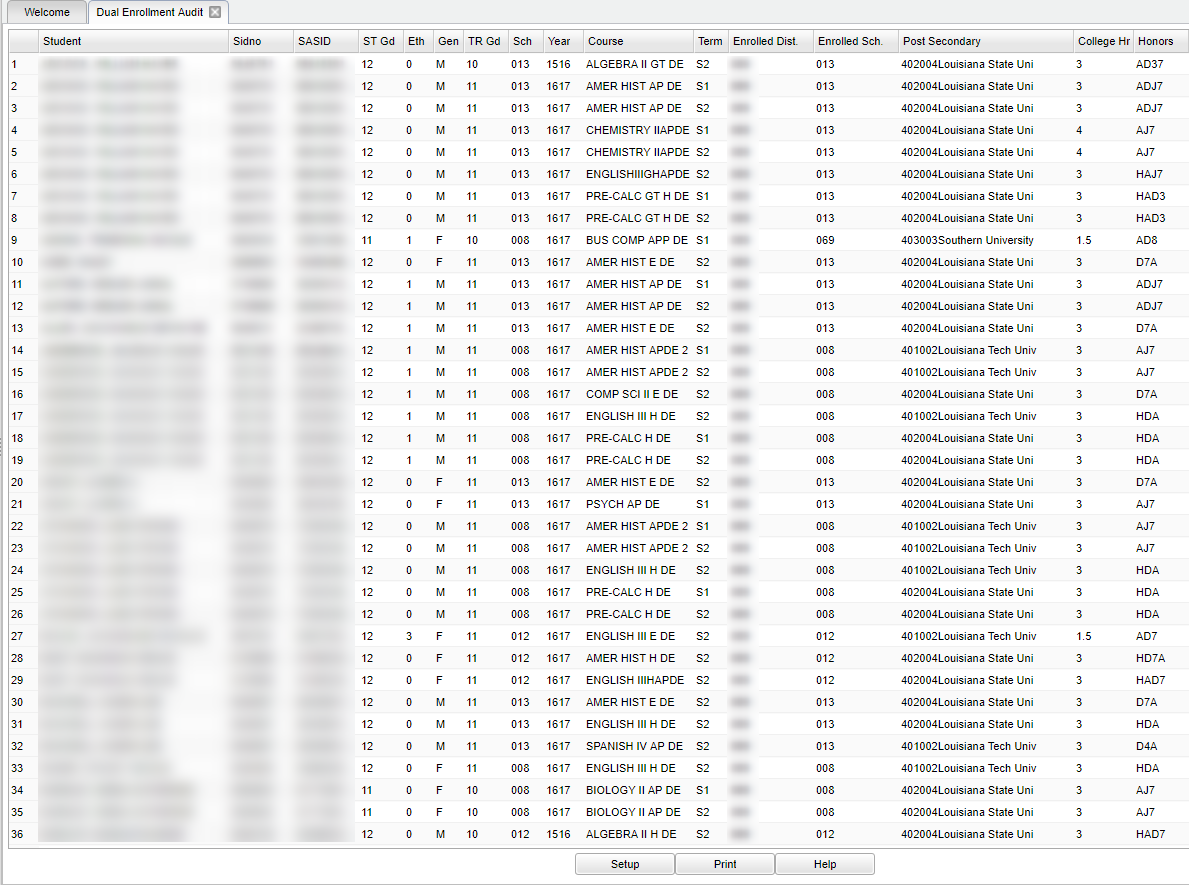Dual Enrollment Audit
This program will show you a list of students who have earned dual enrollment course credits. It will create an audit of the dual enrollment courses from the student's transcripts as long as there is a "D" in the Honors column of the student's transcripts."
Video
Menu Location
Click on Transcripts. Under List, select Dual Enrollment Audit.
Setup Options
- Missing select to list the students that are missing selected information about their dual enrollment courses.
- Include Current Year records select to include the current year's dual enrollment courses.
To find definitions for standard setup values, follow this link: Standard Setup Options.
Click OK to continue.
Main
Column Headers
- ST Gd: grade level of the student
- TR Gd: Student's grade level when the course was earned
- Sch: School number offering the course.
- Year: STS session year
- Course: Course student is enrolled.
- Term: Term of school year.
- Enrolled Dist: School district in which the student is enrolled.
- Enrolled Sch: School in which the student is enrolled.
- Post Secondary Site: post secondary site (college, etc.)
- College Hr: Number of college hours EARNED for the course.
- Honors: Marked by a D to signify a dual enrollment course.
To find definitions of commonly used column headers, follow this link: Common Column Headers.
Bottom
Setup - the user may change the settings previously selected for running the program.
Print - To find the print instructions, follow this link: Standard Print Options.
Help - takes you to the Help website for written instructions and instructional videos.