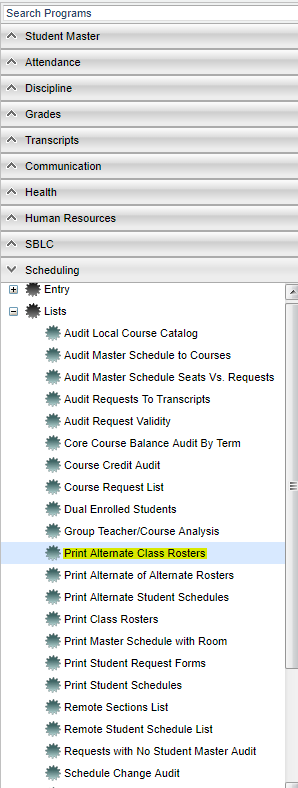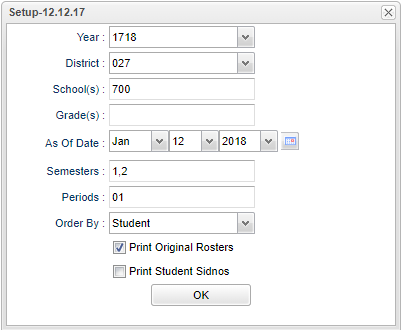Print Alternate Class Rosters
This program will print Alternate Class Rosters for teachers. Additionally, the report can be used to print a roster of regularly scheduled students and show the Alternate class the student is to report.
Menu Location
On the left navigation panel select Scheduling > Lists > Print Alternate Class Rosters.
Setup Options
- Year--Defaults to the current year. A prior year may be accessed by clicking in the field and making the appropriate selection from the drop down list.
- District--Default value is based on your security settings. You will be limited to your district only.
- School--Default value is based on your security settings. If you are assigned to a school, the school default value will be your school site code. You will not be able to change this value. If you are a supervisor or other district office employee with access to the Student Information System, you will be able to run programs for one school, a small group of schools, or all schools in your district.
- Grade--Grade level of students whose records need to be edited or whose names are to be included on a report. Leave the field blank if all grade levels are to be included. Otherwise, click in the field to the right of Grade(s) to select the desired grade level(s) to be included.
- As of Date--This choice will list only those students who are actively enrolled as of the date selected in the date field.
- Semester--to select all semesters leave the field blank or click in the field and select the check box at the top of the list of semesters; to select one or more semesters click in the field and select the desired semester(s) from the popup list.
- Period--class period(s) of the course(s) in which the student is enrolled
- Order By--Order to print by student or teacher.
- Print Original Rosters--A very important selection with choices explained below.
- Option not selected--A roster of the Alternate students who are to report to the teacher at a given class time is created.
- Option selected--A roster of the students normally scheduled to the teacher, but also shows the Alternate class the students are to report to if this original teacher is out. This is handy to post outside the regular teacher's door, indicating to the students which Alternate Teacher they are to report to.
- Print Student Sidnos--Check to print the student ID numbers on the printed report.
- To find definitions for standard setup values, follow this link: Standard Setup Options.
Click Ok to continue.
Main
The screen will display a listing of teachers and their respective classes. Use the select boxes to select desired classes, or click the box in the upper left next to "Sel" to select all classes.
Column Headers
To find definitions of commonly used column headers, follow this link: Common Column Headers.
Sel -- Select
Teacher--name of the teacher of the course in which the student is enrolled
Staff ID/SID/ID--Identification number of the staff
Course Name/Course Code--Name(s)/Codes(s) of the course(s) in which the student is enrolled or as listed in the Master Schedule or Course Catalog
Grade, Grd--grade level of the student and/or course
Section--section number of courses/subjects as generated from the Master Schedule Editor
Period--class period(s) of the course(s) in which the student is enrolled
NP--Number of periods the course lasts
Room--room number of the alternate teacher
S1-S4--Semester 1 through 4
G1-G4--Number of students on the roster for the grading periods
SCH--School Number
Dist--District Number
Bottom
Setup - the user may change the settings previously selected for running the program
Print - To find the print instructions, follow this link: Standard Print Options.
Help - takes you to the Help website for written instructions and instructional videos
How To