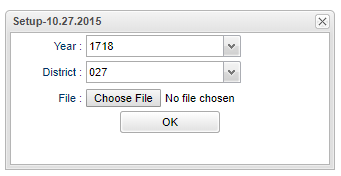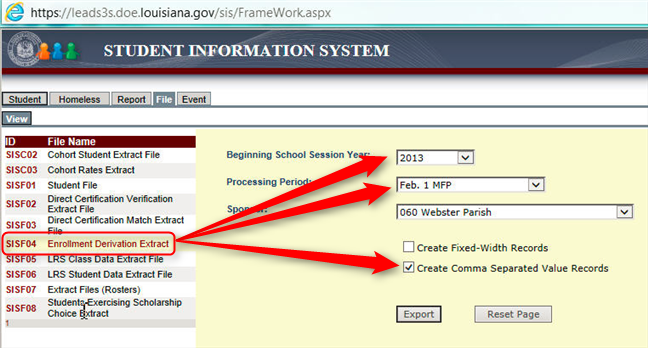Difference between revisions of "State ID Loader"
| Line 60: | Line 60: | ||
# Click on the '''SISF04 - Enrollment Derivation Extract'''. | # Click on the '''SISF04 - Enrollment Derivation Extract'''. | ||
# Make sure you choose the most recent processing period. | # Make sure you choose the most recent processing period. | ||
| + | |||
# Be sure you check the '''Create Comma Separated Value Records''' box. | # Be sure you check the '''Create Comma Separated Value Records''' box. | ||
# Save it to your hard drive. | # Save it to your hard drive. | ||
Revision as of 14:16, 7 October 2024
This program will import a state ID number file from the Louisiana Department of Education (Instructions can be found at the end of this document). These numbers will be imported into the SASID field in Student Master.
Menu Location
Student > Loaders> State ID Loader
Setup Options
Year - Defaults to the current year. A prior year may be accessed by clicking in the field and making the appropriate selection from the drop down list.
District - Default value is based on the user’s security settings. The user will be limited to their district only.
File - Click on Choose File and select the file that was downloaded from the state site.
OK - Click to continue.
To find definitions for standard setup values, follow this link: Standard Setup Options
Main
Column Headers
Last Name - Student's Last Name
First Name - Student's First Name
Middle Name - Student's Middle Name
Suffix - Student's Generational Suffix
SIDNO - Student Identification Number
State ID Num - Student's State Identification Number
To find definitions of commonly used column headers follow this link: Common Column Headers.
Bottom
Setup - Click to go back to the Setup box.
Print - This will allow the user to print the report.
Help - Click to view written instructions and/or videos.
Obtain the State ID File From LA DOE SIS
- Go to the Louisiana DOE SIS reporting site.
- Click the File tab at the top.
- Click on the SISF04 - Enrollment Derivation Extract.
- Make sure you choose the most recent processing period.
- Be sure you check the Create Comma Separated Value Records box.
- Save it to your hard drive.
- The SASID is a 10 digit number found toward the end of the file.