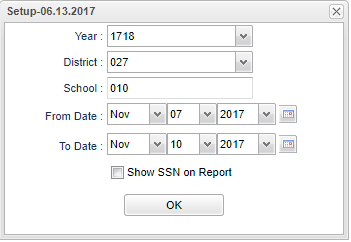Difference between revisions of "Abs by Reason Code"
| Line 4: | Line 4: | ||
==Menu Location== | ==Menu Location== | ||
| − | + | '''Human Resources > Reports > Abs by Reason Code''' | |
| − | |||
| − | |||
==Set Options== | ==Set Options== | ||
Revision as of 13:05, 31 July 2023
This program provides the user a way to view the number of days staff members have missed per reason code.
Menu Location
Human Resources > Reports > Abs by Reason Code
Set Options
Year - This should be the prior year.
District - Default value is based on the user's security settings. It will be limited to their district only.
School - Default value is based on the user's security settings. If the user is assigned to a school, the school default value will be their school site code.
From Date and To Date - A set of dates that limits the selection of records for the report to a beginning date (from) and an ending date (to) range.
Print SSN on report - check only if you want the social security numbers of the staff to show on the report
OK - Click to continue
If you need instructions for setup values to be used, follow the link for: Standard Setup Options.
Main
Column Headers
Sch - School site number
Staff Name - Name of employee
Staff ID - Employee identification number
Ttl - total days missed for all reasons for this employee
Absence Code columns (1-40, other) - total days missed per reason code
To find definitions of commonly used columns follow this link: Common Column Headers.
Bottom
Setup - Click to go back to the Setup box.
Print - This will allow the user to print the report.
Help - Click to view written instructions and/or videos.