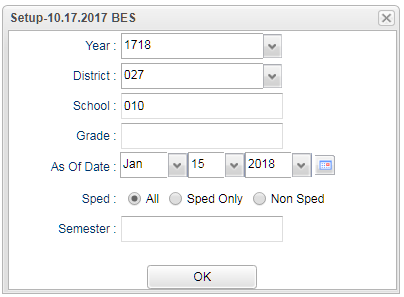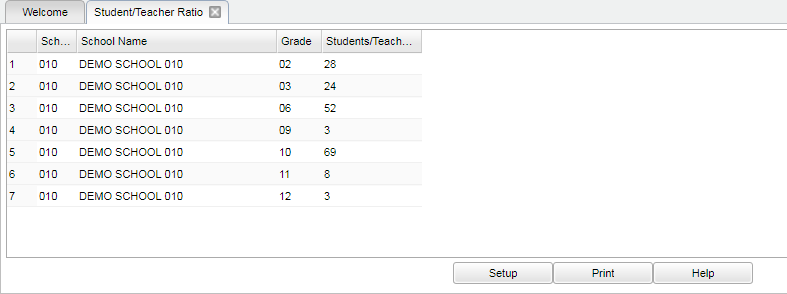Difference between revisions of "Student/Teacher Ratio"
| Line 6: | Line 6: | ||
==Menu Location== | ==Menu Location== | ||
| − | + | '''Scheduling > Lists > Student/Teacher Ratio''' | |
| − | |||
| − | |||
==Setup Options== | ==Setup Options== | ||
Revision as of 13:33, 20 July 2023
This program takes all of the teachers that are listed with any association with that specific grade level in the Master Schedule Editor and then divides this into the number of students in that grade level. The number in the right hand column will be the number of students per one teacher, per grade level.
Note: ANY teacher that is associated with a certain grade level in the Master Schedule Editor is used in this ratio. This program was not specifically created for a staffing formula.
Menu Location
Scheduling > Lists > Student/Teacher Ratio
Setup Options
Year - Defaults to the current year. A prior year may be accessed by clicking in the field and making the appropriate selection from the drop down list.
District - Default value is based on the user's security settings. It will be limited to their district only.
School - Default value is based on the user's security settings. If the user is assigned to a school, the school default value will be their school site code.
Grade - Leave blank or select all to include all grade levels. Otherwise, choose the desired grade level.
As-of-date - Limits the list to those students who are actively enrolled as of the date selected.
Sped:
All - Select to view all Sped students.
Sped Only - Seclect to view only Sped students.
Non Sped - Select to view only non Sped students.
Semester - To select all semesters leave the field blank, or click in the field and select the check box at the top of the list of semesters; to select one or more semesters click in the field and select the desired semester(s) from the popup list.
OK - Click to continue.
To find definitions for standard setup values, follow this link: Standard Setup Options.
Main
Column Headers
School - School site number of enrollment
School Name - Name of the school
Grade - Grade level of student
Student/Teacher - The number in this column represents the number of students per one teacher in this grade level.
To find definitions of commonly used column headers, follow this link: Common Column Headers.
Bottom
Setup - Click to go back to the Setup box.
Print - This will allow the user to print the report.
Help - Click to view written instructions and/or videos.
Sorting and other data manipulations are explained in the following link: List Programs Instructions/Video