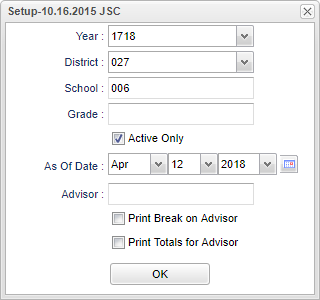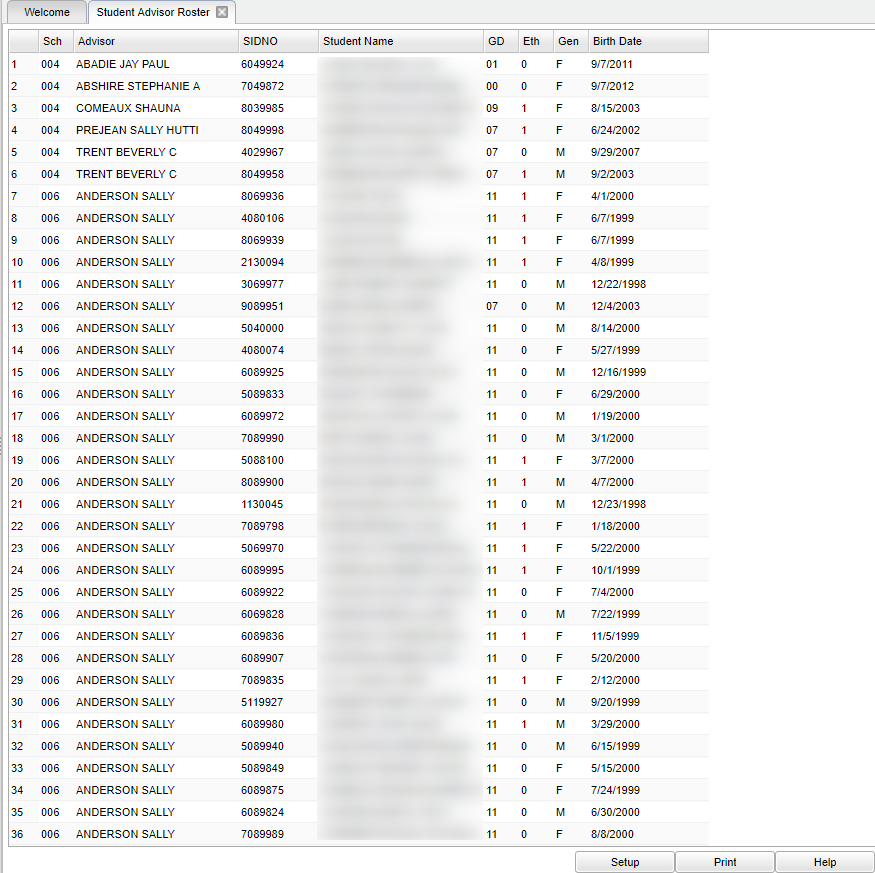Difference between revisions of "Student Advisor Roster"
| Line 4: | Line 4: | ||
==Menu Location== | ==Menu Location== | ||
| − | + | '''Student > Reports > Student Advisor Roster''' | |
| − | |||
| − | |||
==Setup Options== | ==Setup Options== | ||
Latest revision as of 08:30, 17 July 2023
This program provides the user with a list of Advisor(s) roster of students.
Menu Location
Student > Reports > Student Advisor Roster
Setup Options
Year - Defaults to the current year. A prior year may be accessed by clicking in the field and making the appropriate selection from the drop down list.
District - Default value is based on the user’s security settings. The user will be limited to their district only.
School - Default value is based on the user's security settings. If the user is assigned to a school, the school default value will be their school site code.
Grade - Leave blank or select all to include all grade levels. Otherwise, choose the desired grade level.
Active Only and As of Date - This choice will list only those students who are actively enrolled as of the date selected in the date field.
Advisor - Selects students for this report based on the Advisor that have been assigned to individual students.
Print Break on Advisor - This option will create a print break based on the Advisor's name only.
Print Totals for Advisor - Check to print totals for each Advisor.
OK - Click here to continue.
To find definitions for standard setup values, follow this link: Standard Setup Options.
Main
Column Headers
Sch - Site code of the school in which the student/employee is enrolled/works.
Advisor - name of the Advisor to which the student has been assigned.
Sidno - Local ID of the student.
Student Name - Student's full name.
GD - Student's grade of enrollment.
Eth - Student's race/ethnicity.
Gen - Student's gender.
Birth Date - Student's date of birth.
To find definitions of commonly used column headers, follow this link: Common Column Headers.
Bottom
Setup - Click to go back to the Setup box.
Print - This will allow the user to print the report.
Help - Click to view written instructions and/or videos.
NOTE: Sorting and other data manipulations are explained in the following link: List Programs Instructions/Video.