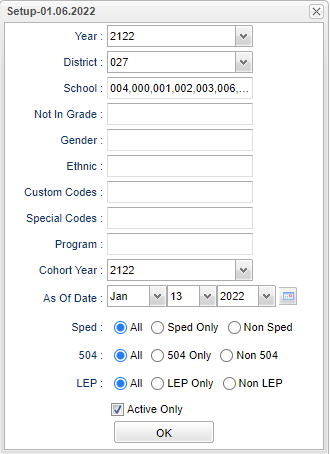Difference between revisions of "Cohort Trailing Report"
| Line 4: | Line 4: | ||
==Menu Location== | ==Menu Location== | ||
| − | '''Student > | + | '''Student > Reports > Cohort Trailing Report''' |
==Setup Options== | ==Setup Options== | ||
Latest revision as of 13:25, 14 July 2023
This program will provide a way for the user to find students who have fallen behind based on their cohort year. The cohort year MUST be entered using the Cohort Year Fast Loader for this report to produce a list.
Menu Location
Student > Reports > Cohort Trailing Report
Setup Options
Year - Year--Defaults to the current year. A prior year may be accessed by clicking in the field and making the appropriate selection from the drop down list.
District - Default value is based on the user's security settings. It will be limited to their district only.
School - Default value is based on the user's security settings. If the user is assigned to a school, the school default value will be their school site code.
Not in Grade - Select the grade level students should be in based on the cohort year selected at the bottom of the setup box. The students listed will be the students who are trailing.
Gender - Leave blank or select all to include all genders. Otherwise, choose the desired gender.
Ethnic - Leave blank or select all to include all ethnicities. Otherwise, choose the desired ethnicity.
Cohort Year - Only use this area if you are making a list of certain year cohorts after having previously loaded the student's cohort year.
As of Date - This choice will list only those students who are actively enrolled as of the date selected in the date field.
Sped:
All - Select this to show all students.
Sped Only - Select this to show Sped only students.
Non Sped - Select this to show Non Sped students
504:
All - Select this to show all students.
504 Only - Select this to show 504 only students.
Non 504 - Select this to show Non 504 students.
LEP:
All - Select this to show all students.
LEP Only - Select this to show LEP only students.
Non LEP - Select this to show Non LEP students.
Active Only - This choice will list only those students who are actively enrolled as of the date selected in the date field.
OK - Click to continue.
To find definitions for standard setup values, follow this link: Standard Setup Options.
Main
Column Headers
District - District in which the student is enrolled.
School - Site code of the school in which the student/employee is enrolled/works.
Student Name - Student's full name.
SIDNO - Student's identification number.
Grade - Student's grade of enrollment.
Ethnic - Student's ethnicity.
Gender - Student's gender.
Cohort Grade - Grade level student should be in.
Cohort Year - The year that the student would have been in 9th grade..
To find definitions of commonly used column headers, follow this link: Common Column Headers.
Bottom
Setup - Click to go back to the Setup box.
Print - This will allow the user to print the report.
Help - Click to view written instructions and/or videos.
Q & A
Q - If a student graduates high school a year earlier than their original cohort, should their 9th grade entry year be changed so that their data can be included with the cohort they finished with or should nothing be changed and their data be included a year later with their original cohort?
A - There will be no need to change the cohort year for early grads because the cohort year is only used when the student's graduation year is more than 4 years after the fall of the cohort year.