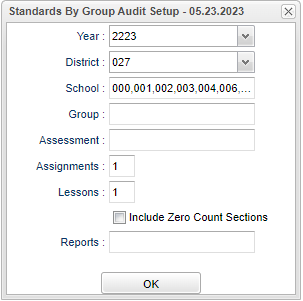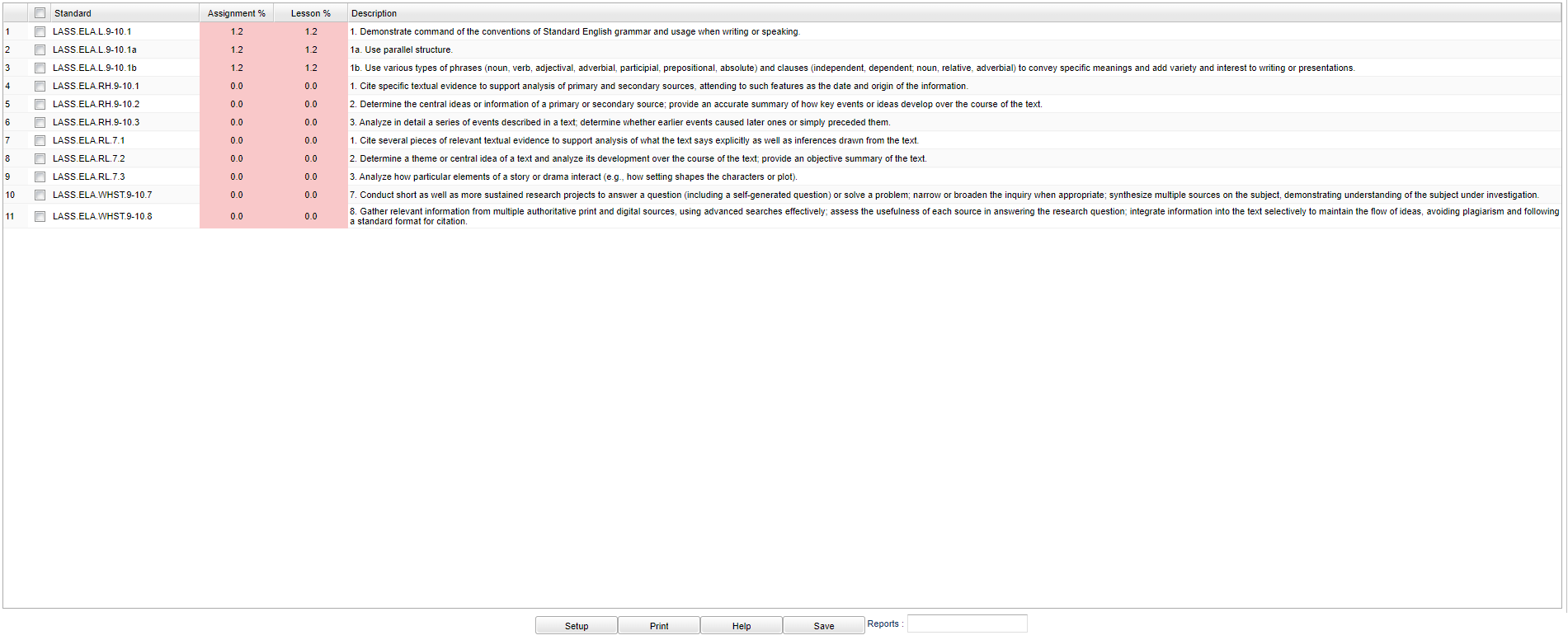Difference between revisions of "Standards Covered by Group Audit"
(→Main) |
|||
| Line 34: | Line 34: | ||
[[File:standardgroupauditmain.png]] | [[File:standardgroupauditmain.png]] | ||
| + | |||
| + | '''Standard''' - The standards covered from the list of assessment(s). | ||
| + | |||
| + | '''Assignments %''' - The percentage sections with at least 1 assignments for the standard. | ||
| + | |||
| + | '''Lessons %''' - The percentage sections with at least 1 lessons for the standard. | ||
| + | |||
| + | '''Description''' - The detailed description for the standard. | ||
| + | |||
| + | To find definitions of commonly used column headers, follow this link: [[Common Column Headers]]. | ||
| + | |||
| + | ==Bottom== | ||
| + | |||
| + | [[File:standardgroupauditbottom.png]] | ||
| + | |||
| + | '''Setup''' - Click to go back to the Setup box. | ||
| + | |||
| + | '''[[Standard Print Options | Print]]''' - This will allow the user to print the report. | ||
| + | |||
| + | '''Help''' - Click to view written instructions and/or videos. | ||
| + | |||
| + | '''Save''' - Click after all areas have been entered or updated. | ||
| + | |||
| + | '''[[Report]]''' - The user can click in this box to select a report that was previously created. | ||
Revision as of 10:42, 26 May 2023
Menu
On the left navigation panel, select Curriculum > Count > Standards Covered by Group Audit.
Setup Options
Year - Defaults to the current year. A prior year may be accessed by clicking in the field and making the appropriate selection from the drop down list.
District - Default value is based on the user's security settings. It will be limited to the user's district only.
School - Default value is based on the user’s security settings. If the user is assigned to a school, the school default value will be their school site code.
Group - Click inside the box to choose group.
Assessment - Click inside the box to choose assessment.
Assignments - Click inside the box to choose number of assignments.
Lessons - Click inside the box to choose number of lessons.
Include Zero Count Sections - Check this box to include zero count sections.
Report - The user can click in this box to select a report that was previously created.
Ok - Click Ok to continue.
To find definitions for standard setup values, follow this link: Standard Setup Options.
Main
Standard - The standards covered from the list of assessment(s).
Assignments % - The percentage sections with at least 1 assignments for the standard.
Lessons % - The percentage sections with at least 1 lessons for the standard.
Description - The detailed description for the standard.
To find definitions of commonly used column headers, follow this link: Common Column Headers.
Bottom
Setup - Click to go back to the Setup box.
Print - This will allow the user to print the report.
Help - Click to view written instructions and/or videos.
Save - Click after all areas have been entered or updated.
Report - The user can click in this box to select a report that was previously created.