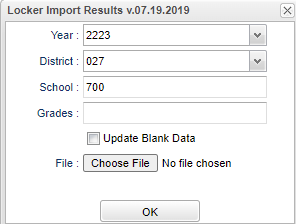Difference between revisions of "Locker Import"
| Line 8: | Line 8: | ||
==Setup Options== | ==Setup Options== | ||
| − | [[File: | + | [[File:studlockerimportsetup2.png]] |
'''Year''' - Defaults to the current year. A prior year may be accessed by clicking in the field and making the appropriate selection from the drop down list. | '''Year''' - Defaults to the current year. A prior year may be accessed by clicking in the field and making the appropriate selection from the drop down list. | ||
Revision as of 08:50, 2 August 2022
This program will import student locker information.
Menu
On the left navigation panel, select Student Master > Loaders > Locker Import.
Setup Options
Year - Defaults to the current year. A prior year may be accessed by clicking in the field and making the appropriate selection from the drop down list.
District - Default value is based on the user's security settings. It will be limited to the user's district only.
School - Default value is based on the user’s security settings. If the user is assigned to a school, the school default value will be their school site code.
Grade - Leave blank or select all to include all grades. Otherwise, choose the desired grade.
File - Choose file the user would like to import the information to.
Update Blank Data -
Ok - Click to continue.
To find definitions for standard setup values, follow this link: Standard Setup Options.
Main
Column Headers
Last Name - Student's last name.
First Name - Student's first name.
Middle Name - Student's middle name.
Suffix - Student's generational suffix.
SIDNO - Student's school identification number.
Data - The student's data that will be imported. The data will be displayed in the Locker Information field in Student Master.
To find definitions of commonly used column headers, follow this link: Common Column Headers.
Bottom
Setup - Click to go back to the Setup box.
Print - This will allow the user to print the report.
Help - Click to view written instructions and/or videos.