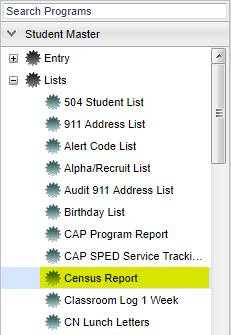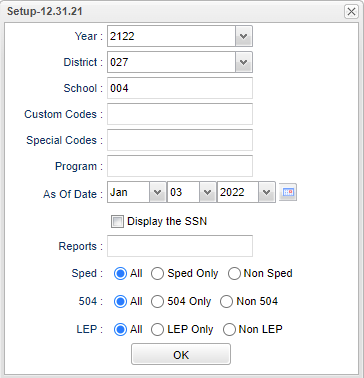Difference between revisions of "Census Report"
(→Bottom) |
|||
| Line 118: | Line 118: | ||
'''Help''' - Click to view written instructions and/or videos. | '''Help''' - Click to view written instructions and/or videos. | ||
| − | '''Save''' - Click | + | '''[[Save]]''' - Click save first and a box will appear to name the report. Then click to save the report. |
'''[[Report]]''' - The user can click in this box to select a report that was previously created. | '''[[Report]]''' - The user can click in this box to select a report that was previously created. | ||
Revision as of 10:23, 25 January 2022
This is a report of student's census information for the chosen year.
Video How-to
Menu Location
On the left navigation panel, select Student Master > List > Census Report.
Setup Options
Year - Defaults to the current year. A prior year may be accessed by clicking in the field and making the appropriate selection from the drop down list.
District - Default value is based on the user’s security settings. The user will be limited to their district only.
School - Default value is based on the user’s security settings. If the user is assigned to a school, the school default value will be their school site code.
Custom Codes - Select the custom code(s) from the Custom Code Management to filter the student list.
Special Codes - Leave blank if all special codes are to be included into the report. Otherwise, choose the desired special code.
Program - Leave blank if all program codes are to be included into the report. Otherwise, choose the desired program code.
As of Date - This choice will list only those students who are actively enrolled as of the date selected in the date field.
Display SSN - Show the social security number on the report.
Report - The user can click in this box to select a report that was previously created.
Sped:
All - Select this to show all students.
Sped Only - Select this to show Sped only students.
Non Sped - Select this to show Non Sped students
504:
All - Select this to show all students.
504 Only - Select this to show 504 only students.
Non 504 - Select this to show Non 504 students.
LEP:
All - Select this to show all students.
LEP Only - Select this to show LEP only students.
Non LEP - Select this to show Non LEP students.
OK - Click to continue.
To find definitions for standard setup values, follow this link: Standard Setup Options.
Main
Column Headers
Student Name - Student's full name.
SIDNO - Student's identification number.
Birth Date - Student's date of birth.
Gen - Student's gender.
Eth - Student's ethnicity.
ECode - Student's entry code into school.
EDate - Student's entry date into school.
LCode - Student's leave code from the school.
LDate - Student's leave date from the school.
School - Student's school of enrollment.
Grade - Student's grade of enrollment.
Phone - Student's main home phone number.
Father - Student's father's name.
Mother - Student's mother's name.
Address - Student's mailing address line 1.
Address 2 - Student's mailing address line 2.
City - Student's mailing address city.
ST - Student's mailing address state.
Zip - Student's mailing address zip.
To find definitions of commonly used column headers, follow this link: Common Column Headers.
Bottom
Setup - Click to go back to the Setup box.
Print - This will allow the user to print the report.
Help - Click to view written instructions and/or videos.
Save - Click save first and a box will appear to name the report. Then click to save the report.
Report - The user can click in this box to select a report that was previously created.
Sorting and other data manipulations are explained in the following link: List Programs Instructions/Video.