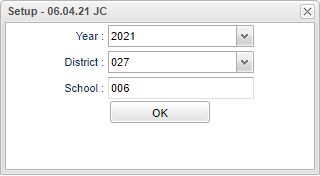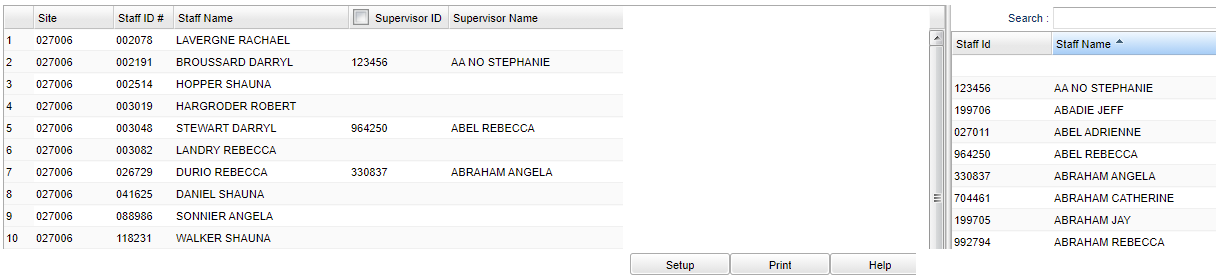Difference between revisions of "Supervisor Fast Loader"
(→Bottom) |
(→Bottom) |
||
| Line 56: | Line 56: | ||
'''Help''' - Click to view written instructions and/or videos. | '''Help''' - Click to view written instructions and/or videos. | ||
| + | |||
| + | |||
| + | ---- | ||
| + | [[Human Resources|'''Human Resources''' Main Page]] | ||
| + | |||
| + | ---- | ||
| + | [[WebPams|'''JCampus''' Main Page]] | ||
Revision as of 10:28, 11 June 2021
Allows the user to assign Supervisors to staff members.
Menu Location
On the left navigation panel, select Human Resources > Loaders > Supervisor Fast Loader.
Setup
Year - Defaults to the current year. A prior year may be accessed by clicking in the field and making the appropriate selection from the drop down list.
District - Default value is based on the user's security settings. It will be limited to the user's district only.
School - Default value is based on the user’s security settings. If the user is assigned to a school, the school default value will be their school site code.
OK - Click to continue.
To find definitions for standard setup values, follow this link: Standard Setup Options.
Main
Column Headers Left Side
Site - Site code (district and school).
Staff ID # - Staff identification number.
Staff Name - Staff member's name.
Supervisor ID - Service supervisor identification number.
Supervisor Name - Service supervisor name.
Column Headers Right Side
Search - Enter name or ID of staff and click search.
Staff ID - Staff identification number.
Staff Name - Staff name.
To find definitions of commonly used column headers, follow this link: Common Column Headers.
Bottom
Setup - Click to go back to the Setup box.
Print - This will allow the user to print the report.
Help - Click to view written instructions and/or videos.