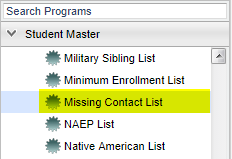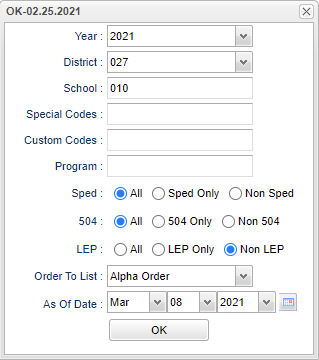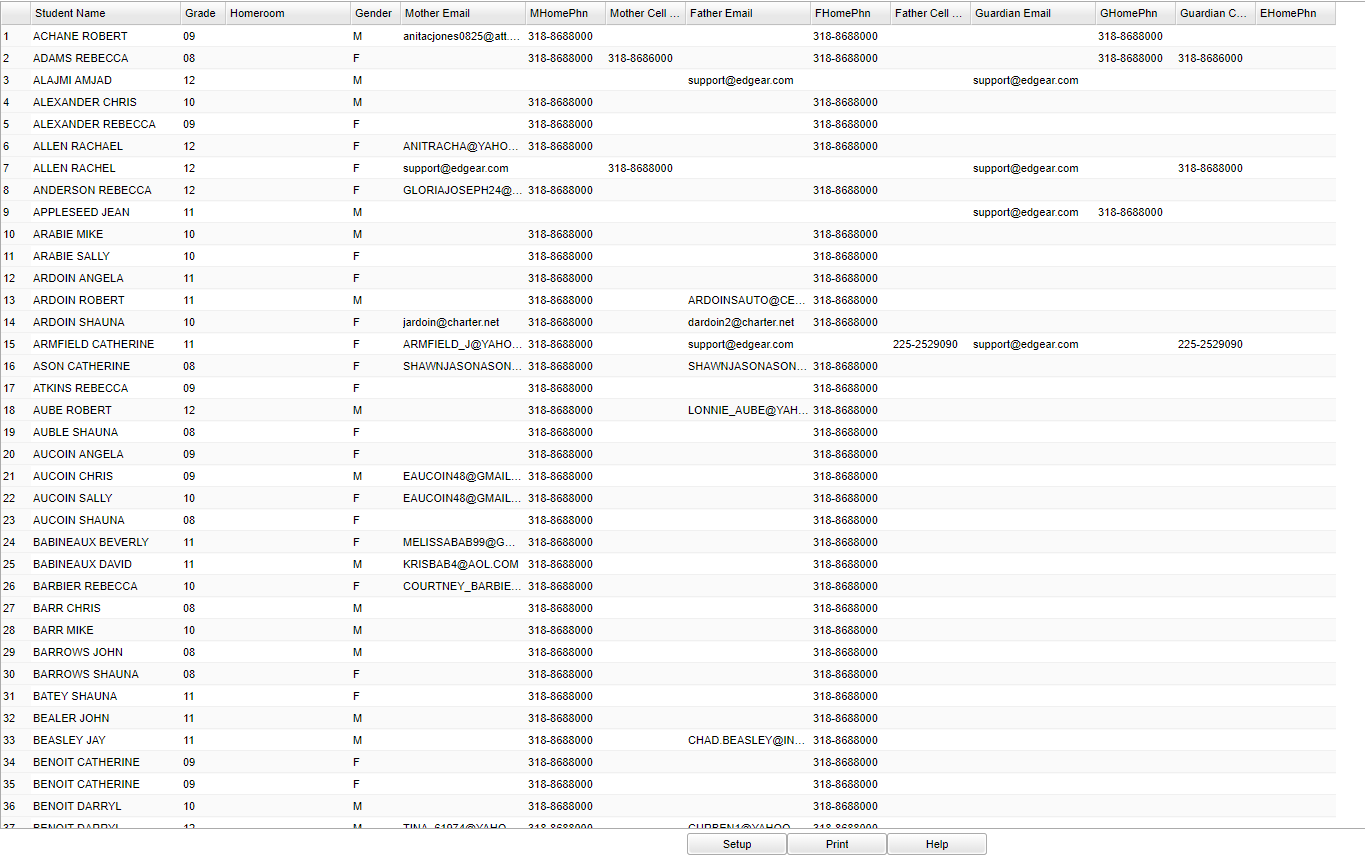Difference between revisions of "Missing Contact List"
| Line 18: | Line 18: | ||
'''School''' - Default value is based on the user's security settings. If the user is assigned to a school, the school default value will be their school site code. | '''School''' - Default value is based on the user's security settings. If the user is assigned to a school, the school default value will be their school site code. | ||
| − | '''Special Codes''' - Leave blank if all special codes are to be included | + | '''Special Codes''' - Leave blank if all special codes are to be included in the report. Otherwise, choose the desired special code. |
'''Custom Codes''' - Select Custom Codes created in the Custom Codes Management to filter the student list. | '''Custom Codes''' - Select Custom Codes created in the Custom Codes Management to filter the student list. | ||
| − | '''Program''' - Leave blank if all program codes are to be included | + | '''Program''' - Leave blank if all program codes are to be included in the report. Otherwise, choose the desired program code. |
'''Sped:''' | '''Sped:''' | ||
Revision as of 12:41, 5 May 2021
This program lists the missing contact information for students.
Menu Location
On the left navigation panel, select under Student Master > Lists > Missing Contact List.
Setup Options
Year - Defaults to the current year. A prior year may be accessed by clicking in the field and making the appropriate selection from the drop down list.
District - Default value is based on the user’s security settings. The user will be limited to their district only.
School - Default value is based on the user's security settings. If the user is assigned to a school, the school default value will be their school site code.
Special Codes - Leave blank if all special codes are to be included in the report. Otherwise, choose the desired special code.
Custom Codes - Select Custom Codes created in the Custom Codes Management to filter the student list.
Program - Leave blank if all program codes are to be included in the report. Otherwise, choose the desired program code.
Sped:
All - Select this to show all students.
Sped Only - Select this to show Sped only students.
Non Sped - Select this to show Non Sped students
504:
All - Select this to show all students.
504 Only - Select this to show 504 only students.
Non 504 - Select this to show Non 504 students.
LEP:
All - Select this to show all students.
LEP Only - Select this to show LEP only students.
Non LEP - Select this to show Non LEP students.
Order To List - Select the order in which the report should display.
- Alpha Order
- Grade Order
- Homeroom
As of Date - This choice will list only those students who are actively enrolled as of the date selected in the date field.
OK - Click to continue.
If you need instructions for setup values to be used, follow the link for: Standard Setup Options.
Main
Column Headers
Student Name - Student's full name.
Grade - Student's grade of enrollment.
Homeroom - Student homeroom teacher's name.
Gender - Student's gender.
Mother Email - Mother's email address.
Mother Phone - Mother's telephone number.
Mother's Cell - Mother's cell phone number.
Father Email - Father's email address.
Father Phone - Father's telephone number.
Father's Cell - Father's cell phone number.
Guardian's Email - Guardian's Email address.
Guardian Phone - Guardian's phone number.
Guardian's Cell - Guardian's cell phone number.
Emergency Phone - Emergency contact phone number.
To find definitions of commonly used column headers, follow this link: Common Column Headers.
Bottom
Setup - Click to go back to the Setup box.
Print - This will allow the user to print the report.
Help - Click to view written instructions and/or videos.