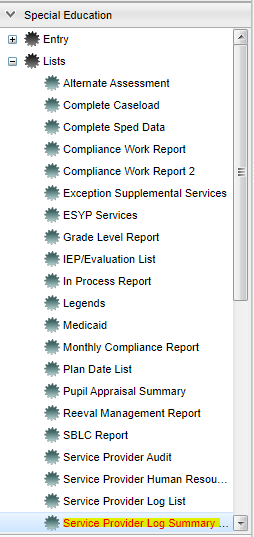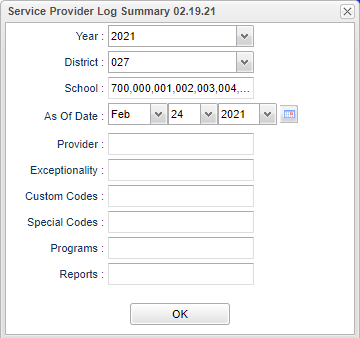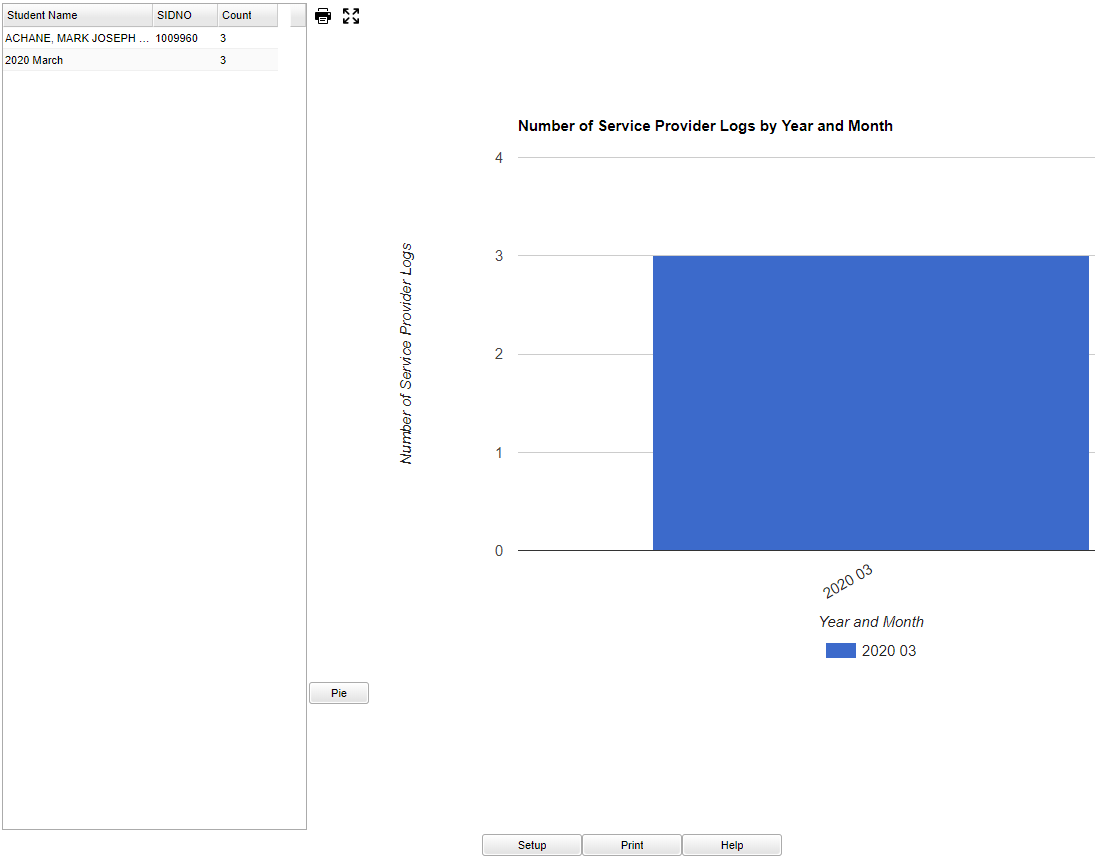Difference between revisions of "Service Provider Log Summary"
(→Bottom) |
|||
| Line 10: | Line 10: | ||
==Setup Options== | ==Setup Options== | ||
| − | [[File: | + | [[File:servprovlogsumsetup2.png]] |
'''Year''' - Defaults to the current year. A prior year may be accessed by clicking in the field and making the appropriate selection from the drop down list. | '''Year''' - Defaults to the current year. A prior year may be accessed by clicking in the field and making the appropriate selection from the drop down list. | ||
Revision as of 09:00, 24 February 2021
This program will give the user a count of Service Logs sorted by Service Providers and students.
Menu
On the left navigation panel, select Special Education > Lists > Service Provider Log Summary.
Setup Options
Year - Defaults to the current year. A prior year may be accessed by clicking in the field and making the appropriate selection from the drop down list.
District - Default value is based on the user's security settings. It will be limited to the user's district only.
School - Default value is based on the user's security settings. If the user is assigned to a school, the school default value will be the user's school site code.
As of Date - This choice will list only those students who are actively enrolled as of the date selected in the date field.
Provider - Click in the box to select provider.
Custom Codes - Select the Custom Code created in the Custom Codes Management to filter the student list.
OK - Click OK to continue.
To find definitions for standard setup values, follow this link: Standard Setup Options.
Main
Left Column Headers
Student - Student's name.
SIDNO - Student's identification number.
Count - Number of Service Log
Right Header
Number of Service Provider Logs by Year and Month - Click on the Pie graph or Bar graph for data.
To find definitions of commonly used column headers, follow this link: Common Column Headers.
Bottom
Setup - Click to go back to the Setup box.
Print - This will allow the user to print the report.
Help - Click to view written instructions and/or videos.