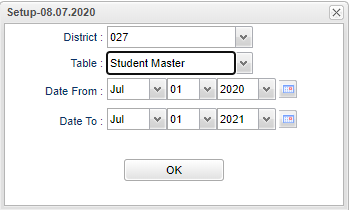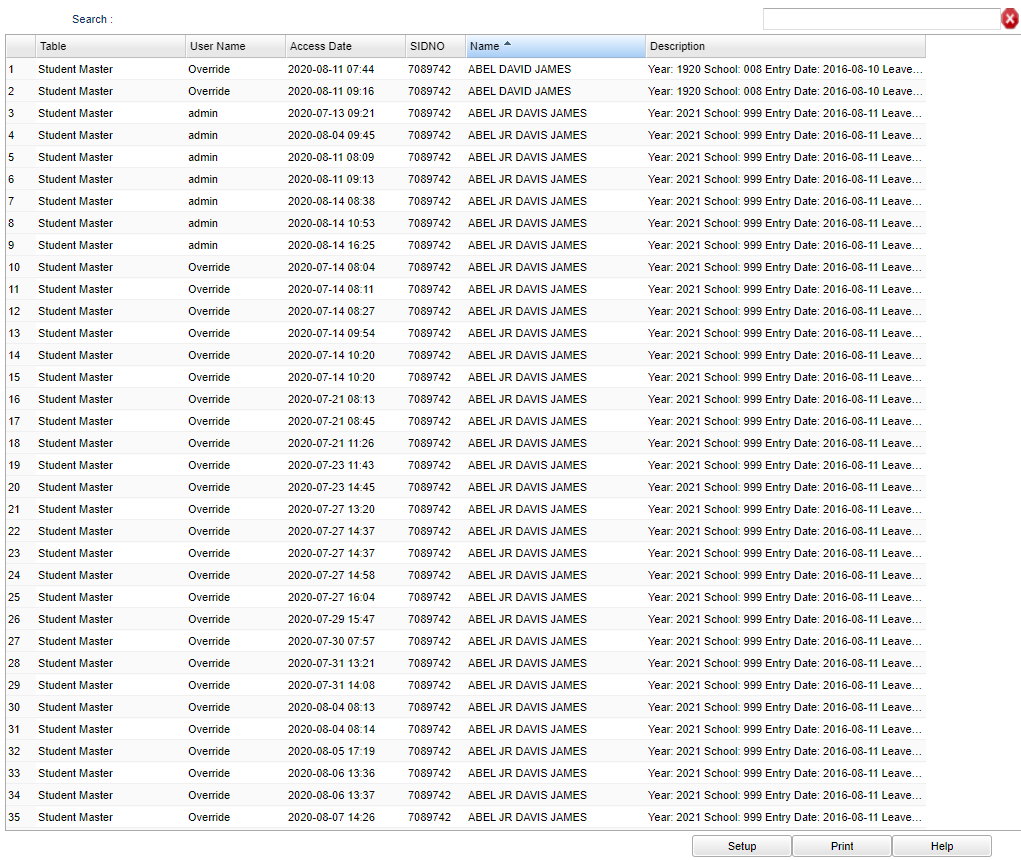Difference between revisions of "Access Log Report"
| Line 41: | Line 41: | ||
To find definitions of commonly used column headers, follow this link: [[Common Column Headers]]. | To find definitions of commonly used column headers, follow this link: [[Common Column Headers]]. | ||
| + | |||
| + | ==Bottom== | ||
| + | |||
| + | [[File:accesslogreportbottom.png]] | ||
Revision as of 08:26, 18 August 2020
This program will allow the user to view the access logs.
Menu Location
On the left navigation panel, select System > Lists > Access Log Report.
Setup Options
District - Default value is based on the user's security settings. It will be limited to the user's district only.
Table - Click in the box and choose table subject.
From Date and To Date - A set of dates that limits the selection of records for the report to a beginning date (from) and an ending date (to) range.
OK - Click to continue.
To find definitions for standard setup values, follow this link: Standard Setup Options.
Main
Column Headers
Search - The available selections will be limited to those containing the desired text within the value for the last column header clicked. Use the Search input box to incrementally search for a value.
Table - Name of table.
User Name - The staff member that accessed the record.
Access Date - Date the record was accessed.
SIDNO - Student or staff identification number.
Name - Name of student or staff member.
Description - Description of table record.
To find definitions of commonly used column headers, follow this link: Common Column Headers.