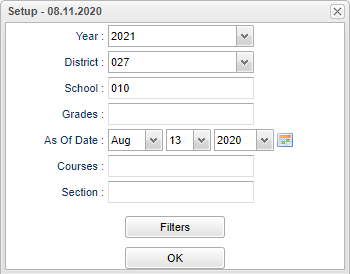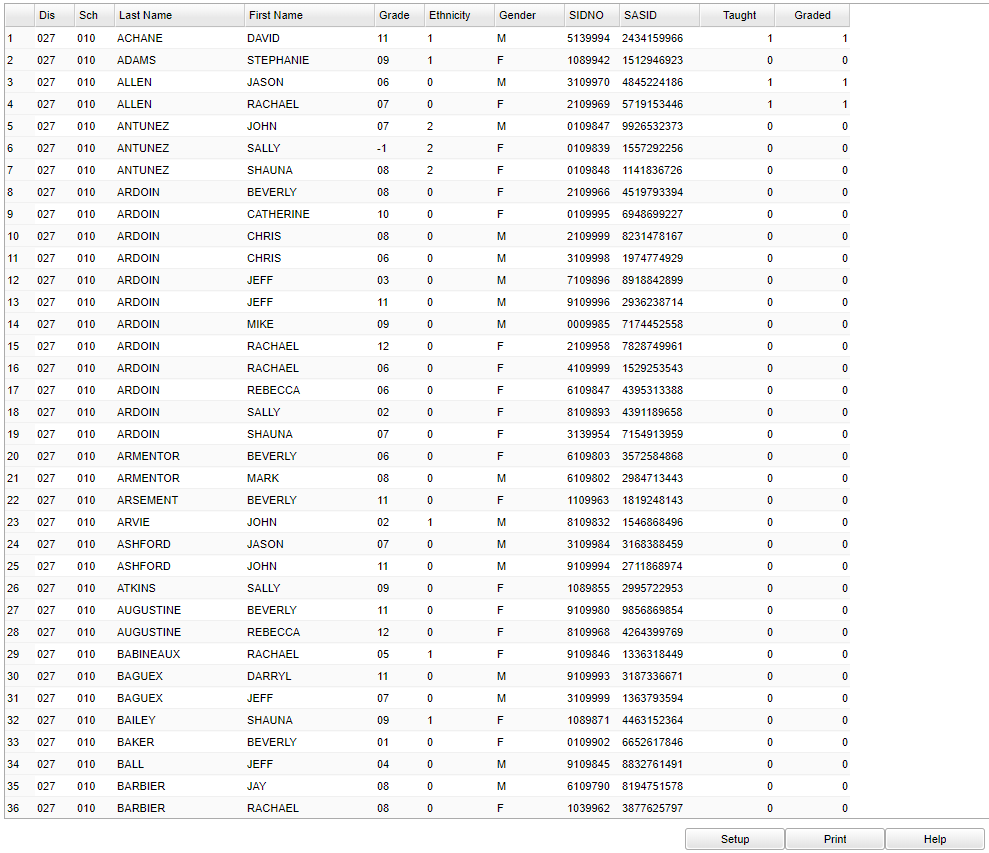Difference between revisions of "Student Standards Report"
(→Main) |
(→Bottom) |
||
| Line 68: | Line 68: | ||
'''Help''' - Click to view written instructions and/or videos. | '''Help''' - Click to view written instructions and/or videos. | ||
| + | |||
| + | |||
| + | ---- | ||
| + | [[Grades|'''Grades''' Main Page]] | ||
| + | ---- | ||
| + | [[WebPams|'''JCampus''' Main Page]] | ||
Revision as of 13:40, 13 August 2020
This program will allow the user to list students and number of standards taught and number of standards assessed.
Menu Location
On the left navigation panel, select Grades > Counts > Student Standards Report.
Setup
Year - Defaults to the current year. A prior year may be accessed by clicking in the field and making the appropriate selection from the drop down list.
District - Default value is based on the user's security settings. It will be limited to the user's district only.
School - Student's school of enrollment.
Grade - Leave blank or select all to include all grades. Otherwise, choose the desired grade.
As of Date - This choice will list only those students who are actively enrolled as of the date selected in the date field.
Courses - Filter to student swho have one or more of the selected courses either scheduled or requested.
Seciton - Section number from the Master Schedule.
OK - Click to continue.
To find definitions for standard setup values, follow this link: Standard Setup Options.
Main
Column Headers
Dis - District site of enrollment.
Sch - School site of enrollment.
Last Name - Student's last name.
First Name - Student's first name.
Grade - Student's grade of enrollment.
Ethnicity - Student's ethnicity.
Gender - Student's gender.
Sidno - Student's school identification number.
Sasid - Student's state identification number.
Taught - Number of distinct standards taught in lessons.
Grades - Number of distinct standards with posted grades.
To find definitions of commonly used column headers, follow this link: Common Column Headers.
Bottom
Setup - Click to go back to the Setup box.
Print - This will allow the user to print the report.
Help - Click to view written instructions and/or videos.