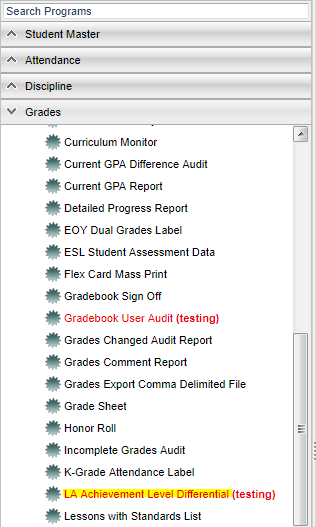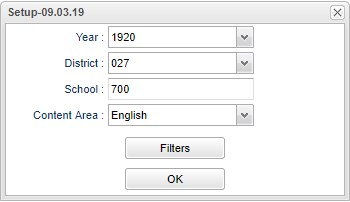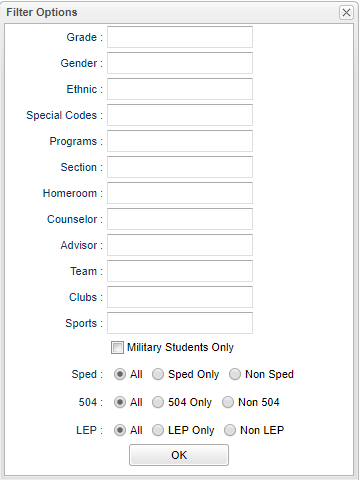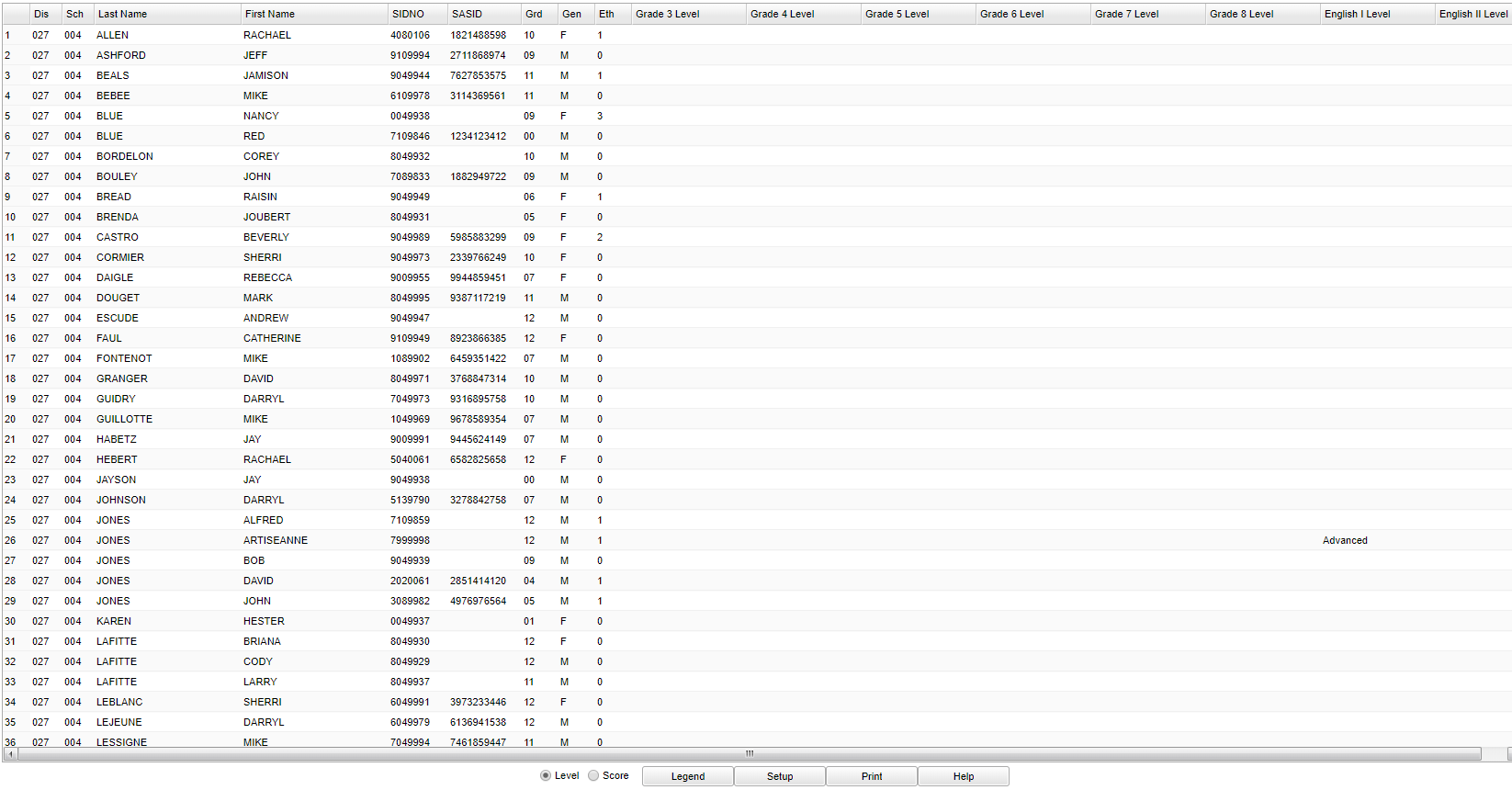Difference between revisions of "LA Achievement Level Differential"
(→Bottom) |
|||
| Line 113: | Line 113: | ||
[[File:laachievementbottom.png]] | [[File:laachievementbottom.png]] | ||
| + | |||
| + | '''Level and Score''' - Click to toggle test results between scaled scores and achievement levels. | ||
| + | |||
| + | '''Legend''' - Click to view scaled scored ranges of the selected content area. | ||
| + | |||
| + | '''Setup''' - Click to go back to the Setup box. | ||
| + | |||
| + | [[Standard Print Options | '''Print''']] - This will allow the user to print the report. | ||
| + | |||
| + | '''Help''' - Click to view written instructions and/or videos. | ||
| + | |||
| + | |||
| + | ---- | ||
| + | [[Grades|'''Grades''' Main Page]] | ||
| + | |||
| + | ---- | ||
| + | [[WebPams|'''JCampus''' Main Page]] | ||
Revision as of 10:27, 6 September 2019
This program will provide the user an analysis report of Test Scores and Differences.
Menu
On the left navigation panel, select Grades > Lists > LA Achievement Level Differential.
Setup
Year - Defaults to the current year. A prior year may be accessed by clicking in the field and making the appropriate selection from the drop down list.
District - Default value is based on the user's security settings. It will be limited to the user's district only.
School - Default value is based on the user's security settings. If the user is assigned to a school, the school default value will be the user's school site code.
Content Area -
OK - Click to continue.
Filters:
Grade - Student's grade of enrollment.
Ethnic - Student's ethnicity.
Gender - Student's gender.
Special Codes - Leave blank if all special codes are to be included into the report. Otherwise, choose the desired special code.
Programs - Leave blank if all program codes are to be included into the report. Otherwise, choose the desired program code.
Section -
Homeroom - Leave blank or select all to include all homerooms. Otherwise, choose the desired homeroom.
Counselor - Responsible for scheduling, testing, student grades and transcripts. Leave blank if all counselors are to be included into the report. Otherwise click in the field to the right of Counselor to select the desired counselor(s) to view.
Advisor - Selects students for this report based on the Advisor that have been assigned to individual students.
Team - This selection should only be used if your school is using Team Scheduling. Leave blank if all team names are to be included into the report. Otherwise click in the field to the right of Teams to select the desired Teams(s) to view.
Club - Extracurricular activities in which students may participate. Leave blank if all clubs are to be included into the report. Otherwise click in the field to the right of Clubs to select the desired club(s) to view.
Sport - Leave blank if all sports are to be included into the report. Otherwise click in the field to the right of Sports to select the desired sport(s) to view.
Military Students Only - Check this box if you want a list for Military Students Only.
Sped:
All - Select this to show all students.
Sped Only - Select this to show Sped only students.
Non Sped - Select this to show Non Sped students
504:
All - Select this to show all students.
504 Only - Select this to show 504 only students.
Non 504 - Select this to show Non 504 students.
LEP:
All - Select this to show all students.
LEP Only - Select this to show LEP only students.
Non LEP - Select this to show Non LEP students.
OK - Click to continue.
To find definitions for standard setup values, follow this link: Standard Setup Options.
Main
Column Headers
District - Default value is based on the user's security settings. It will be limited to the user's district only.
School - Default value is based on the user's security settings. If the user is assigned to a school, the school default value will be the user's school site code.
Last Name - Student's last name.
First Name - Student's first name.
SIDNO - Student's identification number.
SASID - Student's state assigned identification number.
Grd - Student's grade of enrollment.
Gen - Student's gender.
Eth - Student's ethnicity.
Grade 3 - 8 Level - English Achievement Level.
Grade I - II Level - English I-II Achievement Level.
To find definitions of commonly used column headers, follow this link: Common Column Headers.
Bottom
Level and Score - Click to toggle test results between scaled scores and achievement levels.
Legend - Click to view scaled scored ranges of the selected content area.
Setup - Click to go back to the Setup box.
Print - This will allow the user to print the report.
Help - Click to view written instructions and/or videos.