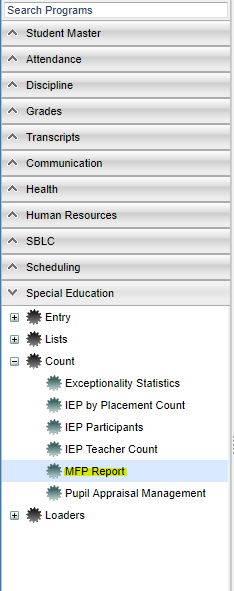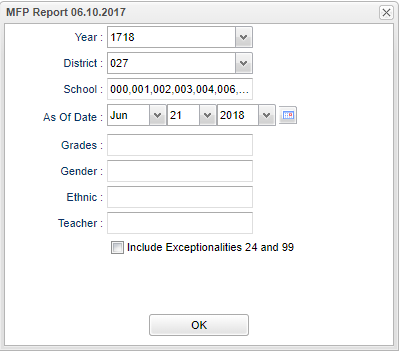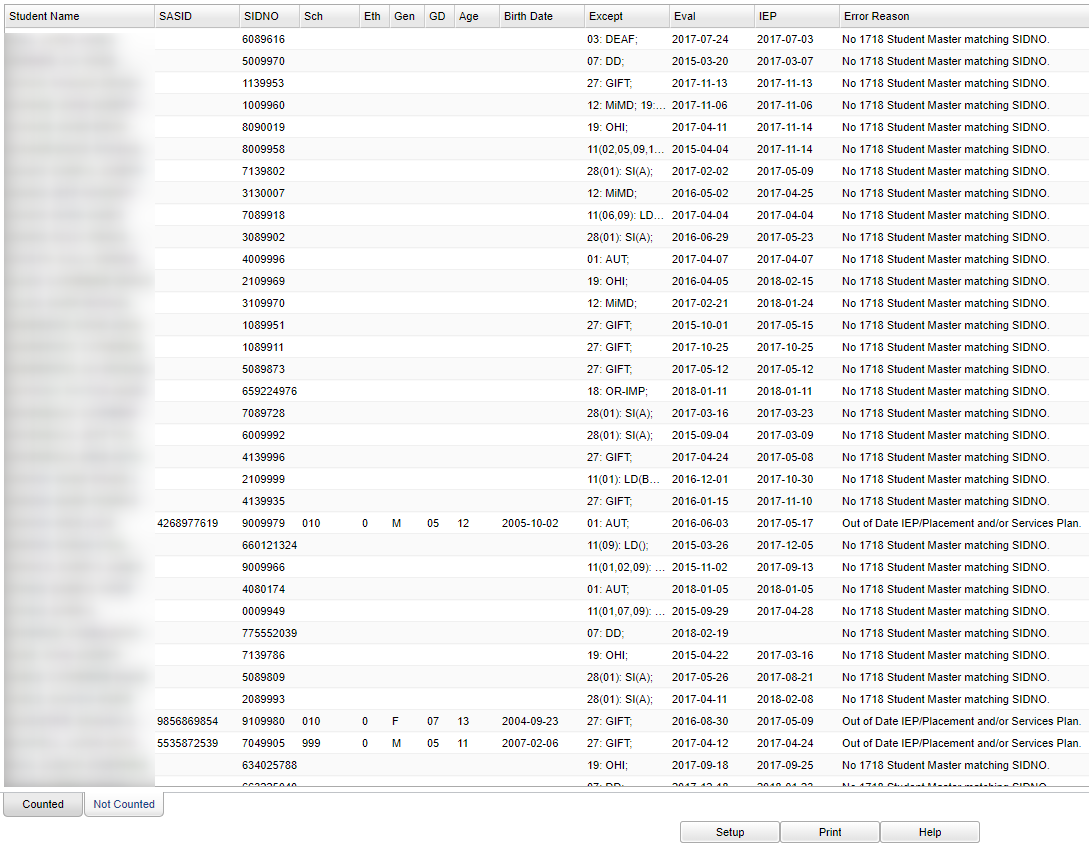Difference between revisions of "MFP Report"
| Line 40: | Line 40: | ||
===Column Headers=== | ===Column Headers=== | ||
| − | '''Counted''' - These are the students that are in the counts as they have no errors. | + | '''Counted''' - These are the students that are in the counts as they have no errors. Click on the count (numbers) to get a roster of students with Special Education MFP information. Ex: exceptionalities, evaluation dates, IEP dates etc. |
'''Disability''' - Student's disability description | '''Disability''' - Student's disability description | ||
| Line 67: | Line 67: | ||
To find definitions of commonly used column headers, follow this link: [[Common Column Headers]]. | To find definitions of commonly used column headers, follow this link: [[Common Column Headers]]. | ||
| − | |||
| − | |||
| − | |||
==Not Counted Main== | ==Not Counted Main== | ||
Revision as of 11:51, 3 July 2019
This report displays the student counts for each disability by age range for public and non public schools.
Menu Location
On the left navigation panel, select Special Education > Count > MFP Report.
Setup Options
Year - Defaults to the current year. A prior year may be accessed by clicking in the field and making the appropriate selection from the drop down list.
District - Default value is based on the user's security settings. It will be limited to the user's district only.
School - Default value is based on the user's security settings. If the user is assigned to a school, the school default value will be the user's school site code.
As of Date - This choice will list only those students who are actively enrolled as of the date selected in the date field.
Grade - Leave blank or select all to include all grade levels. Otherwise, choose the desired grade level.
Gender - Leave blank or select all to include both genders. Otherwise, choose the desired gender.
Ethnic - Leave blank or select all to include all ethnicities. Otherwise, choose the desired enthnicity.
Teacher - The staff members displayed for this option are from a collection of Special Education Service Providers.
Include Exceptionalities 24 and 99 - Check to include the codes of 24 and 99.
OK - Click to continue.
To find definitions for standard setup values, follow this link: Standard Setup Options.
Counted Main
Column Headers
Counted - These are the students that are in the counts as they have no errors. Click on the count (numbers) to get a roster of students with Special Education MFP information. Ex: exceptionalities, evaluation dates, IEP dates etc.
Disability - Student's disability description
3-5 Public - Count of students with age >= 3 and <= 5 in the public schools.
3-5 Non Public - Count of students with age >= 3 and <= 5 in the non public schools.
6-11 Public - Count of students with age >= 6 and <= 11 in the public schools.
6-11 Non Public - Count of students with age >= 6 and <= 11 in the non public schools.
12-17 Public - Count of students with age >= 12 and <= 17 in the public schools.
12-17 Non Public - Count of students with age >= 12 and <= 17 in the non public schools.
>=18 Public - Count of students with age >= 18 in the public schools.
>=18 Non Public - Count of students with age >= 18 in the non public schools.
Total Public - Total count of students in public schools.
Total Non Public - Total count of students in non public schools.
Total - Total count of students.
To find definitions of commonly used column headers, follow this link: Common Column Headers.
Not Counted Main
Column Headers
Not Counted - These are the students that are not in the counts as they do have errors. Error reasons will be listed.
Student Name - Student's full name
SASID - Student's state assigned identification number
SIDNO - Student's identification number
Sch - Student's school of enrollment
Eth - Student's race/ethnicity
Gen - Student's gender
GD - Student's grade of enrollment
Age - Student's age
Birth Date - Student's date of birth
Except - Student's exceptionality
Eval - Student's evaluation date
IEP - Student's IEP date
Error Reason - Description/reason of error
To find definitions of commonly used column headers, follow this link: Common Column Headers.
Bottom
Setup - Click to go back to the Setup box.
Print - This will allow the user to print the report.
Help - Click to view written instructions and/or videos.