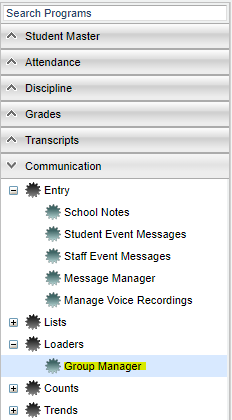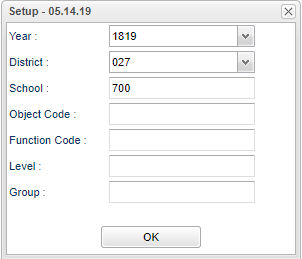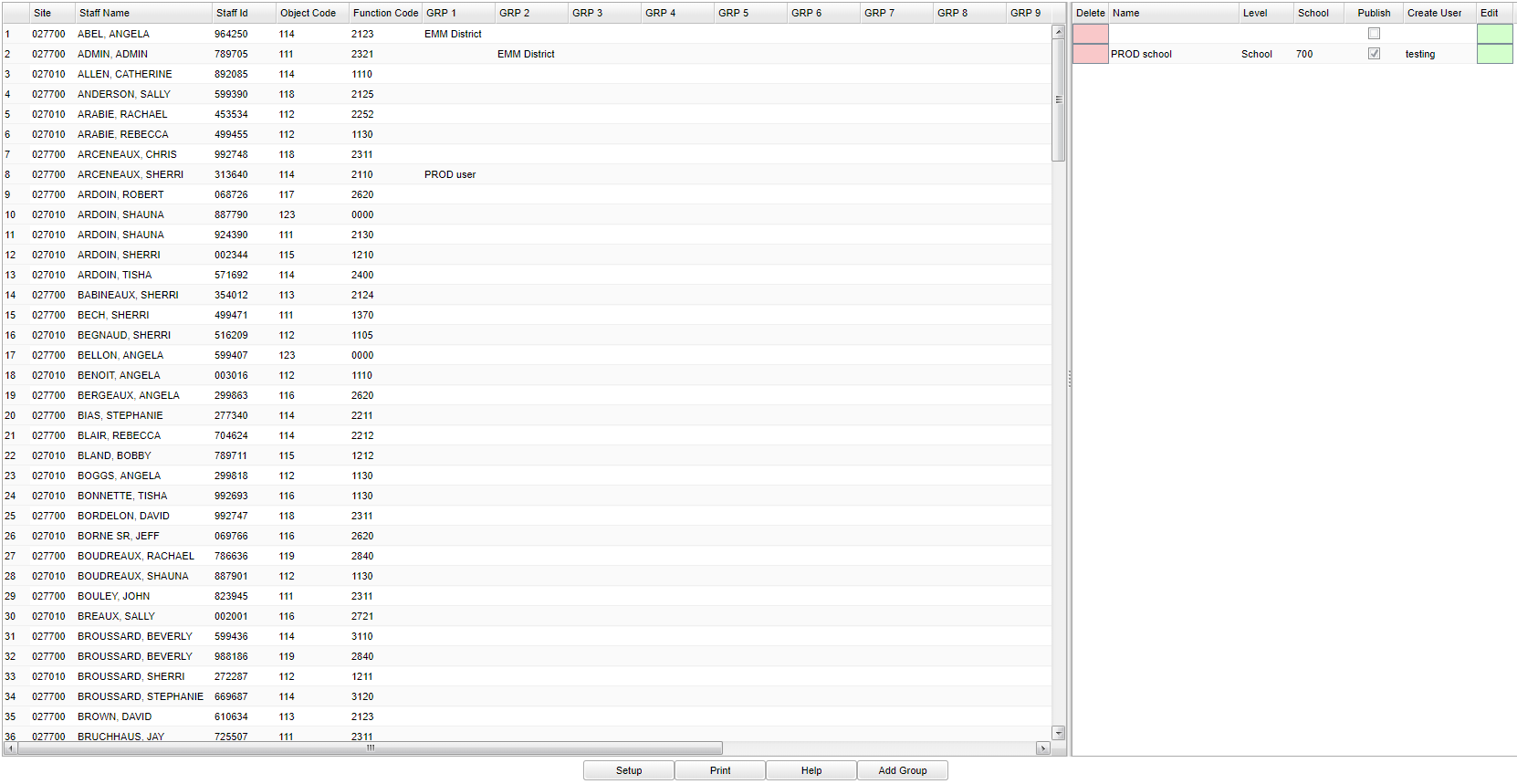Difference between revisions of "Group Manager"
(→Bottom) |
|||
| Line 1: | Line 1: | ||
__NOTOC__ | __NOTOC__ | ||
| − | '''Mechanism for Creating and Loading Groups.''' | + | '''Mechanism for Creating and Loading Groups.''' way of assigning staff to a group based on district, school, user. |
==Menu== | ==Menu== | ||
Revision as of 13:20, 31 May 2019
Mechanism for Creating and Loading Groups. way of assigning staff to a group based on district, school, user.
Menu
On the left navigation panel, select Communication > Loaders > Group Manager.
Setup Options
Year - Defaults to the current year. A prior year may be accessed by clicking in the field and making the appropriate selection from the drop down list.
District - Default value is based on the user's security settings. The user will be limited to their district only.
School - Default value is based on the user's security settings. If the user is assigned to a school, the school default value will be their school site code. The user will not be able to change this value. If the user is a supervisor or other district office employee with access to the Student Information System, they will be able to run programs for one school, a small group of schools, or all schools in your district.
Object Code -
Function Code -
Level -
Group -
To find definitions for standard setup values, follow this link: Standard Setup Options.
Main
Left Column Headers
Site - Site number of school.
Staff Name - Employees name.
Staff ID - Employees identification number.
Object Code -
Function Code -
Group 1 through Group 15 -
Right Column Headers
Delete - Click in the box to delete information in this row.
Name -
Level -
School -
Publish -
Create User -
Edit - Click in the box to edit information in this row.
To find definitions of commonly used column headers, follow this link: Common Column Headers.
Bottom
Setup - Click to go back to the Setup box.
Print - This will allow the user to print the report.
Help - Click to view written instructions and/or videos.
Add Group -