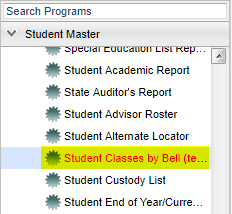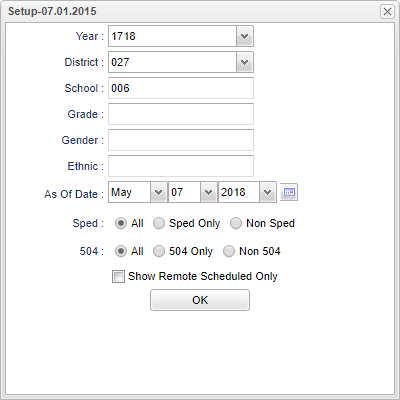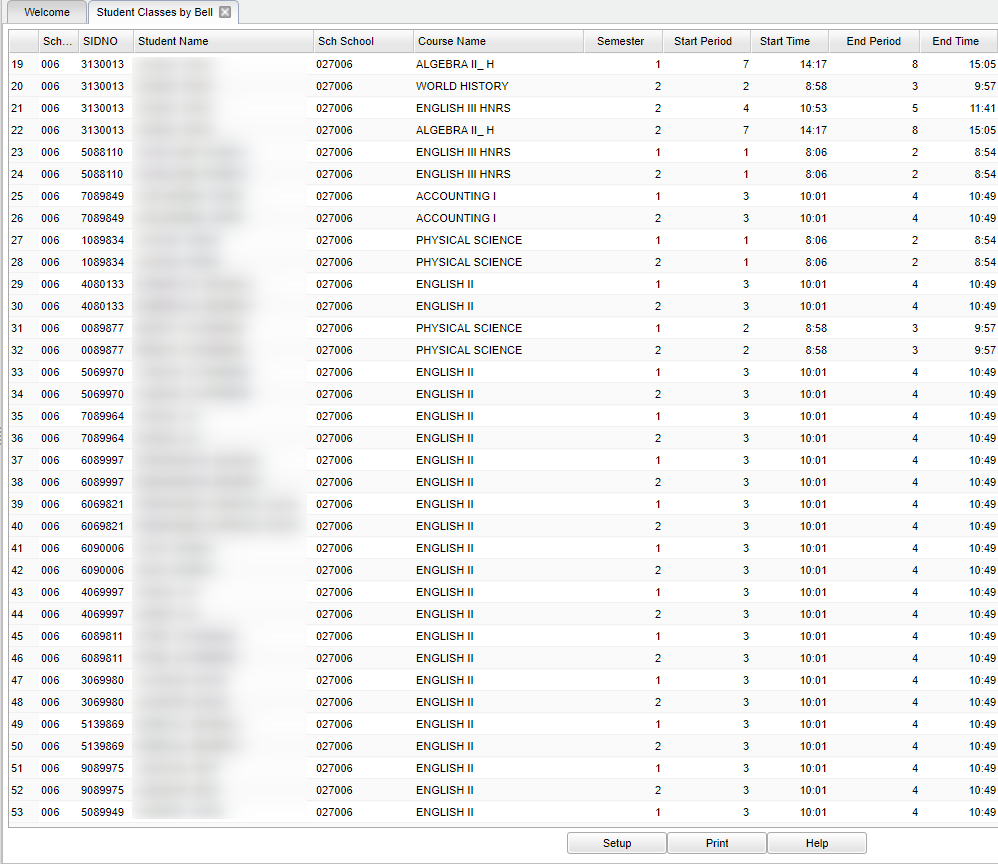Difference between revisions of "Student Classes by Bell"
| Line 13: | Line 13: | ||
'''Year''' - Defaults to the current year. A prior year may be accessed by clicking in the field and making the appropriate selection from the drop down list. | '''Year''' - Defaults to the current year. A prior year may be accessed by clicking in the field and making the appropriate selection from the drop down list. | ||
| − | '''District''' - Default value is based on | + | '''District''' - Default value is based on the user’s security settings. The user will be limited to their district only. |
| − | '''School''' - Default value is based on | + | '''School''' - Default value is based on the user's security settings. If the user is assigned to a school, the school default value will be their school site code. |
| − | |||
| − | |||
| − | '''Grade''' - | + | '''Grade''' - Leave blank or select all to include all grade levels. Otherwise, choose the desired grade level. |
| − | |||
| − | '''Gender''' - | + | '''Gender''' - Leave blank or select all to include all genders. Otherwise, choose the desired gender. |
| − | '''Ethnic''' - | + | '''Ethnic''' - Leave blank or select all to include all ethnicities. Otherwise, choose the desired ethnicity. |
'''As of Date''' - This choice will list only those students who are actively enrolled as of the date selected in the date field. | '''As of Date''' - This choice will list only those students who are actively enrolled as of the date selected in the date field. | ||
| − | '''Sped''' | + | '''Sped:''' |
| − | |||
| − | |||
| − | |||
| − | '''504''' | + | '''All''' - Select to view all student's. |
| − | + | ||
| − | + | '''Sped Only - Select to view only sped student's. | |
| − | + | ||
| + | '''Non Sped''' - Select to view only non sped student's. | ||
| + | |||
| + | '''504:''' | ||
| + | |||
| + | '''All''' - Select to view all student's. | ||
| + | |||
| + | '''504 Only - Select to view only 504 student's. | ||
| + | |||
| + | '''Non 504''' - Select to view only non 504 student's. | ||
'''Show Remote Scheduled Only''' - Select to view only remote scheduled student's. | '''Show Remote Scheduled Only''' - Select to view only remote scheduled student's. | ||
Revision as of 04:27, 29 October 2018
This program allows users to view student schedules by class period and time.
Menu Location
On the left navigation panel, select Student Master > Lists > Student Classes by Bell.
Setup Options
Year - Defaults to the current year. A prior year may be accessed by clicking in the field and making the appropriate selection from the drop down list.
District - Default value is based on the user’s security settings. The user will be limited to their district only.
School - Default value is based on the user's security settings. If the user is assigned to a school, the school default value will be their school site code.
Grade - Leave blank or select all to include all grade levels. Otherwise, choose the desired grade level.
Gender - Leave blank or select all to include all genders. Otherwise, choose the desired gender.
Ethnic - Leave blank or select all to include all ethnicities. Otherwise, choose the desired ethnicity.
As of Date - This choice will list only those students who are actively enrolled as of the date selected in the date field.
Sped:
All - Select to view all student's.
Sped Only - Select to view only sped student's.
Non Sped - Select to view only non sped student's.
504:
All - Select to view all student's.
504 Only - Select to view only 504 student's.
Non 504 - Select to view only non 504 student's.
Show Remote Scheduled Only - Select to view only remote scheduled student's.
OK - Click to continue.
To find definitions for standard setup values, follow this link: Standard Setup Options.
Main
Column Headers
Sch - Student's school of enrollment.
SIDNO - Student's identification number.
Student Name - Student's name.
Sch School - Schedule school where the course is taught.
Course Name - The name of the course.
Semester - The semester the course is taken.
Start Period - Start period at schedule school.
Start Time - Start Time at schedule school.
End Period - End period at schedule school.
End Time - End time at schedule school.
To find definitions of commonly used column headers, follow this link: Common Column Headers.
Bottom
Setup - Click to go back to the Setup box.
Print - This will allow the user to print the report.
Help - Click to view written instructions and/or videos.