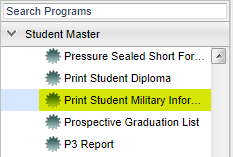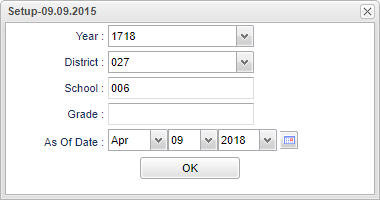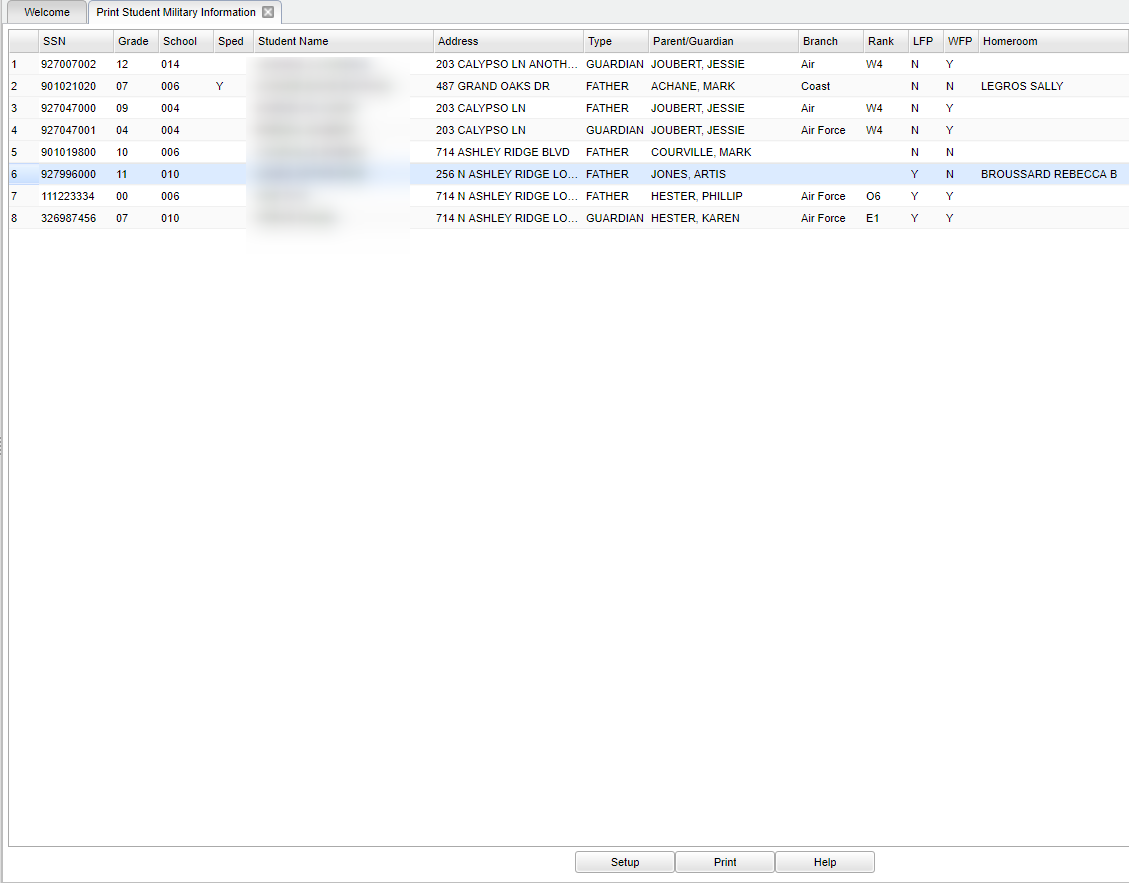Difference between revisions of "Print Student Military Information"
(→Bottom) |
|||
| Line 3: | Line 3: | ||
==Menu Location== | ==Menu Location== | ||
| − | |||
[[File:mb496.png]] | [[File:mb496.png]] | ||
| − | |||
On the left navigation panel, select '''Student Master > Lists > Print Student Military Information'''. | On the left navigation panel, select '''Student Master > Lists > Print Student Military Information'''. | ||
| Line 16: | Line 14: | ||
'''Year''' - Defaults to the current year. A prior year may be accessed by clicking in the field and making the appropriate selection from the drop down list. | '''Year''' - Defaults to the current year. A prior year may be accessed by clicking in the field and making the appropriate selection from the drop down list. | ||
| − | '''District''' - Default value is based on | + | '''District''' - Default value is based on the user’s security settings. The user will be limited to their district only. |
| − | '''School''' - Default value is based on | + | '''School''' - Default value is based on the user's security settings. If the user is assigned to a school, the school default value will be their school site code. |
| − | |||
| − | |||
| − | '''Grade''' - | + | '''Grade''' - Leave blank or select all to include all grade levels. Otherwise, choose the desired grade level. |
| − | |||
'''As of Date''' - This choice will list only those students who are actively enrolled as of the date selected in the date field. | '''As of Date''' - This choice will list only those students who are actively enrolled as of the date selected in the date field. | ||
| Line 32: | Line 27: | ||
==Main== | ==Main== | ||
| − | |||
[[File:mb498.png]] | [[File:mb498.png]] | ||
| − | |||
===Column Headers=== | ===Column Headers=== | ||
| Line 66: | Line 59: | ||
==Bottom== | ==Bottom== | ||
| − | |||
[[File:sch9.png]] | [[File:sch9.png]] | ||
Revision as of 02:54, 29 October 2018
This program gives military information for students. The information must be entered through Student Master under parent information before the student military information can be printed.
Menu Location
On the left navigation panel, select Student Master > Lists > Print Student Military Information.
Setup Options
Year - Defaults to the current year. A prior year may be accessed by clicking in the field and making the appropriate selection from the drop down list.
District - Default value is based on the user’s security settings. The user will be limited to their district only.
School - Default value is based on the user's security settings. If the user is assigned to a school, the school default value will be their school site code.
Grade - Leave blank or select all to include all grade levels. Otherwise, choose the desired grade level.
As of Date - This choice will list only those students who are actively enrolled as of the date selected in the date field.
OK - Click to continue.
To find definitions for standard setup values, follow this link: Standard Setup Options.
Main
Column Headers
SSN - SSN - Student social security number.
Grade - Grade level of the student.
School - Site code of the school in which the student is enrolled.
Sped - Special Education students.
Student Name - Student's full name.
Address Line 1 and 2 - The student's street address.
Type - Parental type.
Parent/Gueardian - Student's parent's/guardian's name.
Branch--Military Branch.
Rank--Military Rank.
LFP--Lives on Federal Property.
WFP--Works on Federal Property.
To find definitions of commonly used column headers, follow this link: Common Column Headers.
Bottom
Setup - Click to go back to the Setup box.
Print - This will allow the user to print the report.
Help - Click to view written instructions and/or videos.
Sorting and other data manipulations are explained in the following link: List Programs Instructions/Video.