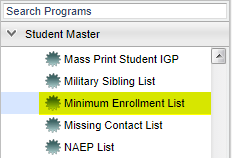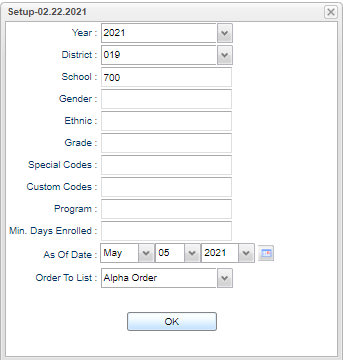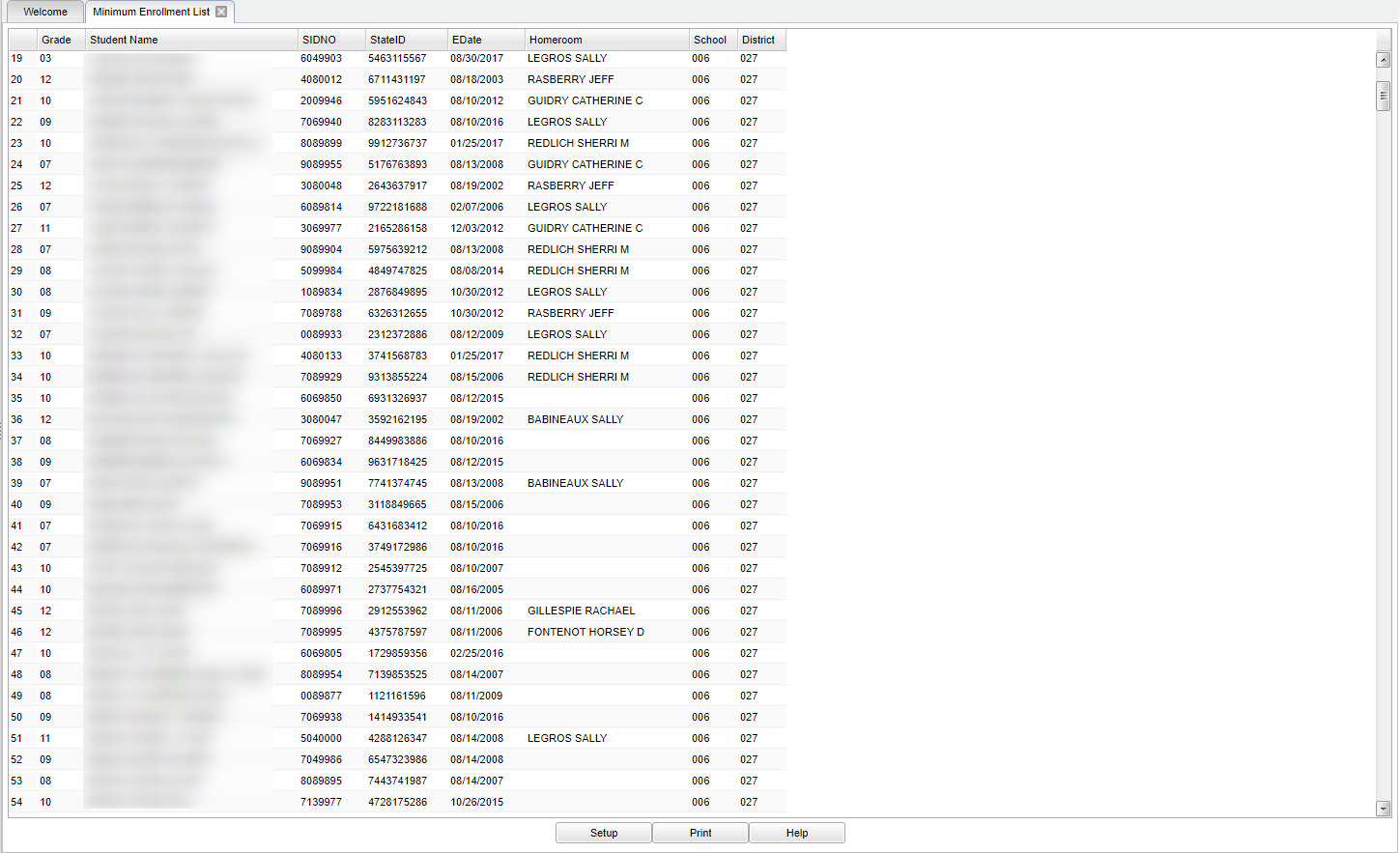Difference between revisions of "Minimum Enrollment List"
(→Bottom) |
|||
| Line 3: | Line 3: | ||
==Menu Location== | ==Menu Location== | ||
| − | |||
[[File:mb462.png]] | [[File:mb462.png]] | ||
| − | |||
On the left navigation panel, select lists under '''Student Master > Lists > Minimum Enrollment List.''' | On the left navigation panel, select lists under '''Student Master > Lists > Minimum Enrollment List.''' | ||
| Line 16: | Line 14: | ||
'''Year''' - Defaults to the current year. A prior year may be accessed by clicking in the field and making the appropriate selection from the drop down list. | '''Year''' - Defaults to the current year. A prior year may be accessed by clicking in the field and making the appropriate selection from the drop down list. | ||
| − | '''District''' - Default value is based on | + | '''District''' - Default value is based on the user’s security settings. The user will be limited to their district only. |
| − | '''School''' - Default value is based on | + | '''School''' - Default value is based on the user's security settings. If the user is assigned to a school, the school default value will be their school site code. |
| − | |||
| − | |||
| − | '''Gender''' - | + | '''Gender''' - Leave blank or select all to include all genders. Otherwise, choose the desired gender. |
| − | |||
| − | '''Ethnic''' - | + | '''Ethnic''' - Leave blank or select all to include all ethnicities. Otherwise, choose the desired ethnicity. |
| − | |||
| − | '''Grade''' - | + | '''Grade''' - Leave blank or select all to include all grade levels. Otherwise, choose the desired grade level. |
| − | |||
'''Min Days Enrolled''' - Enter the minimum days of enrollment to be used. | '''Min Days Enrolled''' - Enter the minimum days of enrollment to be used. | ||
Revision as of 02:18, 29 October 2018
This program gives you a list of students enrolled a minimum number of days in school.
Menu Location
On the left navigation panel, select lists under Student Master > Lists > Minimum Enrollment List.
Setup Options
Year - Defaults to the current year. A prior year may be accessed by clicking in the field and making the appropriate selection from the drop down list.
District - Default value is based on the user’s security settings. The user will be limited to their district only.
School - Default value is based on the user's security settings. If the user is assigned to a school, the school default value will be their school site code.
Gender - Leave blank or select all to include all genders. Otherwise, choose the desired gender.
Ethnic - Leave blank or select all to include all ethnicities. Otherwise, choose the desired ethnicity.
Grade - Leave blank or select all to include all grade levels. Otherwise, choose the desired grade level.
Min Days Enrolled - Enter the minimum days of enrollment to be used.
As of Date - This choice will list only those students who are actively enrolled as of the date selected in the date field.
Order To List - Allows for the list to be sorted in the desired way upon clicking OK.
OK - Click to continue.
If you need instructions for setup values to be used, follow the link for: Standard Setup Options.
Main
Column Headers
Grade - Grade level of the student and/or course.
Student Name - Student's full name.
SIDNO - Student's identification number.
StateID - Student's state assigned identification number.
EDate - Student's enrollment date.
Homeroom - Student homeroom teacher's name.
School - Site code of the school in which the student is enrolled.
District - District in which the student is enrolled.
To find definitions of commonly used columns follow this link: Common Column Headers.
Bottom
Setup - Click to go back to the Setup box.
Print - This will allow the user to print the report.
Help - Click to view written instructions and/or videos.