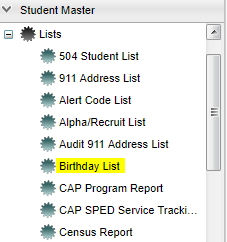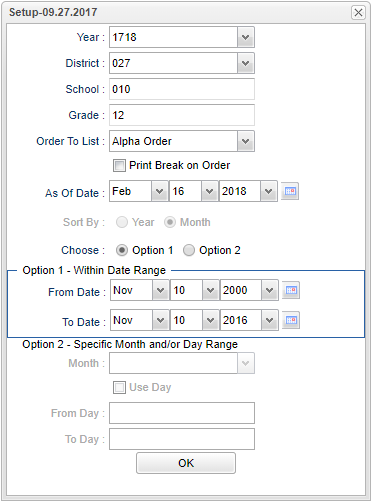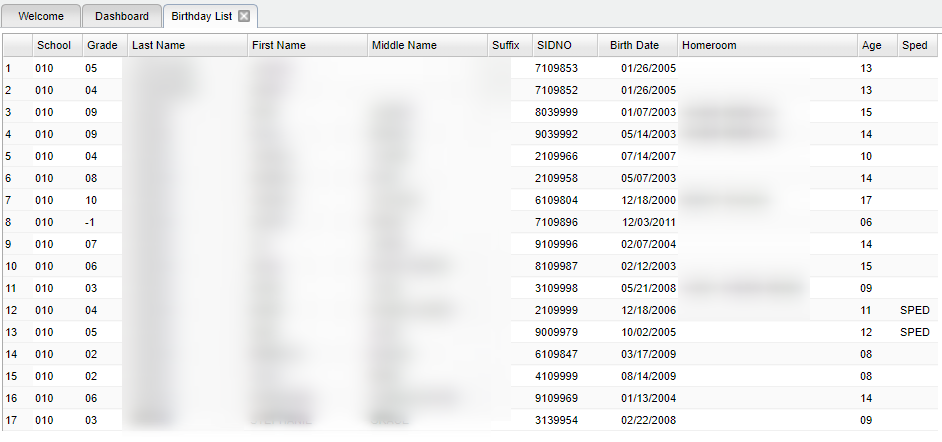Difference between revisions of "Birthday List"
(→Bottom) |
|||
| Line 17: | Line 17: | ||
'''Year''' - Defaults to the current year. A prior year may be accessed by clicking in the field and making the appropriate selection from the drop down list. | '''Year''' - Defaults to the current year. A prior year may be accessed by clicking in the field and making the appropriate selection from the drop down list. | ||
| − | '''District''' - Default value is based on | + | '''District''' - Default value is based on the user’s security settings. The user will be limited to their district only. |
| − | '''School''' - Default value is based on | + | '''School''' - Default value is based on the user’s security settings. If the user is assigned to a school, the school default value will be their school site code. |
| − | |||
'''Grade''' - Grade level of students whose records need to be edited or whose names are to be included on a report. Leave the field blank if all grade levels are to be included. Otherwise, | '''Grade''' - Grade level of students whose records need to be edited or whose names are to be included on a report. Leave the field blank if all grade levels are to be included. Otherwise, | ||
Revision as of 03:09, 26 October 2018
This program will provide a list of students with their birthdate and age.
Video How-to
Menu Location
On the left navigation panel, select Student Master > Lists > Birthday List.
Setup Options
Year - Defaults to the current year. A prior year may be accessed by clicking in the field and making the appropriate selection from the drop down list.
District - Default value is based on the user’s security settings. The user will be limited to their district only.
School - Default value is based on the user’s security settings. If the user is assigned to a school, the school default value will be their school site code.
Grade - Grade level of students whose records need to be edited or whose names are to be included on a report. Leave the field blank if all grade levels are to be included. Otherwise, click in the field to the right of Grade(s) to select the desired grade level(s) to be included.
Order To List - Select the option in which to display/print the list of birthdays: Homeroom Order, Alpha Order, Grade Order and Date Order.
Print Break on Order - Select this to option for a page break when printing the list.
As of Date - This choice will list only those students who are actively enrolled as of the date selected in the date field.
Sort - Sort by month or year
Choose - select either Option 1 or Option 2. These choices refer to the options below:
Option 1 - Within Date Range - Set the date range to correspond with the student's birth month, day and year, making sure the year is when students were born.
Option 2 - Specific Month and/or Day Range - allows for a month to be chosen, regardless of year, to search within. Use Day to set a day range within the month selected.
OK - Click to continue.
To find definitions for standard setup values, follow this link: Standard Setup Options.
Main
Column Headers
School - Student's school of enrollment
Grade - Student's grade of enrollment
Last Name - Student's last name
First Name - Student's first name
Middle Name - Student's middle name
Suffix - Student's generational suffix
SIDNO - Student's identification number
Birth Date - Student's date of birth
Homeroom - Student's homeroom teacher's name
Age - Student's age
SPED - Is student Special Ed or Gifted
To find definitions of commonly used column headers, follow this link: Common Column Headers.
Bottom
Setup - Click to go back to the Setup box.
Print - This will allow the user to print the report.
Help - Click to view written instructions and/or videos.