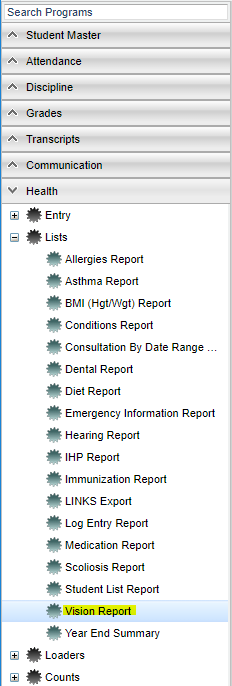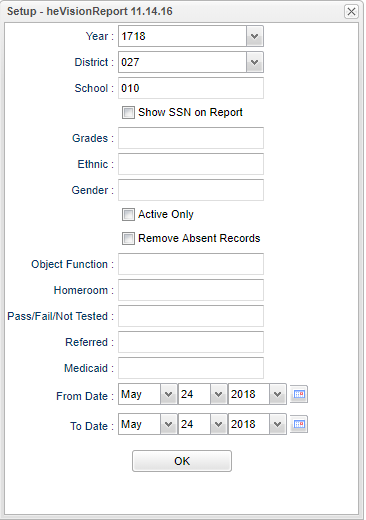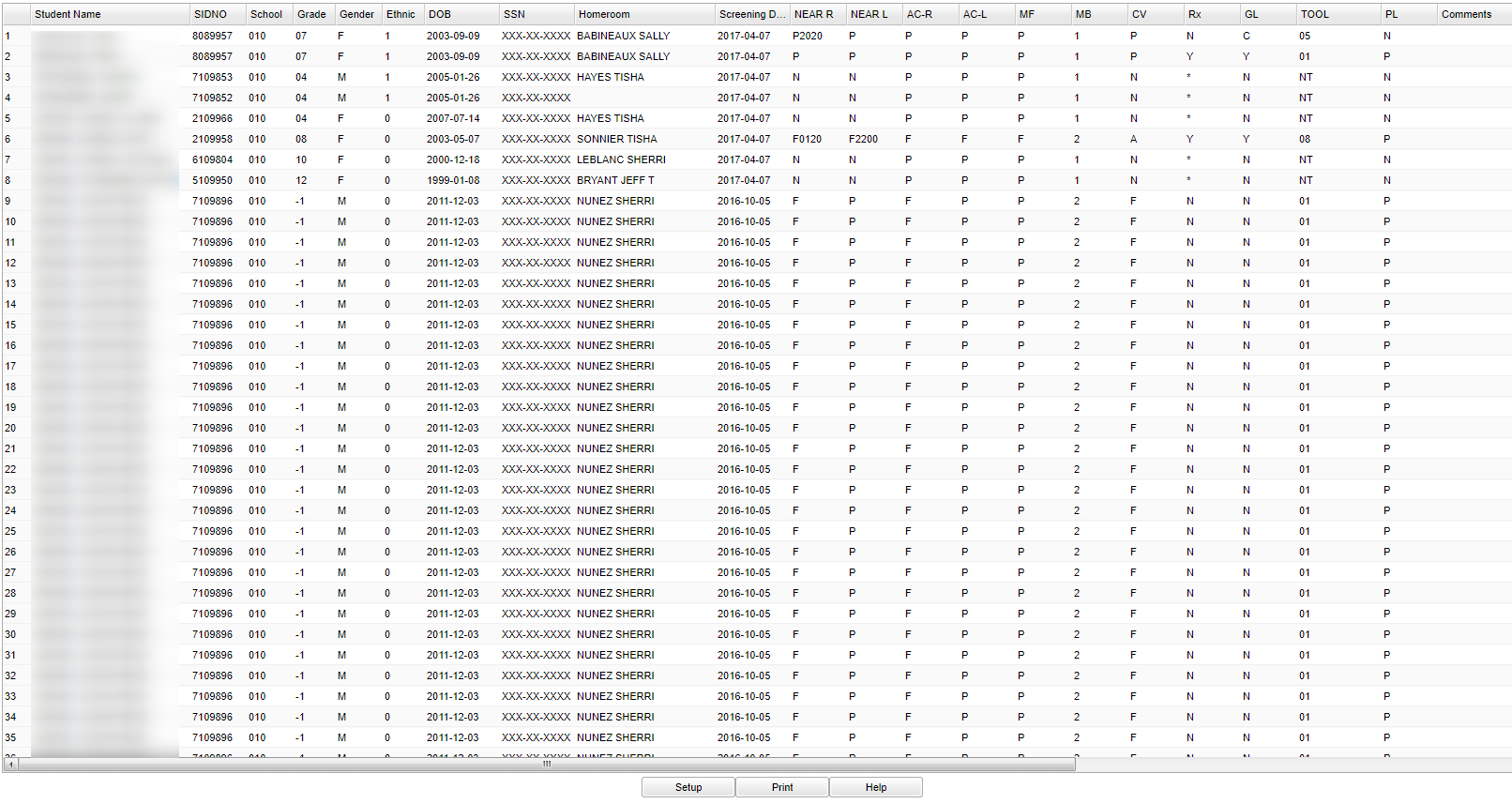Difference between revisions of "Vision Report"
| Line 28: | Line 28: | ||
'''Active Only''' - Active is the default. If this selection needs to be changed to Inactive, click in the cell and make the desired choice. | '''Active Only''' - Active is the default. If this selection needs to be changed to Inactive, click in the cell and make the desired choice. | ||
| − | '''Remove Absent Records''' | + | '''Remove Absent Records''' - This option excludes the screening records that contain 'ABSENT' in the comments from this report. |
'''Function''' - Click in the cell to bring up a list of Object Function Codes and their descriptions. Select the one needed for the vision report for Medicaid payment. | '''Function''' - Click in the cell to bring up a list of Object Function Codes and their descriptions. Select the one needed for the vision report for Medicaid payment. | ||
Revision as of 07:08, 23 October 2018
This report will allow a nurse to run a report for students that have a "Vision Screening" listed in the "Health System".
Menu Location
On the left navigation panel, select Health > Lists > Vision Report.
Setup Options
Year - Defaults to current year.
District - Default value is based on the user's security settings. It will be limited to their district only.
School - Default value is based on the user's security settings. If the user is assigned to a school, the school default value will be their school site code.
Show SSN on Reports - Leave the check box blank is the SSN is desired for the report. Place a check in the check box, if the SSN is desired for the report.
Grade - Leave blank or select all to include all grade levels. Otherwise, choose the desired grade.
Ethnic - Leave blank or select all to include all ethnicities. Otherwise, choose the desired enthnicity.
Gender - Leave blank or select all to include both genders. Otherwise, choose the desired gender.
Active Only - Active is the default. If this selection needs to be changed to Inactive, click in the cell and make the desired choice.
Remove Absent Records - This option excludes the screening records that contain 'ABSENT' in the comments from this report.
Function - Click in the cell to bring up a list of Object Function Codes and their descriptions. Select the one needed for the vision report for Medicaid payment.
Home Room - Click in the cell to select the homeroom(s) needed for the report.
Pass/Fail/Not Tested - Defaults to All. This may be changed by clicking in the cell and select your choice from the pick box that populated. There may be more than one choice selected from this box.
Referred - Defaults to All. This may be changed by clicking in the cell and select your choice from the pick box that populated. There may be more than one choice selected from this box. Click OK at the bottom of the box.
Medicaid - Defaults to All. This may be changed by clicking in the cell and select your choice from the pick box that populated. There may be more than one choice selected from this box. Click OK at the bottom of the box.
From Date - The date defaults to today`s date. This date may be changed by clicking on the drop down arrow(s) or by clicking on the calendar to the far right of the line.
To - The date defaults to today`s date. This date may be changed by clicking on the drop down arrow(s) or by clicking on the calendar to the far right of the line.
OK - Click to continue
To find definitions for standard setup values, follow this link: Standard Setup Options.
Main
Column Headers
Student Name - Name of student.
Sidno - Student ID number.
School - School number.
Grade - Grade of the student.
Gender - Gender of student.
Ethnic - Ethnicity of student.
DOB - Date of birth.
SSN - Social Security Number of student
Homeroom - Homeroom teacher of student
Screened - Date the student was screened
Near R - Near right test
Near L - Near left test
AC-R - Vision acuity right
AC-L - Vision acuity left
MF - Muscle function
MB... - Muscle balance
CV - Color vision
Rx - Prescription
GL - Tells if a student needs glasses or not
Tool - Tool that was used to determine sight
+L - Plus lens
Comments - Comments about the screening
Nurse - Nurse that entered the information
RF - Referral
F-UP 1 - First follow up
F-UP 2 - Second follow up
To find definitions of commonly used column headers, follow this link: Common Column Headers.
Bottom
Setup - Click to go back to the Setup box.
Print - This will allow the user to print the report.
Help - Click to get instructions.