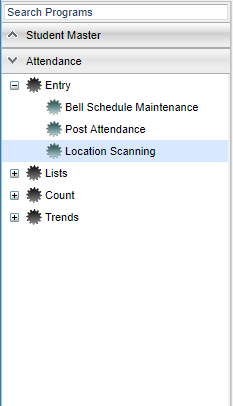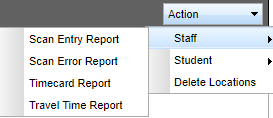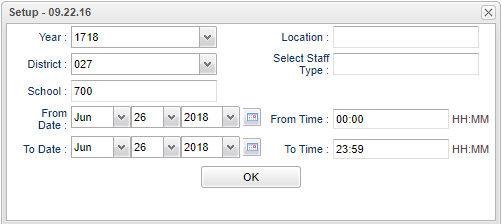Difference between revisions of "Scan Entry Report"
(→Main) |
|||
| Line 21: | Line 21: | ||
'''Year''' - This should be the prior year. | '''Year''' - This should be the prior year. | ||
| − | '''District''' - | + | '''District''' - Default value is based on the user’s security settings. The user will be limited to their district only. |
| − | '''School''' - | + | '''School''' - The user may run this report for one or all of their schools. |
'''From Date and To Date''' - A set of dates that limits the selection of records for the report to a beginning date (from) and an ending date (to) range. | '''From Date and To Date''' - A set of dates that limits the selection of records for the report to a beginning date (from) and an ending date (to) range. | ||
Revision as of 08:22, 19 October 2018
This report will provide a user with all the locations of which a staff member has been scanned.
Menu location
On the left navigation panel, select Attendance > Entry > Location Scanning.
How To:
Go to Action > Staff > Scan Entry Report.
Setup Options
Year - This should be the prior year.
District - Default value is based on the user’s security settings. The user will be limited to their district only.
School - The user may run this report for one or all of their schools.
From Date and To Date - A set of dates that limits the selection of records for the report to a beginning date (from) and an ending date (to) range.
From Time and To Time - A set of times that limits the selection of records for the report to a beginning time (from) and an ending time (to) range.
Location - Select the location(s) to view all employees who have entered the selected location(s).
Select Staff Type - Select the object/function code(s) to view only the employees that have the selected object/function codes and the locations they have scanned into.
From Time / To Time - Enter the range of time, in military time, to view employees who enter the selected location(s) within that range of time.
OK - Click to continue.
To find definitions for standard setup values, follow this link: Standard Setup Options.
Main
District - District number
School - School site number
Staff ID - Staff identification number
Last Name - Last name of staff member
First Name - First name of staff member
Suffix - Staff member generational suffix
Location - A list of employees will be displayed with the location(s) they scanned into with a date and time.
Create User - The user that created the record.
Create Date - The date and time the user created the record.
To find definitions of commonly used column headers, follow this link: Common Column Headers.
Bottom
Setup - Click to go back to the Setup box.
Print - This will allow the user to print the report.
Help - Click to view written instructions and/or videos.