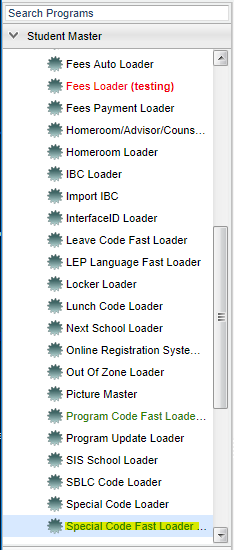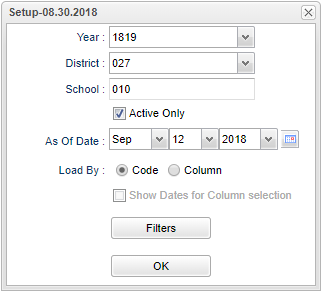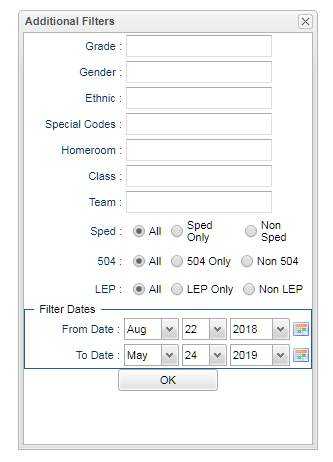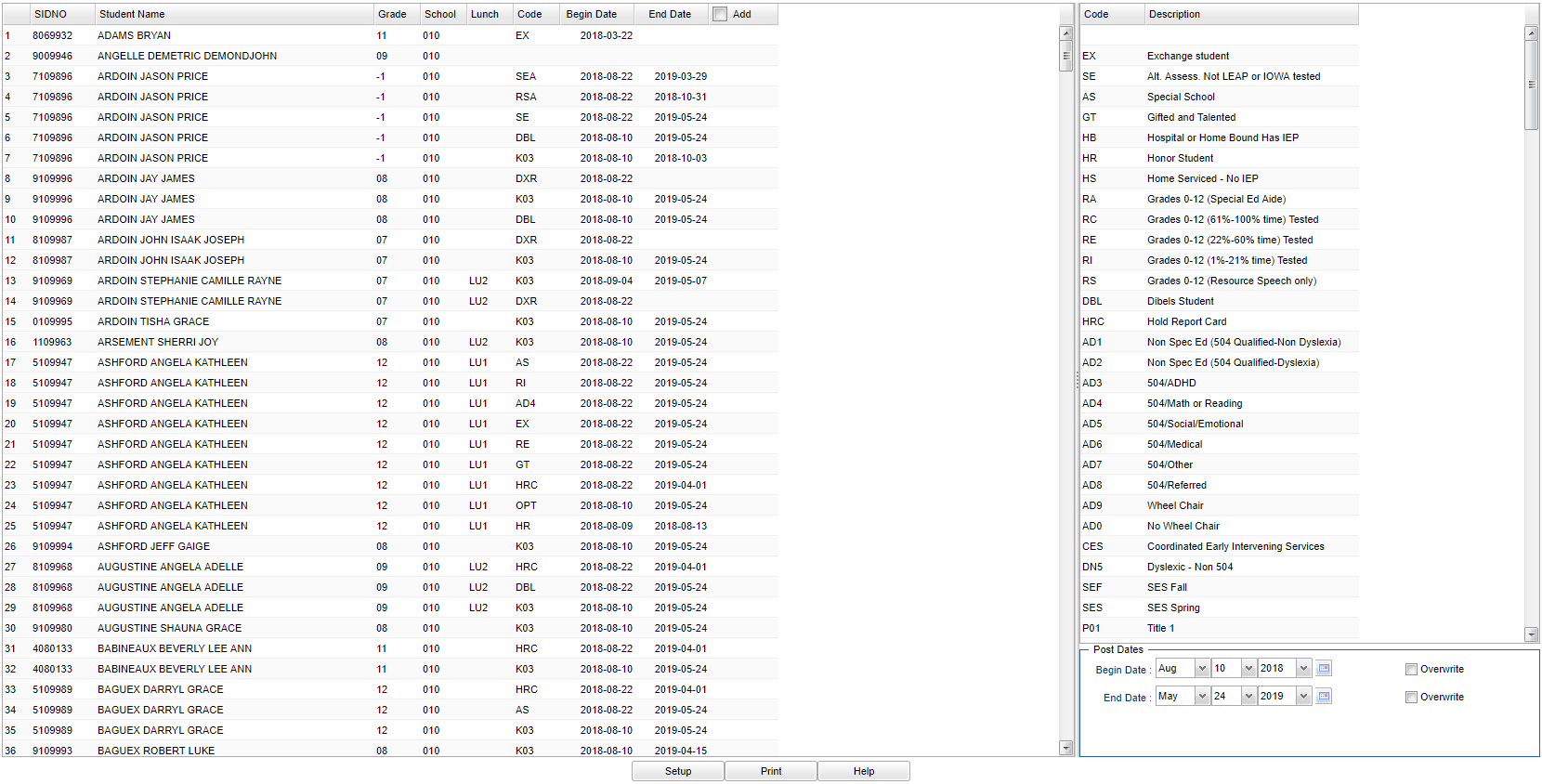Difference between revisions of "Special Code Fast Loader"
| Line 114: | Line 114: | ||
'''Code''' - Choose the program code from the list on the right and the asterisk will change to that code. Choose the appropriate begin/end dates using the '''Post Dates''' at the bottom. This will indicate the timeline that the student was in the program. | '''Code''' - Choose the program code from the list on the right and the asterisk will change to that code. Choose the appropriate begin/end dates using the '''Post Dates''' at the bottom. This will indicate the timeline that the student was in the program. | ||
| − | '''Description''' - Description of club codes | + | '''Description''' - Description of club codes. |
'''Post Dates:''' | '''Post Dates:''' | ||
| − | '''Begin Dates''' - This date is for the values posted as begin dates. | + | *'''Begin Dates''' - This date is for the values posted as begin dates. |
| − | '''End Dates''' - This date is for the values posted as end dates. | + | *'''End Dates''' - This date is for the values posted as end dates. |
To find definitions of commonly used column headers, follow this link: [[Common Column Headers]]. | To find definitions of commonly used column headers, follow this link: [[Common Column Headers]]. | ||
Revision as of 09:44, 17 October 2018
Fast Loader for Special Codes or update Special Codes.
Menu Location
On the left navigation panel, select Student Master > Loaders > Special Code Fast Loader.
Setup Options
Year - Defaults to the current year. A prior year may be accessed by clicking in the field and making the appropriate selection from the drop down list.
District - Default value is based on your security settings. You will be limited to your district only.
School - Default value is based on your security settings. If you are assigned to a school, the school default value will be your school site code.
Active Only - This choice will list only those students who are actively enrolled as of the date selected in the date field.
As of Date - This choice will list only those students who are actively enrolled as of the date selected in the date field.
Load by:
- Code - Special Code(s)
- Column - Gives you the ability to add up to 15 special codes per student.
Show Dates for Column selection - Shows the begin and end date for the special codes.
Filter Dates
From Date and To Date - A set of dates that limits the selection of records for the report to a beginning date (from) and an ending date (to) range.
OK - Click to continue.
To find definitions for standard setup values, follow this link: Standard Setup Options.
Grade - Leave blank or select all to include all grade levels. Otherwise, choose the desired grade level.
Gender - Leave blank or select all to include both genders. Otherwise, choose the desired gender.
Ethnic - Leave blank or select all to include all ethnicities. Otherwise, choose the desired enthnicity.
Special Codes - Leave blank or select all to include all special codes. Otherwise, choose the desired special code.
Exclude Special Codes - Choose the desired special code to exclude from the list.
Homeroom - Leave blank or select all to include all homerooms. Otherwise, choose the desired homeroom.
Class - Leave blank or select all to include all classes. Otherwise, choose the desired class.
Team - Leave blank or select all to include all teams. Otherwise, choose the desired team.
Special Ed:
All - Select to view all students.
Sped Only - Select to view only Sped students.
Non Sped - Select to view only non Sped students.
LEP:
All - Select to view all students.
LEP Only - Select to view only LEP students.
Non LEP - Select to view only non LEP students.
504:
All - Select to view all students.
504 Only - Select to view only 504 students.
Non 504 - Select to view only non 504 students.
Filter Dates:
From Date and To Date - This date is for filtering students who had a service on or after this date. From date can be blank, bu the To Date must also be blank.
OK - Click to continue.
To find definitions for standard setup values, follow this link: Standard Setup Options.
Main
Left Column Headers
SIDNO - Student's identification number.
Student Name - Student's full name.
Grade - Student's grade of enrollment.
School - School site number of enrollment.
Code - Student's program code - Click in the Code field and an asterisk will appear.
Begin Date - Student's code begin date.
End Date - Student's code end date.
To find definitions of commonly used column headers, follow this link: Common Column Headers.
Right Column Headers
Code - Choose the program code from the list on the right and the asterisk will change to that code. Choose the appropriate begin/end dates using the Post Dates at the bottom. This will indicate the timeline that the student was in the program.
Description - Description of club codes.
Post Dates:
- Begin Dates - This date is for the values posted as begin dates.
- End Dates - This date is for the values posted as end dates.
To find definitions of commonly used column headers, follow this link: Common Column Headers.
Bottom
Setup - Click to go back to the Setup box.
Print - This will allow the user to print the report.
Help - Click to view written instructions and/or videos.