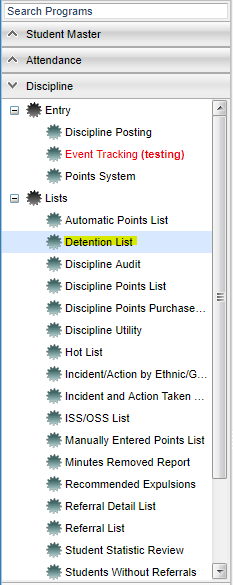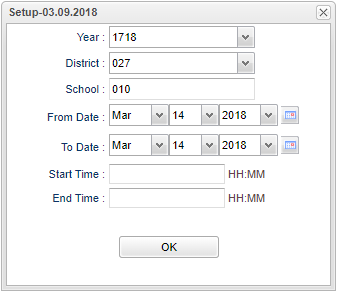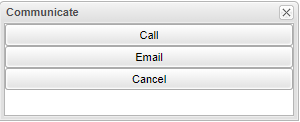Difference between revisions of "Detention List"
| Line 4: | Line 4: | ||
[[media:DI-DetentionList1.mov|Detention List video]] | [[media:DI-DetentionList1.mov|Detention List video]] | ||
| − | |||
==Menu Location== | ==Menu Location== | ||
| − | |||
[[File:nandetentionlistmenu.png]] | [[File:nandetentionlistmenu.png]] | ||
| Line 14: | Line 12: | ||
==Setup Options== | ==Setup Options== | ||
| − | |||
[[File:nandetentionlistsetup.png]] | [[File:nandetentionlistsetup.png]] | ||
| Line 22: | Line 19: | ||
'''School''' - Default value is based on your security settings. If you are assigned to a school, the school default value will be your school site code. You will not be able to change this | '''School''' - Default value is based on your security settings. If you are assigned to a school, the school default value will be your school site code. You will not be able to change this | ||
| − | value | + | value. |
| − | |||
'''From Date and To Date''' - A set of dates that limits the selection of records for the report to a beginning date (from) and an ending date (to) range. | '''From Date and To Date''' - A set of dates that limits the selection of records for the report to a beginning date (from) and an ending date (to) range. | ||
| Line 39: | Line 35: | ||
==Main== | ==Main== | ||
| − | |||
[[File:nandetentionlistmain.png]] | [[File:nandetentionlistmain.png]] | ||
===Column Headers=== | ===Column Headers=== | ||
| − | |||
'''District''' - District in which the student is enrolled | '''District''' - District in which the student is enrolled | ||
| Line 63: | Line 57: | ||
==Bottom== | ==Bottom== | ||
| − | |||
[[File:nandetentionlistbottom.png]] | [[File:nandetentionlistbottom.png]] | ||
| Line 72: | Line 65: | ||
'''Help''' - Click to view written instructions and/or videos. | '''Help''' - Click to view written instructions and/or videos. | ||
| − | '''Communicate''' - This allows the school to send out an email or call to the parents | + | '''Communicate''' - This allows the school to send out an email or call to the parents. |
[[File:nancommunicate.png]] | [[File:nancommunicate.png]] | ||
Revision as of 09:27, 17 October 2018
This report gives a list of students assigned to detention.
Video How-to
Menu Location
On the left navigation panel select Discipline > List > Detention List.
Setup Options
Year - Defaults to the current year. A prior year may be accessed by clicking in the field and making the appropriate selection from the drop down list.
District - Default value is based on your security settings. You will be limited to your district only.
School - Default value is based on your security settings. If you are assigned to a school, the school default value will be your school site code. You will not be able to change this value.
From Date and To Date - A set of dates that limits the selection of records for the report to a beginning date (from) and an ending date (to) range.
Start Time - This will only select detentions that contain a start time equal to or greater than the time entered. It can also be left blank.
End Time - This will only select detentions that contain a end time equal to or less than the time entered. It can also be left blank.
OK - Click here to continue.
To find definitions for standard setup values, follow this link: Standard Setup Options.
A list of students who have detention will appear based on the date range provided on the setup box.
Main
Column Headers
District - District in which the student is enrolled
ESch - Student's school of enrollment
Student Name - Student's full name
SIDNO - Student's identification number
Grade - Student's grade of enrollment
RSch - Student's school where referral was recorded
Referral Date - Date of referral
Detention Date - Student's detention date/times
To find definitions of commonly used column headers, follow this link: Common Column Headers.
Bottom
Setup - Click to go back to the Setup box.
Print - This will allow the user to print the report.
Help - Click to view written instructions and/or videos.
Communicate - This allows the school to send out an email or call to the parents.