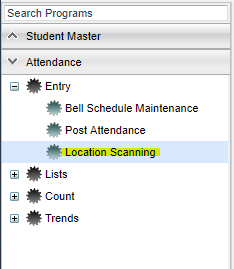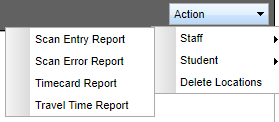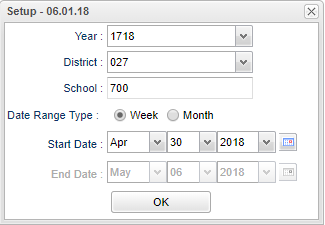Difference between revisions of "Timecard Report"
(→Bottom) |
(→Bottom) |
||
| Line 61: | Line 61: | ||
'''[[Standard Print Options | Print]]''' - This will allow the user to print the report. | '''[[Standard Print Options | Print]]''' - This will allow the user to print the report. | ||
| − | ''' | + | '''Help''' - Click to view written instructions and/or videos. |
'''Print Timecard''' - A list of employees will be displayed with the dates for which there is a scanned record along with the number of hours worked. To '''print''' the time cards, click the check box for either all persons on the list or a select few of them, then click the '''Print Timecard''' button. The print preview will appear on the screen. Click the '''printer''' icon at the top of the print preview. | '''Print Timecard''' - A list of employees will be displayed with the dates for which there is a scanned record along with the number of hours worked. To '''print''' the time cards, click the check box for either all persons on the list or a select few of them, then click the '''Print Timecard''' button. The print preview will appear on the screen. Click the '''printer''' icon at the top of the print preview. | ||
Revision as of 09:41, 15 October 2018
This report will provide a user with a weekly/monthly report of the amount of time a user spent at each location with a total amount of time for the week/month.
Menu Location
On the left navigation panel, select Attendance > Entry > Location Scanning.
Go to Action > Staff > Timecard Report.
Setup Options
Year - This should be the prior year.
District - This will automatically be your district based on your security settings.
School - You may run this report for one or all of your schools.
Date Range Type - Select whether the timecard is for a Week or Month time range.
Start Date and End Date - A set of dates that limits the selection of records for the report to a beginning date (from) and an ending date (to) range.
OK - Click to continue
To find definitions for standard setup options, follow this link: Standard Setup Options.
Main
District - District number
School - School site number
Staff ID - Staff identification number
Last Name - Last name of staff member
First Name - First name of staff member
Suffix - Staff member generational suffix
Date - Date worked
Hours - Hours worked
To find definitions of commonly used column headers, follow this link: Common Column Headers.
Bottom
Setup - Click to go back to the Setup box.
Print - This will allow the user to print the report.
Help - Click to view written instructions and/or videos.
Print Timecard - A list of employees will be displayed with the dates for which there is a scanned record along with the number of hours worked. To print the time cards, click the check box for either all persons on the list or a select few of them, then click the Print Timecard button. The print preview will appear on the screen. Click the printer icon at the top of the print preview.