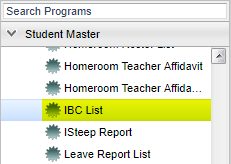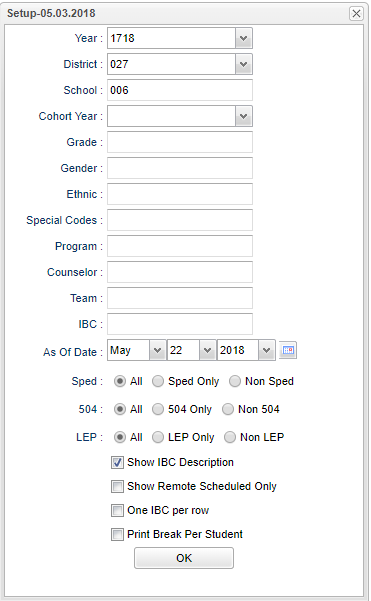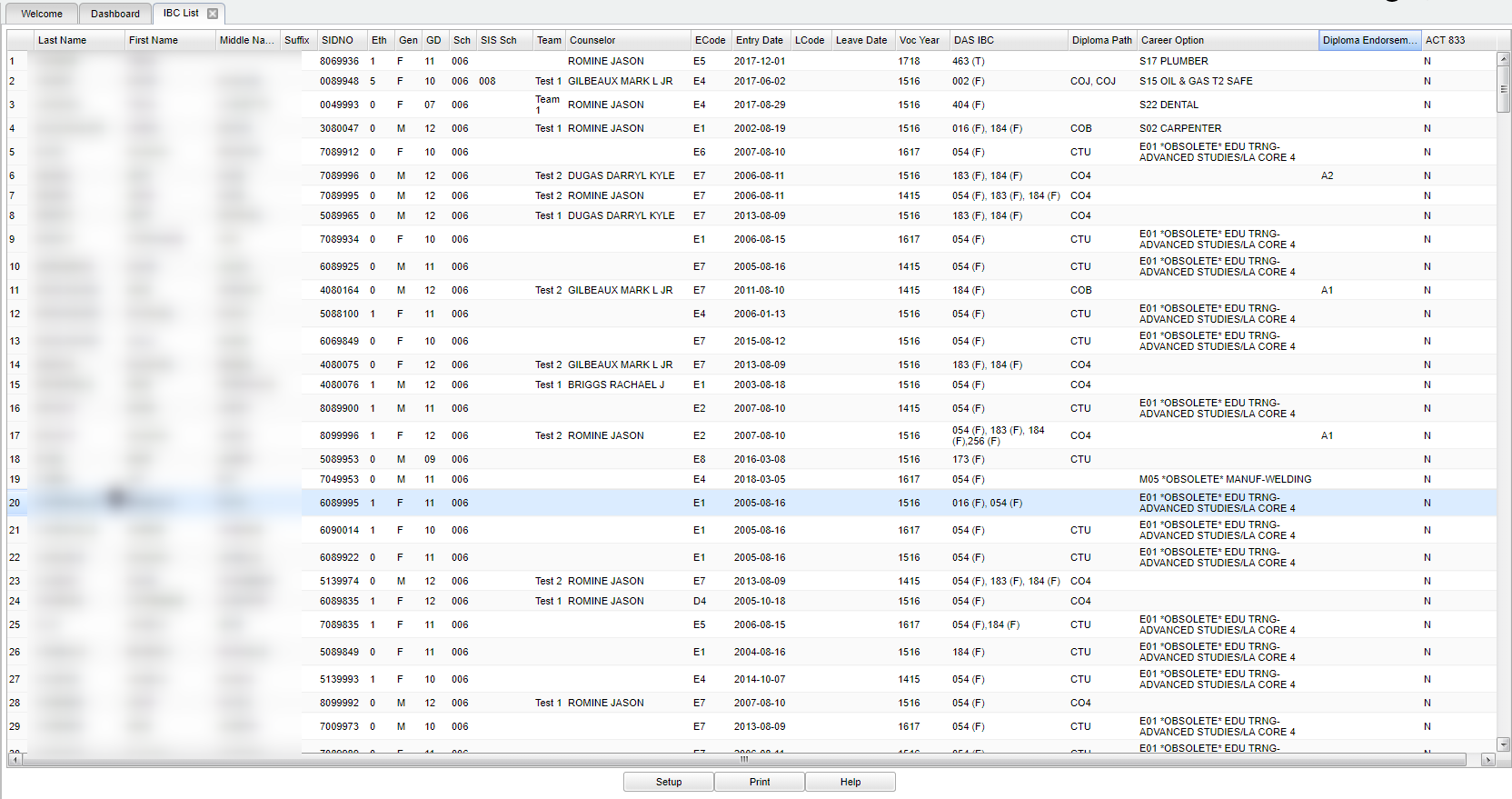Difference between revisions of "IBC List"
(→Bottom) |
(→Bottom) |
||
| Line 127: | Line 127: | ||
[[File:sch9.png]] | [[File:sch9.png]] | ||
| + | '''Setup''' - Click to go back to the Setup box. | ||
| + | |||
| + | [[Standard Print Options | '''Print''']] - This will allow the user to print the report. | ||
| + | |||
| + | '''Help''' - Click to view written instructions and/or videos. | ||
| − | |||
Click + Drag: Selects adjacent rows to be printed. | Click + Drag: Selects adjacent rows to be printed. | ||
Revision as of 08:01, 12 October 2018
This program lists students with Industry Based Certificates with the option to report by cohort year.
Menu Location
On the left navigation panel, select Student Master > Lists > IBC List.
Setup Options
Year - Defaults to the current year. A prior year may be accessed by clicking in the field and making the appropriate selection from the drop down list.
District - Default value is based on your security settings. You will be limited to your district only.
School - Default value is based on your security settings. If you are assigned to a school, the school default value will be your school site code. You will not be able to change this value. If you are a supervisor or other district office employee with access to the Student Information System, you will be able to run programs for one school, a small group of schools, or all schools in your district.
Cohort Year - Only use this area if you are making a list of certain year cohorts after having previously loaded the student's cohort year.
Grade - Grade level of students whose records need to be edited or whose names are to be included on a report. Leave the field blank if all grade levels are to be included. Otherwise, click in the field to the right of Grade(s) to select the desired grade level(s) to be included.
Gender - Gender of students whose records need to be edited or whose names are to be included on a report. Leave the field blank if both genders are to be included. Otherwise, click in the field to the right of Gender to select the desired gender to be included.
Ethnic - Ethnicity of students whose records need to be edited or whose names are to be included on a report. Leave the field blank if all ethnics are to be included. Otherwise, click in the field to the right of Ethnic to select the desired ethnic(s) to be included.
Special Codes - Special Codes must have been entered into the Student Master record for students. Leave blank if all special codes are to be included into the report. Otherwise click in the field to the right of Special Codes to select the desired special code(s) to view.
Program - Leave blank if all program codes are to be included into the report. Otherwise click in the field to the right of Program Codes to select the desired program code(s) to view.
Counselor - Responsible for scheduling, testing, student grades and transcripts. Leave blank if all counselors are to be included into the report. Otherwise click in the field to the right of Counselor to select the desired counselor(s) to view.
Team - This selection should only be used if your school is using Team Scheduling. Leave blank if all team names are to be included into the report. Otherwise click in the field to the right of Teams to select the desired Teams(s) to view.
IBC - Industry Based Certification
As of Date - This choice will list only those students who are actively enrolled as of the date selected in the date field.
Sped
- All - Select to view all students.
- Sped Only - Select to view only Sped students.
- Non Sped - Select to view only Non Sped students.
504
- All - Select to view all students.
- 504 Only - Select to view only 504 students.
- Non 504 - Select to view only Non 504 students.
LEP
- All - Select to view all students.
- LEP Only - Select to view only LEP students.
- Non LEP - Select to view only Non LEP students.
Show IBC Description - Check box that will expand the codes to include their description.
Show Remote Scheduled Only - Show Remote Scheduled - If this box is checked, then those students who come to your school from another school in the district will be listed in addition to regular students.
One IBC per row - Select this option to show one IBC per row instead of several that are separated by a comma.
Print Break Per Student - Filter to break page based on selection.
OK - Click to continue.
To find definitions for standard setup values, follow this link: Standard Setup Options.
Main
Column Headers
Last Name - Student's last name.
First Name - Student's first name.
Middle Name - Student's middle name.
Suffix - The generation indicator for males such as Jr., II, III.
SIDNO - Student's identification number.
Eth - Student's ethnicity.
Gen - Student's gender.
GD - Student's grade of enrollment.
Sch - Site code of the school in which the student is enrolled.
SIS Sch - School assignment for SIS submission purposes.
Team - Student current team.
Counselor - Student's current counselor.
ECode - Code that describes the student's previous enrollment except for code E1 which is original enrollment.
EDate - Date in which the student enrolled.
LCode - Code describing where a student is transferring to.
LDate - Date the student transfers to another school/district; this can also be a program completer indicator.
Voc Year - Year's students vocational codes entered.
DAS IBC - Document archived IBC certification code. The parenthesis will have a T or F to indicate true or false of whether "Is 833" was checked during Document Archiving process.
Diploma Path - Student's diploma pathway.
Career Option - Student's career option.
Diploma Endorsement - Academic endorsement for transcripts.
Act 833 - Y (yes) or N (no) indicator of when the ACT 833 AC8 special code is set in Student Master.
To find definitions of commonly used column headers, follow this link: Common Column Headers.
Bottom
Setup - Click to go back to the Setup box.
Print - This will allow the user to print the report.
Help - Click to view written instructions and/or videos.
Click + Drag: Selects adjacent rows to be printed.
Control + Click: Selects individual rows to be printed.