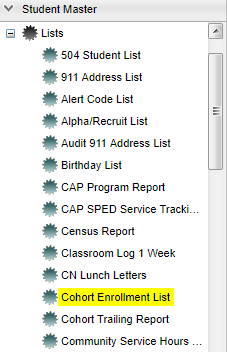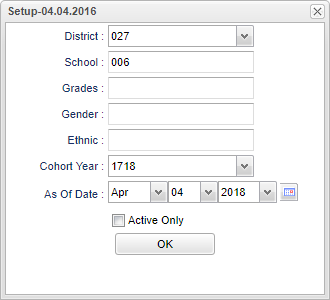Difference between revisions of "Cohort Enrollment List"
(→Bottom) |
|||
| Line 80: | Line 80: | ||
| − | '''Setup''' - | + | '''Setup''' - Click to go back to the Setup box. |
| − | + | [[Standard Print Options | '''Print''']] - This will allow the user to print the report. | |
| − | + | ||
| − | '''Help''' - | + | '''Help''' - Click to view written instructions and/or videos. |
Revision as of 09:28, 10 October 2018
This program will list students based on the selected cohort year (9th grade entry year) as indicated on the "Sports" tab in Student Master. It will also display the student`s last entry date and the last exit date for the selected school.
Menu Location
On the left navigation panel, select Student Master > Lists > Cohort Enrollment List.
Setup Options
District - Default value is based on your security settings. You will be limited to your district only.
School - Default value is based on your security settings. If you are assigned to a school, the school default value will be your school site code. You will not be able to change this value. If you are a supervisor or other district office employee with access to the Student Information System, you will be able to run programs for one school, a small group of schools, or all schools in your district.
Grades - Grade level of students whose records need to be edited or whose names are to be included on a report. Leave the field blank if all grade levels are to be included. Otherwise, click in the field to the right of Grades to select the desired grade level(s) to be included.
Gender - Gender of students whose records need to be edited or whose names are to be included on a report. Leave the field blank if both genders are to be included. Otherwise, click in the field to the right of Gender to select the desired gender to be included.
Ethnic - Ethnicity of students whose records need to be edited or whose names are to be included on a report. Leave the field blank if all ethnics are to be included. Otherwise, click in the field to the right of Ethnic to select the desired ethnic(s) to be included.
Cohort Year - Only use this area if you are making a list of certain year cohorts after having previously loaded the student's cohort year. NOTE-In Bulletin 111 (July 2016), the LDOE defines Cohort Year as `A cohort of students is all students who entered 9th grade for the first time in the state of Louisiana in a given academic year. Transitional 9th graders will enter automatically the first time 9th grade cohort in the year after enrolling in transitional 9th grade.' *Prior to running this report, the Cohort Year can be entered for each student by entering it in Student Master on the Sports tab or using the Cohort Year Fast Loader. Six future school years are available to select from in the right column of the Cohort Year Fast Loader for districts that define the Cohort Year as the year a student is projected to graduate.
As of Date - This choice will list only those students who are actively enrolled as of the date selected in the date field.
Active Only - This choice will list only those students who are actively enrolled as of the date selected in the date field.
OK - Click to continue.
To find definitions for standard setup values, follow this link: Standard Setup Options.
Main
Column Headers
Year - Current year.
District - Student's district of enrollment.
School - Student's school of enrollment.
Transferred To - The school the student is transferring to that is entered in Student Master in the Leave Date field information.
Student Name - Student's full name.
SIDNO - Student's identification number.
Grade - Student's grade of enrollment.
Ethnic - Student's ethnicity.
Gender - Student's gender.
Cohort Year - The student`s Cohort Year.
Entry Date - The last time the student entered the school chosen in the set up box, as indicated in the SIS Entry column on the "Enroll History" tab in Student Master. Dropping during the year will cause some exceptions.
Exit Date - The last time the student exited the school chosen in the set up box, as indicated in the SIS Exit column on the "Enroll History" tab in Student Master. Dropping during the year will cause some exceptions.
To find definitions of commonly used column headers, follow this link: Common Column Headers.
Bottom
Setup - Click to go back to the Setup box.
Print - This will allow the user to print the report.
Help - Click to view written instructions and/or videos.