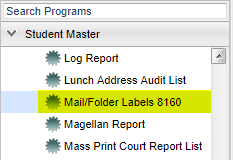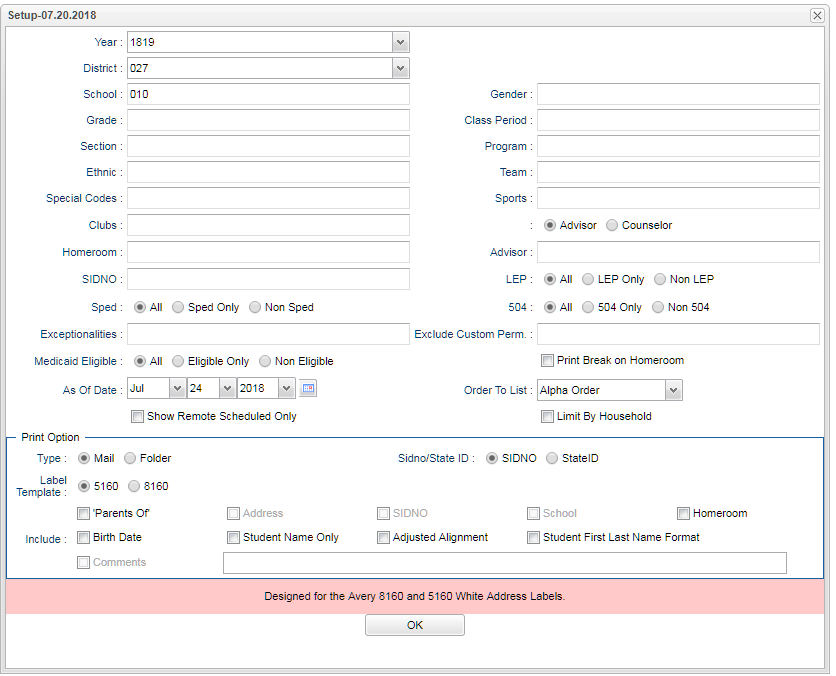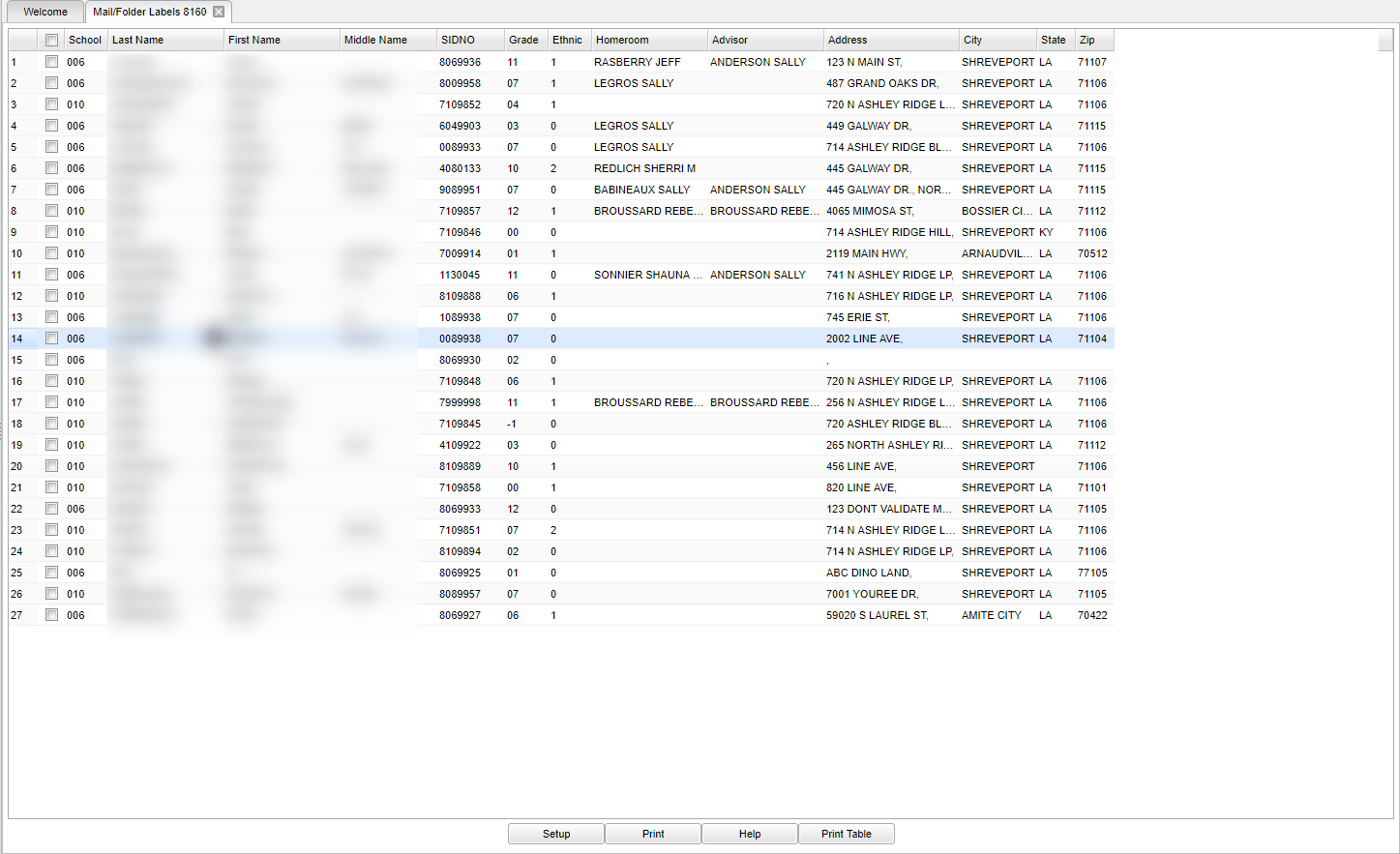Difference between revisions of "Mail/Folder Labels 8160"
(→Bottom) |
(→Bottom) |
||
| Line 169: | Line 169: | ||
'''Setup''' - The user may change the settings previously selected for running the program. | '''Setup''' - The user may change the settings previously selected for running the program. | ||
| − | [[Label Print Options | '''Print''']] - | + | [[Label Print Options | '''Print''']] - Click to print labels. |
'''Help''' - Click for written instructions and/or instructional videos. | '''Help''' - Click for written instructions and/or instructional videos. | ||
Revision as of 03:33, 9 October 2018
This program allows you to print mailing labels or folder labels using Avery 8160 or 5160 labels or any compatible brand.
Menu Location
On the left navigation panel, select Student Master > Lists > Mail/folder Labels 8160.
Setup Options
Year - Defaults to the current year. A prior year may be accessed by clicking in the field and making the appropriate selection from the drop down list.
District - Default value is based on your security settings. You will be limited to your district only.
School - Default value is based on your security settings. If you are assigned to a school, the school default value will be your school site code. You will not be able to change this value. If you are a supervisor or other district office employee with access to the Student Information System, you will be able to run programs for one school, a small group of schools, or all schools in your district.
Grade - Grade level of students whose records need to be edited or whose names are to be included on a report. Leave the field blank if all grade levels are to be included. Otherwise, click in the field to the right of Grade(s) to select the desired grade level(s) to be included.
Section - Section number of courses/subjects as generated from the Master Schedule Editor.
Ethnic - Ethnicity of students whose records need to be edited or whose names are to be included on a report. Leave the field blank if all ethnics are to be included. Otherwise, click in the field to the right of Ethnic to select the desired ethnic(s) to be included.
Special Codes - Special Codes must have been entered into the Student Master record for students. Leave blank if all special codes are to be included into the report. Otherwise click in the field to the right of Special Codes to select the desired special code(s) to view.
Clubs - Extracurricular activities in which students may participate. Leave blank if all clubs are to be included into the report. Otherwise click in the field to the right of Clubs to
select the desired club(s) to view.
Homeroom - The teacher who is assigned a group of students in addition to the regular classes that they teach. Leave blank if all homerooms are to be included into the report. Otherwise
click in the field to the right of Homeroom to select the desired homeroom(s) to view.
SIDNO - List of students by Sidno for whom an Enrollment Status Form will be printed. Select one or more students or leave the field blank for all students or check the box at the top of the student list to select all students.
Gender - Gender of students whose records need to be edited or whose names are to be included on a report. Leave the field blank if both genders are to be included. Otherwise, click in the field to the right of Gender to select the desired gender to be included.
Class Period - A numeric value that indicated the period of the day a course is offered according to the Master Schedule Editor. To select all class periods leave the field blank or click in the field and select the check box at the top of the list of class periods; to select one or more class periods click in the field and select the desired class period(s) from the popup list.
Program - Leave blank if all program codes are to be included into the report. Otherwise click in the field to the right of Program Codes to select the desired program code(s) to view.
Team - This selection should only be used if your school is using Team Scheduling. Leave blank if all team names are to be included into the report. Otherwise click in the field to the right of Teams to select the desired Teams(s) to view.
Sports - Leave blank if all sports are to be included into the report. Otherwise click in the field to the right of Sports to select the desired sport(s) to view.
Advisor - Selects students for this report based on the Advisor that have been assigned to individual students.
Counselor - Responsible for scheduling, testing, student grades and transcripts. Leave blank if all counselors are to be included into the report. Otherwise click in the field to the right of Counselor to select the desired counselor(s) to view.
LEP
- All - Select to view all student's.
- LEP Only - Select to view only LEP student's.
- Non LEP - Select to view only non LEP student's.
Sped
- All - Select to view all student's.
- Sped Only - Select to view only Sped student's.
- Non Sped - Select to view only non Sped student's.
504
- All - Select to view all student's.
- 504 Only - Select to view only 504 student's.
- Non 504 - Select to view only non 504 student's.
Exceptionalities - The area of functioning in which he or she is significantly different from an established norm.
Medicaid Eligible - This option limits the list of students that are and are not eligible within the "As of Date".
As of Date - This choice will list only those students who are actively enrolled as of the date selected in the date field.
Show Remote Scheduled - If this box is checked, then those students who come to your school from another school in the district will be listed in addition to regular students.
Show Remote Scheduled Only - Select to view only remote scheduled students.
Exclude Custom Permission - This field allows for the custom permission(s) to be set so that the program logic will know which permission code to look for the determine if a child does not have permission for the selected custom permission(s). Only students that do not have permission to any of the selected custom permissions will be included in the main table.
Print Break on Homeroom - This option will create a print break based on the homeroom order only.
Order To List - Select the order to display.
- Alpha Order
- Advisor Order
- Counselor Order
- Grade Order
- Homeroom Order
- Zip Order
Limit By Household - Used if there is more than one student per household in the list.
Print Options
Type
- Mail - Select for mail envelopes.
- Folders - Select for folders.
Label Template
- 5160 - Select to print this size label.
- 8160 - Select to print this size label.
Sidno/State ID
- SIDNO - Select to print the student's identification number on the label.
- State ID - Select to print the student's state identification number on the label.
Include - Check the boxes you would like printed on your label: Parents of, Address, SIDNO, School, Homeroom, Student Name Only, Adjusted Alignment, Student First Last Name Format.
- Parents Of - Available when the Mail and Folder type is selected.
- Address - Available when the Folder type is selected.
- SIDNO - Available when the Folder type is selected.
- School - Available when the Folder type is selected.
- Homeroom - Available when the Mail and Folder type is selected.
- Birth Date - Available when the Mail and Folder type is selected.
- Student Name Only - This means exactly what it says: Only the student name will appear on the label no matter what else is checked. Leave unchecked if user wants to combine with other choices as the student name automatically defaults. Available when the Mail and Folder type is selected.
- Adjusted Alignment - Available when the Mail type is selected.
- Student First Last Name Format - Available when the Mail and Folder type is selected.
- Comments - Available when the Folder type is selected.
OK - Click to continue.
To find definitions for standard setup values, follow this link: Standard Setup Options.
Main
Column Headers
School - Site code of the school in which the student is enrolled.
Last Name - Student's last name.
First Name - Student's first name.
Middle Name - Student's middle name.
SIDNO - Student's identification number.
Grade - Student's grade of enrollment.
Ethnic - Student's ethnicity.
Homeroom - Student's homeroom teacher's name.
Advisor - Name of the advisor to which the student has been assigned.
Address - Student's mailing address, first and second lines.
City - Student's mailing address city.
State - Student's mailing address state.
Zip - Student's mailing address zip.
To find definitions of commonly used column headers, follow this link: Common Column Headers.
Bottom
Setup - The user may change the settings previously selected for running the program.
Print - Click to print labels.
Help - Click for written instructions and/or instructional videos.
Print Table - Click to print the screen as it is.