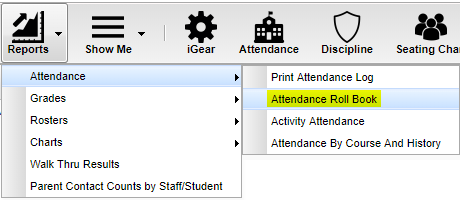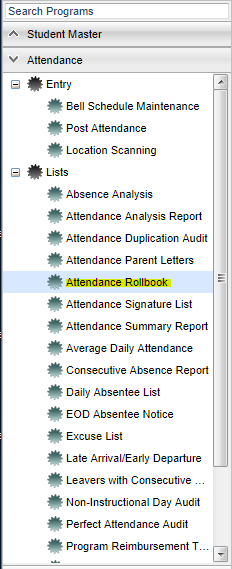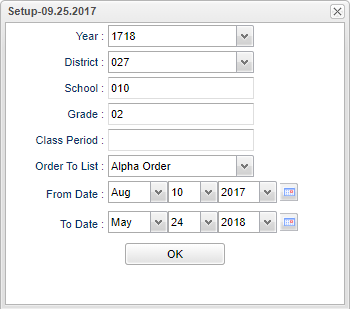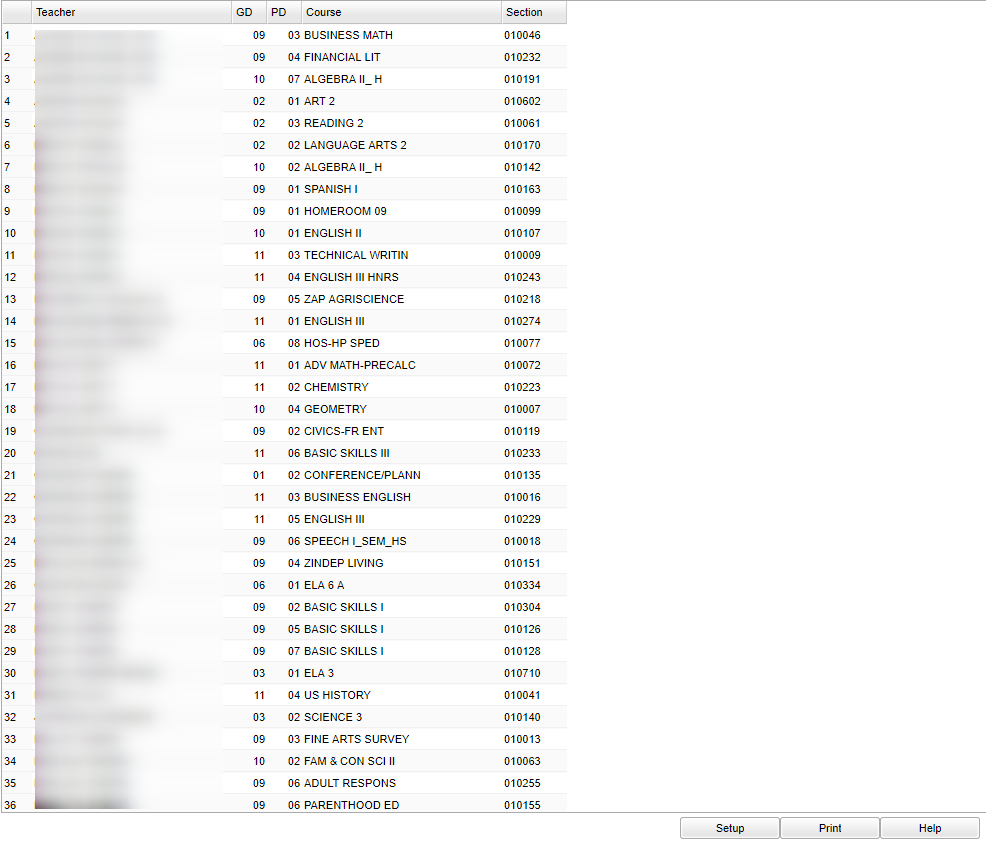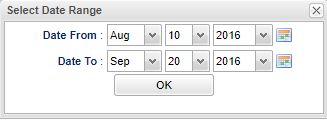Difference between revisions of "Attendance Rollbook"
(→Bottom) |
|||
| Line 17: | Line 17: | ||
| [[File:attrollbookmenu.png|center]] | | [[File:attrollbookmenu.png|center]] | ||
|} | |} | ||
| − | |||
| − | |||
Revision as of 08:38, 28 September 2018
This program will allow an administrator to print teacher's rollbook by section. Teachers will be able to print their attendance rollbooks. If a Bell Schedule is set up for a specific school, by using Create a Bell Schedule, the Attendance Rollbook will use those period time frames for the attendance.
Video How-to
Menu Location
| Teacher Menu | Administrator Menu | |
|---|---|---|
Setup Options (For Administrators Only)
Year - Defaults to the current year. A prior year may be accessed by clicking in the field and making the appropriate selection from the drop down list.
District - Default value is based on your security settings. You will be limited to your district only.
School - Default value is based on your security settings. If you are assigned to a school, the school default value will be your school site code. You will not be able to change this value. If you are a supervisor or other district office employee with access to the Student Information System, you will be able to run programs for one school, a small group of schools, or all schools in your district.
Grade - Grade level of students whose records need to be edited or whose names are to be included on a report. Leave the field blank if all grade levels are to be included. Otherwise, click in the field to the right of Grade(s) to select the desired grade level(s) to be included.
Class Period - A numeric value that indicated the period of the day a course is offered according to the Master Schedule Editor. To select all class periods leave the field blank or click in the field and select the check box at the top of the list of class periods; to select one or more class periods click in the field and select the desired class period(s) from the popup list.
Order To List - Allows for the list to be sorted in the desired way upon clicking OK.
From Date and To Date - A set of dates that limits the selection of records for the report to a beginning date (from) and an ending date (to) range.
OK - Click to continue.
To find definitions for standard setup values, follow this link: Standard Setup Options.
Main
Column Headers
Teacher - Teacher's name
GD - Course grade
PD - Class period
Course - Course name
Section - Section number
To find definitions of commonly used column headers, follow this link: Common Column Headers.
For Teachers, select the date range you need.
OK - Click to continue.
The Attendance Rollbook will display.
Legend
N/A (not applicable) - The school year has not started or the student does not have a 1st hour class.
Present - Indicates the student is present and also has the date.
Attendance code - Lists their absence codes.
Bottom
Setup - Click to go back to the Setup box.
Print - This will allow the user to print the report.
HELP - Click the Help button on the bottom of the page to view written instructions and/or videos.