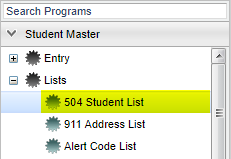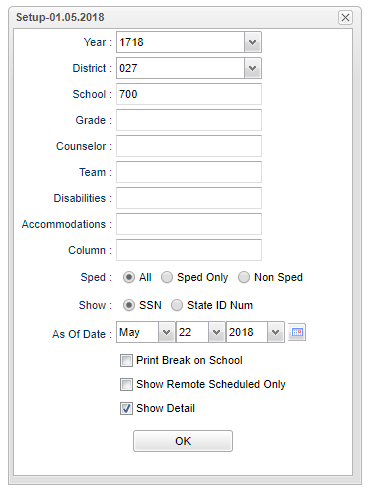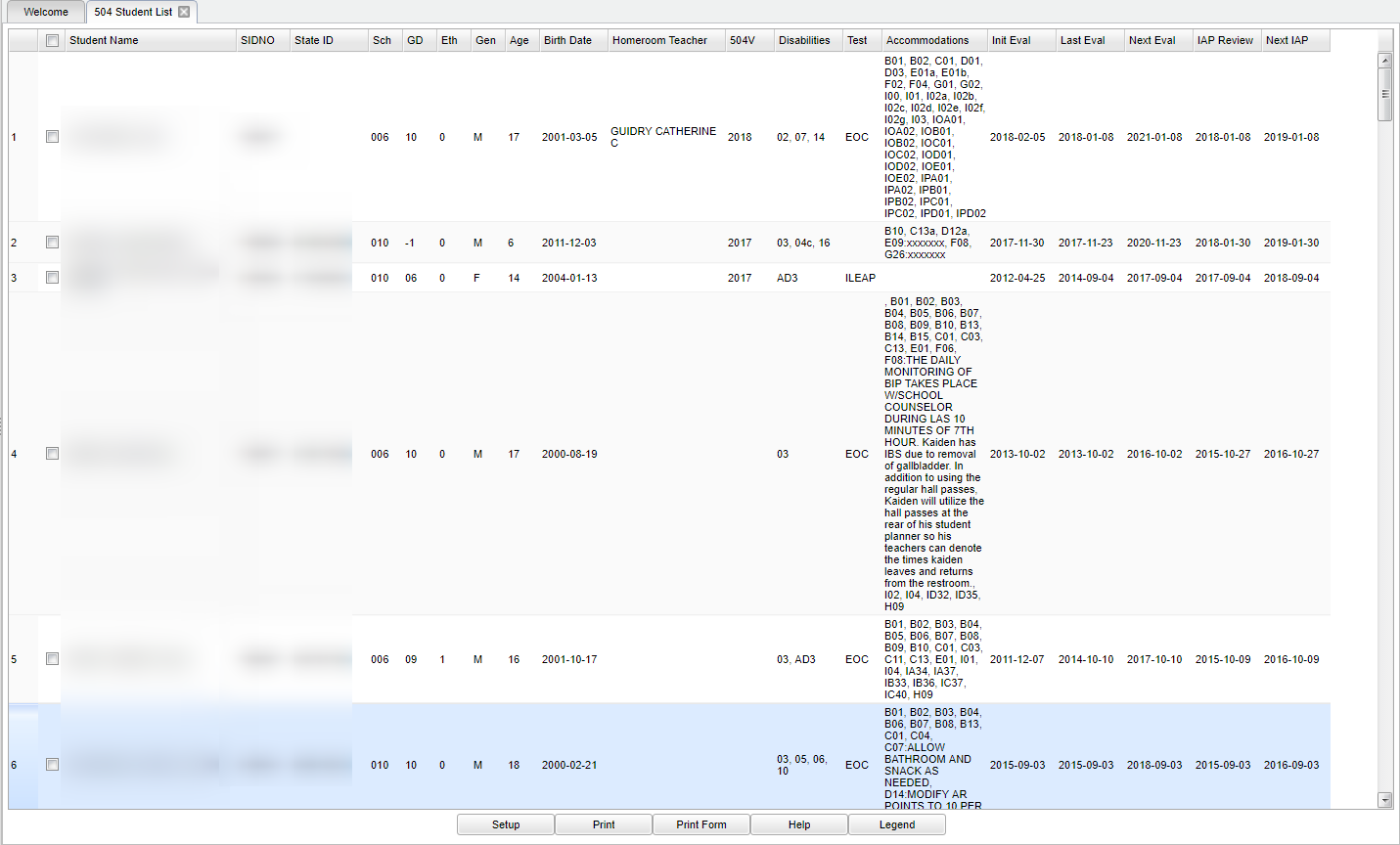Difference between revisions of "504 Student List"
| Line 110: | Line 110: | ||
'''Next IAP''' - Projected date of next 504 IAP Review. Normally one year from '''IAP Review'''. Variations can exist from normal 1 year pattern. | '''Next IAP''' - Projected date of next 504 IAP Review. Normally one year from '''IAP Review'''. Variations can exist from normal 1 year pattern. | ||
| − | |||
To find definitions of commonly used column headers, follow this link: [[Common Column Headers]]. | To find definitions of commonly used column headers, follow this link: [[Common Column Headers]]. | ||
Revision as of 09:31, 27 September 2018
This page will display a list of students who are 504.
Video
Menu Location
On the left navigation panel, select Student Master > Lists > 504 Student List.
Setup Options
Year - Defaults to the current year. A prior year may be accessed by clicking in the field and making the appropriate selection from the drop down list.
District - Default value is based on your security settings. You will be limited to your district only.
School - Default value is based on your security settings. If you are assigned to a school, the school default value will be your school site code. You will not be able to change this value. If you are a supervisor or other district office employee with access to the Student Information System, you will be able to run programs for one school, a small group of schools, or all schools in your district.
Grade - Grade level of students whose records need to be edited or whose names are to be included on a report. Click in the field to the right of Grade to select the desired grade level(s) to be included. Leave the field blank if all grade levels are to be included.
Counselor - Responsible for scheduling, testing, student grades and transcripts. Leave blank if all counselors are to be included into the report. Otherwise click in the field to the right of Counselor to select the desired counselor(s) to view.
Teams - This selection should only be used if your school is using Team Scheduling. Leave blank if all team names are to be included into the report. Otherwise click in the field to the right of Teams to select the desired Teams(s) to view.
Disabilities - Identification via Special Education evaluation. Leave blank if all disabilities are to be included into the report. Otherwise, click in the box to the right of Disabilities to select the desired disabilities to view on the report.
Accommodations - Students identified as 504 will have an IAP which lists a particular student's required accommodations such as (but not limited to) shorter assignments, preferential seating and extended test time. Leave blank if all accommodations are to be included into the report. Otherwise, click in the box to the right to select the desired accommodations to view on the report.
Column - List of columns that are to be viewed on the report.
Sped:
- All - This will display all students.
- Sped Only - This will display only sped students.
- Non Sped - This will display only non sped students.
Show:
- SSN - Student's Social Security Number
- State ID Num - Student's state assigned identification number
As of Date - This choice will list only those students who are actively enrolled as of the date selected in the date field.
Print Break on School - This is for district level users. On this report, students will be sorted alphabetically by school and printed on separate pages.
Show Remote Only - If this box is checked, the report will list only those students who come to your school from another school in the district.
Show Detail - This will list out the details in the Accommodations column. See example below. The picture shown under the Main topic is without the Show Detail selected.
To find definitions for standard setup values, follow this link: Standard Setup Options.
OK - Click to continue.
NOTE - Students with 504 special codes in Student Master will also appear on the list.
Main
Column Headers
Student Name - The student's name.
SIDNO - Student's identification number.
State ID - Student's state identification number.
Sch - Student's school of enrollment.
GD - Student's grade of enrollment.
Eth - Student's ethnicity.
Gen - Student's gender.
Age - Student's age.
Birth Date - Student's date of birth.
Homeroom Teacher - Student's homeroom teacher.
Disability - Disability code from the Student Master/504 screen.
Test - Test student normally given to student at this grade level. Based on grade level of the student. Variations may exist for individual students.
Accommodations - Accommodations code from the Student Master/504 screen.
Init Eval - Date the student was initially identified as 504 as a result of formal evaluation.
Last Eval - Date of the Last 504 evaluation.
Next Eval - Projected date of next 504 evaluation. Normally 3 years from Last Eval. Variations can exist from normal 3 year pattern.
IAP Review - Date of IAP (Individual Assessment Plan) Review. Normally held yearly on a 504 student.
Next IAP - Projected date of next 504 IAP Review. Normally one year from IAP Review. Variations can exist from normal 1 year pattern.
To find definitions of commonly used column headers, follow this link: Common Column Headers.
Tip for Monitoring 504 Date Compliance - Sort the Next Eval and Next IAP columns to see which students are to be scheduled for upcoming 504 related evaluations or IAP's.
Bottom
Setup - Displays the setup box. Setup options can be changed to view a different set of students.
Print - To find the print instructions, follow this link: Standard Print Options.
Print Form - This will print one sheet (form) per student. The form includes cells for the date, the check in/check out times and a cell for the parent signature.
Help - Written instructions and instructional videos.
Legend - To print a list of disabilities and accommodations and their meaning.
Sorting and other data manipulations are explained in the following link: List Programs Instructions/Video