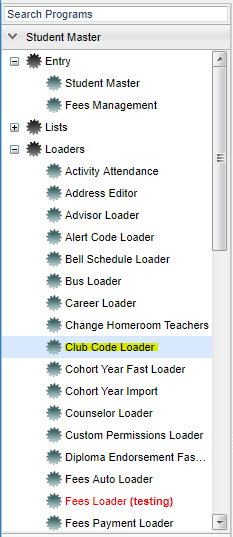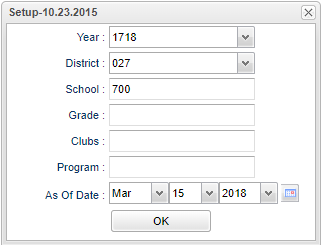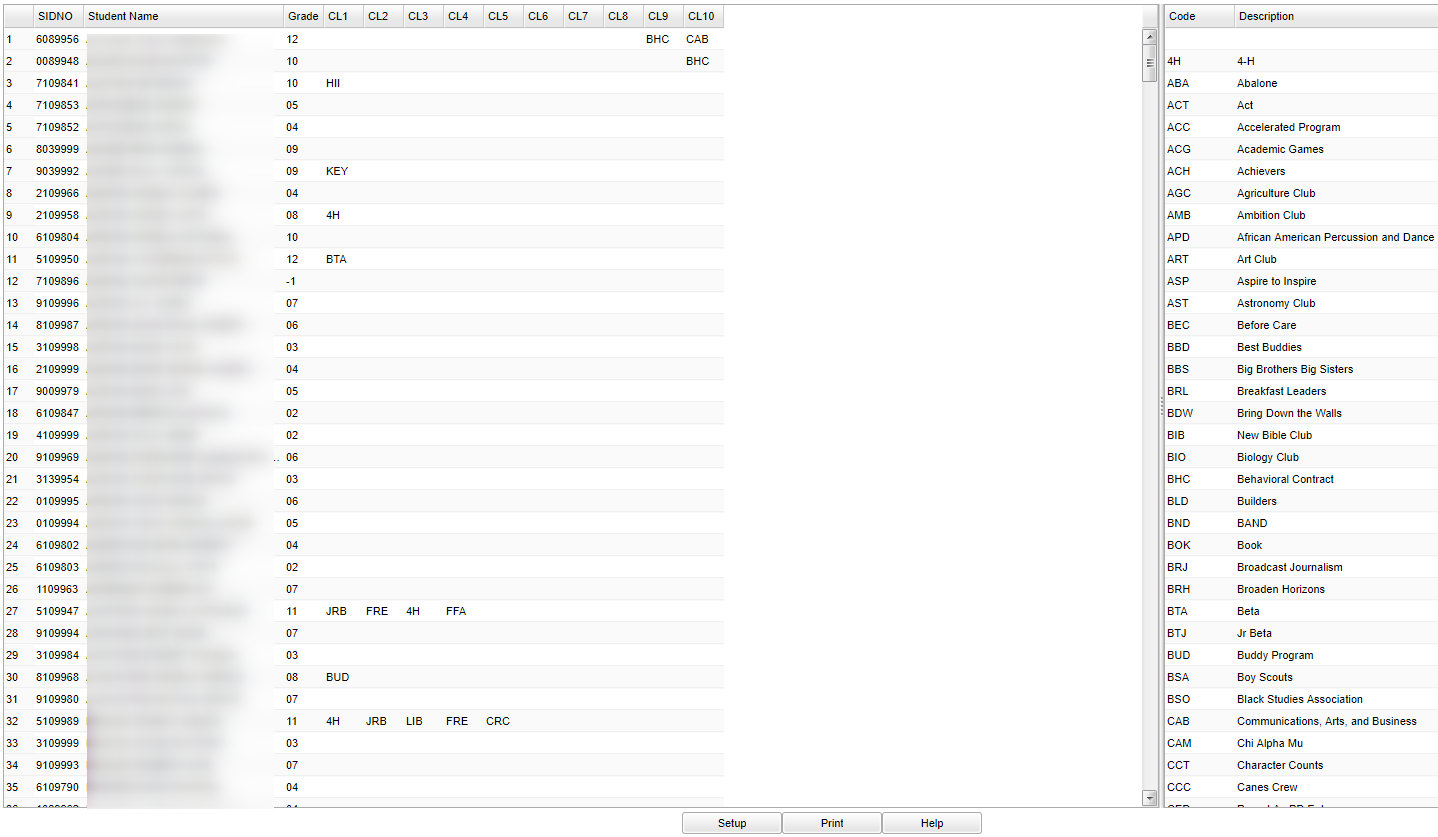|
|
| Line 68: |
Line 68: |
| | '''Help''' - Takes you to the Help website for written instructions and instructional videos. | | '''Help''' - Takes you to the Help website for written instructions and instructional videos. |
| | | | |
| − | [[File:masspost.png]]
| |
| − |
| |
| − | '''Year''' - Defaults to the current year. A prior year may be accessed by clicking in the field and making the appropriate selection from the drop down list.
| |
| − |
| |
| − | '''District''' - Default value is based on your security settings. You will be limited to your district only.
| |
| − |
| |
| − | '''School''' - Default value is based on your security settings. If you are assigned to a school, the school default value will be your school site code. You will not be able to change this value. If you are a supervisor or other district office employee with access to the Student Information System, you will be able to run programs for one school, a small group of schools, or all schools in your district.
| |
| − |
| |
| − | '''Student Specific Filters:'''
| |
| − |
| |
| − | '''Grade''' - Grade level of students whose records need to be edited or whose names are to be included on a report. Leave the field blank if all grade levels are to be included. Otherwise, click in the field to the right of Grade(s) to select the desired grade level(s) to be included.
| |
| − |
| |
| − | '''Gender''' - Gender of students whose records need to be edited or whose names are to be included on a report. Leave the field blank if both genders are to be included. Otherwise, click in the field to the right of Gender to select the desired gender to be included.
| |
| − |
| |
| − | '''Ethnic''' - Ethnicity of students whose records need to be edited or whose names are to be included on a report. Leave the field blank if all ethnics are to be included. Otherwise, click in the field to the right of Ethnic to select the desired ethnic(s) to be included.
| |
| − |
| |
| − | '''Homeroom''' - The teacher who is assigned a group of students in addition to the regular classes that they teach. Leave blank if all homerooms are to be included into the report. Otherwise click in the field to the right of Homeroom to select the desired homeroom(s) to view.
| |
| − |
| |
| − | '''Class''' - Click in the box for a list to choose from.
| |
| − |
| |
| − | '''Show Option Buttons''' - Examples that limit information on the report include Show Sped Only, Non Sped, both (all); show 504 Only, Non 504, both (all).
| |
| − |
| |
| − | '''Students''' - Click in this box to choose one, several or all students or leave blank to choose all students.
| |
| − |
| |
| − | To find definitions for standard setup values, follow this link: '''<span style="background:yellow">[[Standard Setup Options]]</span>'''.
| |
| − |
| |
| − | [[File:bluesky5.png]]
| |
| − |
| |
| − | '''Select Dates and Code to Post'''
| |
| − |
| |
| − | '''From Date''' and '''To Date''' - Choose the appropriate From/To dates. This will indicate the timeline that the student will be in the program.
| |
| − |
| |
| − | '''Code''' - Choose the program code needed and the code and '''Description''' will display.
| |
| − |
| |
| − | '''Area/Reason/Score''' - Type in your information. This information will be displayed in Student Master > Program tab in the Area/Reason/Score column.
| |
| − | *NOTE: If the student previously had a program code assigned to them and the user wanted to add the area/score/reason info, this cannot be done because this is a "post" action and not an "update" existing program code action.
| |
| − |
| |
| − | [[File:bluesky6.png]]
| |
| − |
| |
| − | '''Post''' - Click post to post the program codes/information to the Student Master > Program tab area.
| |
| | | | |
| | ---- | | ---- |
Revision as of 07:32, 2 July 2018
This Loader program will allow the school to load students into clubs as a fast loader. The headers will allow up to ten clubs to be loaded for a student.
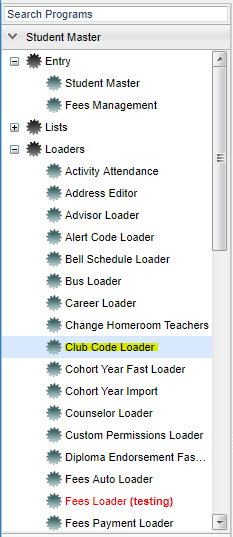
On the left navigation panel, select Student Master > Loaders > Club Code Fast Loader.
Setup Options
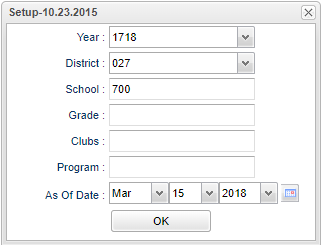
Year - Defaults to the current year. A prior year may be accessed by clicking in the field and making the appropriate selection from the drop down list.
District - Default value is based on your security settings. You will be limited to your district only.
School - Default value is based on your security settings. If you are assigned to a school, the school default value will be your school site code. You will not be able to change this
value. If you are a supervisor or other district office employee with access to the Student Information System, you will be able to run programs for one school, a small group of schools, or
all schools in your district.
Grade - Grade level of students whose records need to be edited or whose names are to be included on a report. Leave the field blank if all grade levels are to be included. Otherwise,
click in the field to the right of Grade(s) to select the desired grade level(s) to be included.
Clubs - Extracurricular activities in which students may participate. Leave blank if all clubs are to be included into the report. Otherwise click in the field to the right of Clubs to
select the desired club(s) to view.
Program - Leave blank if all program codes are to be included into the report. Otherwise click in the field to the right of Program Codes to select the desired program code(s) to view.
As of Date - This choice will list only those students who are actively enrolled as of the date selected in the date field.
To find definitions for standard setup values, follow this link: Standard Setup Options.
Main
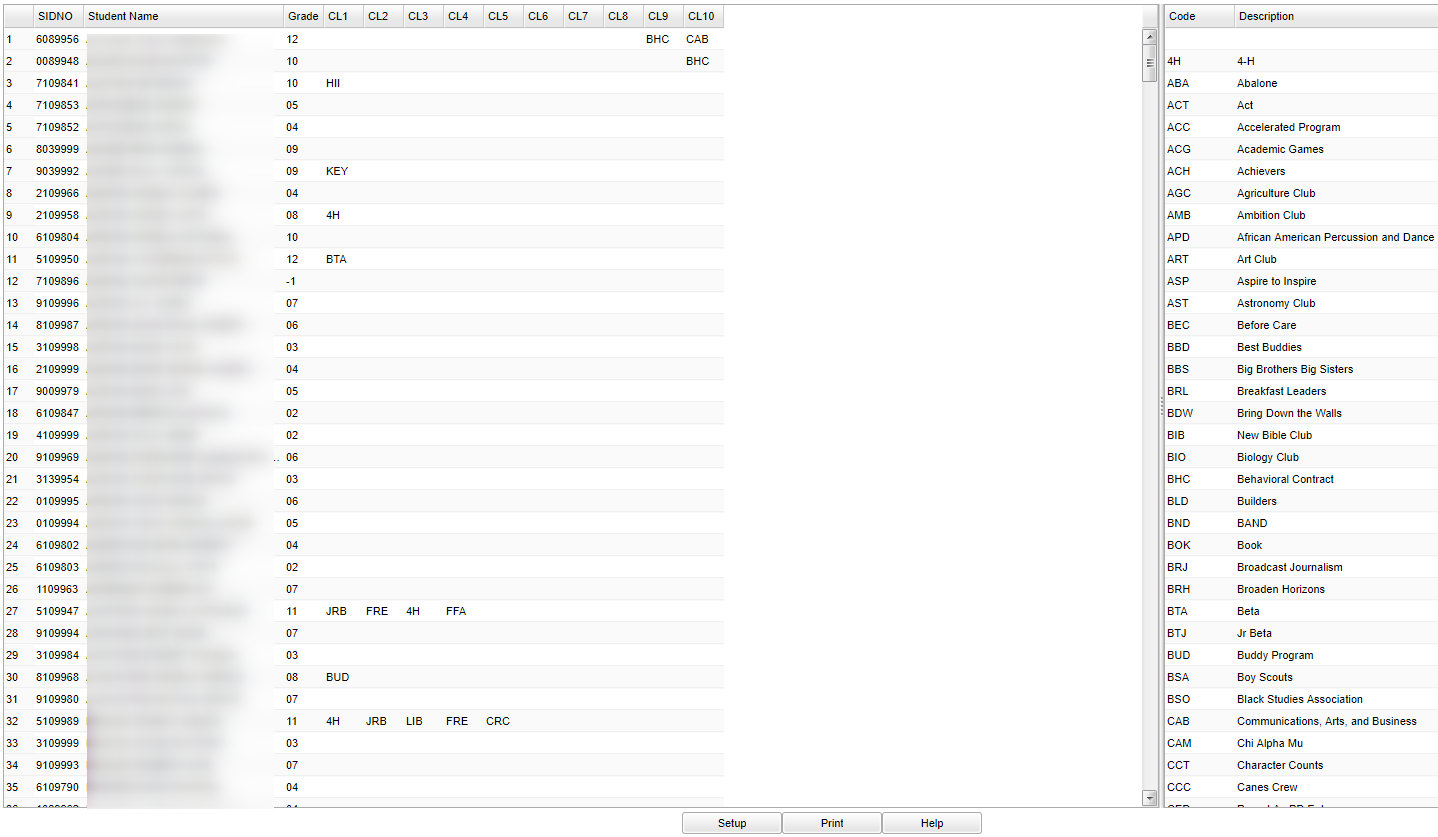
Column Headers
SIDNO - Student's identification number
Student Name - Student's full name
Grade - Student's grade of enrollment
CL1 - CL10 - Student's club code
Code - Code number of student club
Description - Code description of the student club
OK - Click to continue
To find definitions of commonly used column headers, follow this link: Common Column Headers.
Bottom

Setup - The user may change the settings previously selected for running the program.
Print - To find the print instructions, follow this link: Standard Print Options.
Help - Takes you to the Help website for written instructions and instructional videos.
Scheduling Main Page
Student Master Main Page
JCampus Main Page