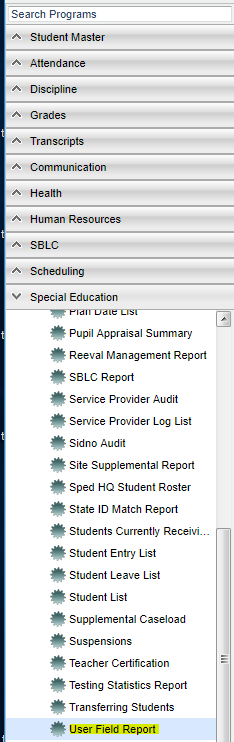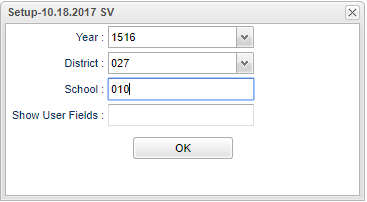Difference between revisions of "User Field Report"
| Line 1: | Line 1: | ||
| + | __NOTOC__ | ||
'''This program will give you a list report the pulls information from the User Fields tab in Special Ed Master.''' | '''This program will give you a list report the pulls information from the User Fields tab in Special Ed Master.''' | ||
| + | ==Menu Location== | ||
| − | + | [[File:usersfieldmenu.png]] | |
| − | '''Setup | + | On the left navigation panel, select '''Special Education''' > '''List''' > '''User Field Report'''. |
| + | |||
| + | ==Setup Options== | ||
| + | |||
| + | [[File:usersfieldsetup.png]] | ||
| + | |||
| + | '''Year''' - Defaults to the current year. A prior year may be accessed by clicking in the field and making the appropriate selection from the drop down list. | ||
| + | |||
| + | '''District''' - Default value is based on your security settings. You will be limited to your district only. | ||
| + | |||
| + | '''School''' - Default value is based on your security settings. If you are assigned to a school, the school default value will be your school site code. You will not be able to change this | ||
| + | value. If you are a supervisor or other district office employee with access to the Student Information System, you will be able to run programs for one school, a small group of schools, or | ||
| + | all schools in your district. | ||
| + | |||
| + | '''Show User Fields''' - Choose to show specific numbers that were previously entered into the User Fields (not the number of the field). | ||
| + | |||
| + | '''OK''' - Click to continue | ||
To find definitions for standard setup values, follow this link: '''<span style="background:yellow">[[Standard Setup Options]]</span>'''. | To find definitions for standard setup values, follow this link: '''<span style="background:yellow">[[Standard Setup Options]]</span>'''. | ||
| − | + | ==Main== | |
| + | |||
| + | [[File:usersfieldmain.png]] | ||
| + | |||
| + | '''Column Headers''' | ||
| + | |||
| + | '''Sch''' - Student's school of enrollment | ||
| − | + | '''School Name''' - Name of school | |
| − | + | '''Student Last Name''' - Student's last name | |
| + | '''Student First Name''' - Student's first name | ||
| − | ''' | + | '''Student Middle Name''' - Student's middle name |
| + | |||
| + | '''Suffix''' - Student's generational suffix | ||
| + | |||
| + | '''Student ID''' - Student's identification number | ||
| + | |||
| + | '''State ID Number''' - Student's state assigned identification number | ||
| + | |||
| + | '''GD''' - Student's grade of enrollment | ||
| − | + | '''Exceptionality''' - Student's exceptionality | |
| − | + | '''Comments''' - This column will show the manually entered comments entered by the user. | |
| − | |||
| − | |||
| + | '''U1-U...''' - User defined fields have numbers entered by the user that have a meaning to them but we do not store those meanings because they are personal to the user. | ||
| − | ''' | + | To find definitions of commonly used column headers, follow this link: '''<span style="background:yellow">[[Common Column Headers]]</span>'''. |
| − | + | ==Bottom== | |
Revision as of 06:37, 20 June 2018
This program will give you a list report the pulls information from the User Fields tab in Special Ed Master.
Menu Location
On the left navigation panel, select Special Education > List > User Field Report.
Setup Options
Year - Defaults to the current year. A prior year may be accessed by clicking in the field and making the appropriate selection from the drop down list.
District - Default value is based on your security settings. You will be limited to your district only.
School - Default value is based on your security settings. If you are assigned to a school, the school default value will be your school site code. You will not be able to change this value. If you are a supervisor or other district office employee with access to the Student Information System, you will be able to run programs for one school, a small group of schools, or all schools in your district.
Show User Fields - Choose to show specific numbers that were previously entered into the User Fields (not the number of the field).
OK - Click to continue
To find definitions for standard setup values, follow this link: Standard Setup Options.
Main
Column Headers
Sch - Student's school of enrollment
School Name - Name of school
Student Last Name - Student's last name
Student First Name - Student's first name
Student Middle Name - Student's middle name
Suffix - Student's generational suffix
Student ID - Student's identification number
State ID Number - Student's state assigned identification number
GD - Student's grade of enrollment
Exceptionality - Student's exceptionality
Comments - This column will show the manually entered comments entered by the user.
U1-U... - User defined fields have numbers entered by the user that have a meaning to them but we do not store those meanings because they are personal to the user.
To find definitions of commonly used column headers, follow this link: Common Column Headers.