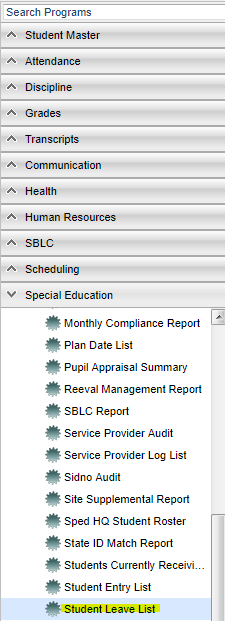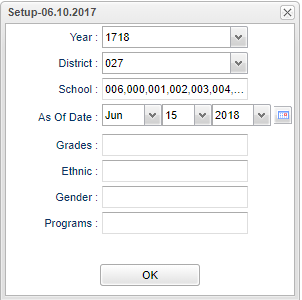Difference between revisions of "Student Leave List"
| Line 24: | Line 24: | ||
'''As of Date''' - This choice will list only those students who are actively enrolled as of the date selected in the date field. | '''As of Date''' - This choice will list only those students who are actively enrolled as of the date selected in the date field. | ||
| − | |||
'''Grade''' - Grade level of students whose records need to be edited or whose names are to be included on a report. Leave the field blank if all grade levels are to be included. Otherwise, | '''Grade''' - Grade level of students whose records need to be edited or whose names are to be included on a report. Leave the field blank if all grade levels are to be included. Otherwise, | ||
Revision as of 04:24, 15 June 2018
This program will list all special education students that have exited the district as indicated on the most recent Student Master record but still have open supplemental services. It is recommended that you run this program for all schools.
You must update the special education database by entering the supplemental services close date after verifying that the student is no longer active in the district.
Menu Location
On the left navigation panel, select Special Education > List > Student Leave List.
Setup Options
Year - Defaults to the current year. A prior year may be accessed by clicking in the field and making the appropriate selection from the drop down list.
District - Default value is based on your security settings. You will be limited to your district only.
School - Default value is based on your security settings. If you are assigned to a school, the school default value will be your school site code. You will not be able to change this value. If you are a supervisor or other district office employee with access to the Student Information System, you will be able to run programs for one school, a small group of schools, or all schools in your district.
As of Date - This choice will list only those students who are actively enrolled as of the date selected in the date field.
Grade - Grade level of students whose records need to be edited or whose names are to be included on a report. Leave the field blank if all grade levels are to be included. Otherwise, click in the field to the right of Grade(s) to select the desired grade level(s) to be included.
Gender - Gender of students whose records need to be edited or whose names are to be included on a report. Leave the field blank if both genders are to be included. Otherwise, click in the field to the right of Gender to select the desired gender to be included.
Ethnic - Ethnicity of students whose records need to be edited or whose names are to be included on a report. Leave the field blank if all ethnics are to be included. Otherwise, click in the field to the right of Ethnic to select the desired ethnic(s) to be included.
Program - Leave blank if all program codes are to be included into the report. Otherwise click in the field to the right of Program Codes to select the desired program code(s) to view.
OK - Click to continue
To find definitions for standard setup values, follow this link: Standard Setup Options.
Main
Column Headers
Student Name - Student's full name
SASID - Student's state assigned identification number
SIDNO - Student's identification number
Except--Special education exceptionality
Sch--School that the student has been enrolled in and is no longer an active student
LDate--Date the student exited the school
LCode--Description of the exit reason
Total--Running total of number of students on the list
To find definitions of commonly used column headers, follow this link: Common Column Headers.
Bottom
Setup--Use this button to change the options for creating the table of students with leave dates and open supplemental services.
Print--To find the print instructions, follow this link: Standard Print Options.
Help--Use this button to access the WIKI instructions for running this program.