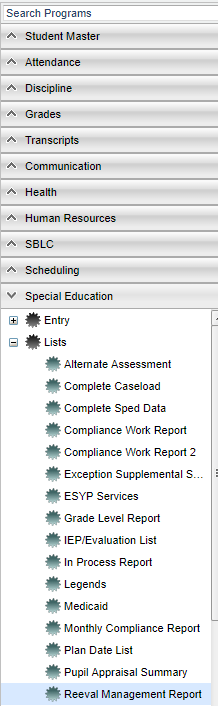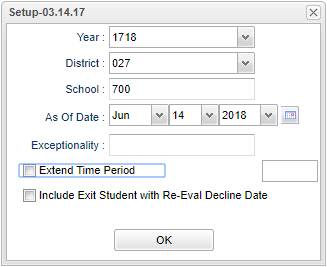Difference between revisions of "Reeval Management Report"
| Line 1: | Line 1: | ||
| + | __NOTOC__ | ||
'''This report will give student data for the Reeval Management Report'''. | '''This report will give student data for the Reeval Management Report'''. | ||
| + | ==Menu Location== | ||
| − | [[File: | + | [[File:reevalreportmenu.png]] |
| + | On the left navigation panel, select '''Special Education''' > '''Lists''' > '''Reeval Management Report'''. | ||
| + | ==Setup Options== | ||
| + | |||
| + | [[File:reevalreportsetup.png]] | ||
| + | |||
| + | '''Year''' - Defaults to the current year. A prior year may be accessed by clicking in the field and making the appropriate selection from the drop down list. | ||
| + | |||
| + | '''District''' - Default value is based on your security settings. You will be limited to your district only. | ||
| + | |||
| + | '''School''' - Default value is based on your security settings. If you are assigned to a school, the school default value will be your school site code. You will not be able to change this value. If you are a supervisor or other district office employee with access to the Student Information System, you will be able to run programs for one school, a small group of schools, or all schools in your district. | ||
| + | |||
| + | ''' As of Date''' - This choice will list only those students who are actively enrolled as of the date selected in the date field. | ||
| + | |||
| + | '''Exceptionality''' - Click in the box for a list to choose from. | ||
| + | |||
| + | '''Extend Time Period''' | ||
| + | |||
| + | '''Include Exit Student With Re-Eval Decline Date''' | ||
| + | |||
| + | '''Click in the Blue Box and you can change the weeks to extend report (range 7 - 52 weeks) | ||
| + | |||
| + | '''OK''' - Click to continue | ||
Revision as of 03:08, 14 June 2018
This report will give student data for the Reeval Management Report.
Menu Location
On the left navigation panel, select Special Education > Lists > Reeval Management Report.
Setup Options
Year - Defaults to the current year. A prior year may be accessed by clicking in the field and making the appropriate selection from the drop down list.
District - Default value is based on your security settings. You will be limited to your district only.
School - Default value is based on your security settings. If you are assigned to a school, the school default value will be your school site code. You will not be able to change this value. If you are a supervisor or other district office employee with access to the Student Information System, you will be able to run programs for one school, a small group of schools, or all schools in your district.
As of Date - This choice will list only those students who are actively enrolled as of the date selected in the date field.
Exceptionality - Click in the box for a list to choose from.
Extend Time Period
Include Exit Student With Re-Eval Decline Date
Click in the Blue Box and you can change the weeks to extend report (range 7 - 52 weeks)
OK - Click to continue
Setup Box Options
To find definitions for standard setup values, follow this link: Standard Setup Options. For other set up values not listed in the standard set up list:
- Exceptionality-Click in the cell and make the selection(s) of the exceptionality(s) for the students
- Extend Time Period-Click the weeks to extend report (range 7-52 weeks)
- Include Exit Student with Re-Eval Decline Date-Include the students with a decline for re-eval
Click OK to run the report.
Column Headers
To find definitions of commonly used column headers, follow this link: Common Column Headers.
For other columns not listed in the common column list:
- Except-Student`s exceptionality
- Start Date-Start date of the re-eval
- Due-Due date of the re-eval
- LMTWRF23456-Lotted Due Dates (0-6 Weeks)
- 7+-Weeks Till Due (7+ Weeks)
- Action-Action taken for the re-eval
- Coord/ST-Coordinator or staff in charge of the re-eval
- Exit Date-Program Exit Date
- Reason-Exit reason code
Setup Button-Enter the information needed for the report.
To Print this Report -To find the print instructions, follow this link: Standard Print Options.
Help-Click this button to view written instructions.