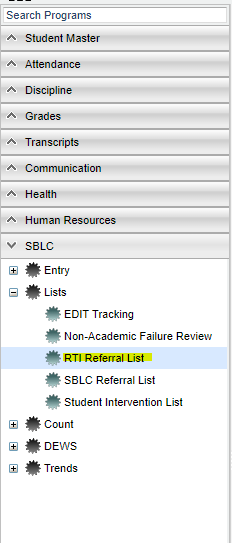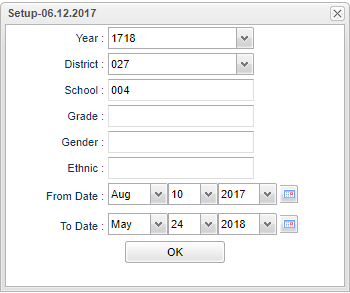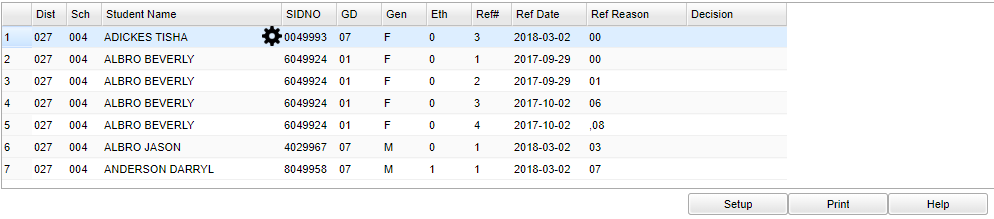Difference between revisions of "RTI Referral List"
| Line 1: | Line 1: | ||
| − | '''This report | + | __NOTOC__ |
| + | '''This report creates a lists of students with RTI Referrals''' | ||
| + | ==Menu Location== | ||
| − | + | [[File:rtimenu.png]] | |
| − | ''' | + | On the left navigation panel, select '''SBLC''' > '''Lists''' > '''RTI Referral List'''. |
| + | ==Setup Options== | ||
| + | |||
| + | [[File:rtisetup.png]] | ||
| + | |||
| + | '''Year''' - Defaults to the current year. A prior year may be accessed by clicking in the field and making the appropriate selection from the drop down list. | ||
| + | |||
| + | '''District''' - Default value is based on your security settings. You will be limited to your district only. | ||
| + | |||
| + | '''School''' - Default value is based on your security settings. If you are assigned to a school, the school default value will be your school site code. You will not be able to change this | ||
| + | value. If you are a supervisor or other district office employee with access to the Student Information System, you will be able to run programs for one school, a small group of schools, or | ||
| + | all schools in your district. | ||
| + | |||
| + | '''Grade''' - Grade level of students whose records need to be edited or whose names are to be included on a report. Leave the field blank if all grade levels are to be included. Otherwise, click in the field to the right of Grade(s) to select the desired grade level(s) to be included. | ||
| + | |||
| + | '''Gender''' - Gender of students whose records need to be edited or whose names are to be included on a report. Leave the field blank if both genders are to be included. Otherwise, click in the field to the right of Gender to select the desired gender to be included. | ||
| + | |||
| + | '''Ethnic''' - Ethnicity of students whose records need to be edited or whose names are to be included on a report. Leave the field blank if all ethnics are to be included. Otherwise, click in the field to the right of Ethnic to select the desired ethnic(s) to be included. | ||
| + | |||
| + | '''From Date and To Date''' - A set of dates that limits the selection of records for the report to a beginning date (from) and an ending date (to) range. | ||
| + | |||
| + | '''OK''' - Click to continue | ||
To find definitions for standard setup values, follow this link: '''<span style="background:yellow">[[Standard Setup Options]]</span>'''. | To find definitions for standard setup values, follow this link: '''<span style="background:yellow">[[Standard Setup Options]]</span>'''. | ||
| + | ==Main== | ||
| − | + | [[File:rtimain.png]] | |
| + | ===Column Headers=== | ||
| − | ''' | + | '''Dist''' - Student's district of enrollment |
| − | + | '''Sch''' - Student's school of enrollment | |
| + | |||
| + | '''Student Name''' - Student's full name | ||
| + | |||
| + | '''SIDNO''' - Student's identification number | ||
| + | |||
| + | '''Grd''' - Student's grade of enrollment | ||
| + | |||
| + | '''Gen''' - Student's gender | ||
| + | |||
| + | '''Eth''' - Student's race/ethnicity | ||
| + | |||
| + | '''Ref#''' - Student's RTI Referral Number | ||
| + | |||
| + | '''Ref Date''' - Student's RTI Referral Date | ||
| + | |||
| + | '''Ref Reason''' - Student RTI Referral Reason | ||
| − | + | '''Decision''' - Student's RTI Referral Decision | |
| − | + | To find definitions of commonly used column headers, follow this link: '''<span style="background:yellow">[[Common Column Headers]]</span>'''. | |
| − | |||
| − | |||
| − | |||
Revision as of 04:26, 8 June 2018
This report creates a lists of students with RTI Referrals
Menu Location
On the left navigation panel, select SBLC > Lists > RTI Referral List.
Setup Options
Year - Defaults to the current year. A prior year may be accessed by clicking in the field and making the appropriate selection from the drop down list.
District - Default value is based on your security settings. You will be limited to your district only.
School - Default value is based on your security settings. If you are assigned to a school, the school default value will be your school site code. You will not be able to change this value. If you are a supervisor or other district office employee with access to the Student Information System, you will be able to run programs for one school, a small group of schools, or all schools in your district.
Grade - Grade level of students whose records need to be edited or whose names are to be included on a report. Leave the field blank if all grade levels are to be included. Otherwise, click in the field to the right of Grade(s) to select the desired grade level(s) to be included.
Gender - Gender of students whose records need to be edited or whose names are to be included on a report. Leave the field blank if both genders are to be included. Otherwise, click in the field to the right of Gender to select the desired gender to be included.
Ethnic - Ethnicity of students whose records need to be edited or whose names are to be included on a report. Leave the field blank if all ethnics are to be included. Otherwise, click in the field to the right of Ethnic to select the desired ethnic(s) to be included.
From Date and To Date - A set of dates that limits the selection of records for the report to a beginning date (from) and an ending date (to) range.
OK - Click to continue
To find definitions for standard setup values, follow this link: Standard Setup Options.
Main
Column Headers
Dist - Student's district of enrollment
Sch - Student's school of enrollment
Student Name - Student's full name
SIDNO - Student's identification number
Grd - Student's grade of enrollment
Gen - Student's gender
Eth - Student's race/ethnicity
Ref# - Student's RTI Referral Number
Ref Date - Student's RTI Referral Date
Ref Reason - Student RTI Referral Reason
Decision - Student's RTI Referral Decision
To find definitions of commonly used column headers, follow this link: Common Column Headers.
To Print this Report
Click the Print button at the bottom of the report.
A popup will appear with a set of document print options--PDF, XLS, CSV, HTML.
The default print option will be PDF.
Click the print icon at the right end of this rectangle. Another print preview will appear.
Click the print button at the top left to print the report. Close the print preview.