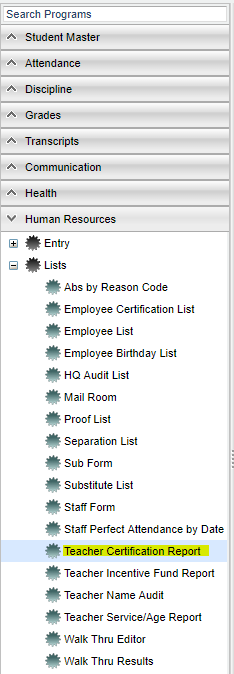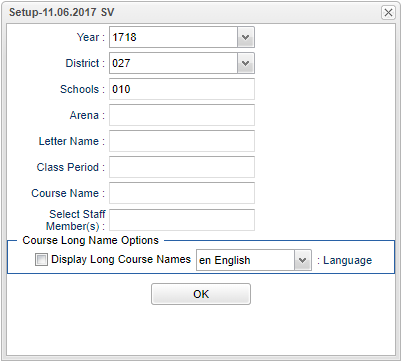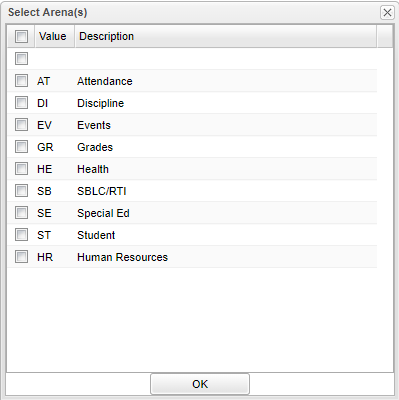Difference between revisions of "Teacher Certification Report"
| Line 1: | Line 1: | ||
| − | This program allows the user to show a teacher area of certification vs the course taught. | + | __NOTOC__ |
| + | '''This program allows the user to show a teacher area of certification vs the course taught.''' | ||
| + | ==Menu Location | ||
| − | + | [[File:teachcertmenu.png]] | |
| + | |||
| + | |||
| + | On the left navigation panel, select '''Human Resources''' > '''List''' > '''Teacher Certification Report'''. | ||
| + | |||
| + | ==Setup Options== | ||
| + | |||
| + | [[File:teachcertsetup.png]] | ||
| + | |||
| + | '''Year''' - Defaults to the current year. A prior year may be accessed by clicking in the field and making the appropriate selection from the drop down list. | ||
| + | |||
| + | '''District''' - Default value is based on your security settings. You will be limited to your district only. | ||
| + | |||
| + | '''School''' - Default value is based on your security settings. If you are assigned to a school, the school default value will be your school site code. You will not be able to change this value. If you are a supervisor or other district office employee with access to the Student Information System, you will be able to run programs for one school, a small group of schools, or all schools in your district. | ||
| + | |||
| + | '''Arena''' - Click in the box and make your selection | ||
| + | |||
| + | [[File:teachcertarena.png]] | ||
| − | |||
To find definitions for standard setup values, follow this link: '''<span style="background:yellow">[[Standard Setup Options]]</span>'''. | To find definitions for standard setup values, follow this link: '''<span style="background:yellow">[[Standard Setup Options]]</span>'''. | ||
Revision as of 03:04, 6 June 2018
This program allows the user to show a teacher area of certification vs the course taught.
==Menu Location
On the left navigation panel, select Human Resources > List > Teacher Certification Report.
Setup Options
Year - Defaults to the current year. A prior year may be accessed by clicking in the field and making the appropriate selection from the drop down list.
District - Default value is based on your security settings. You will be limited to your district only.
School - Default value is based on your security settings. If you are assigned to a school, the school default value will be your school site code. You will not be able to change this value. If you are a supervisor or other district office employee with access to the Student Information System, you will be able to run programs for one school, a small group of schools, or all schools in your district.
Arena - Click in the box and make your selection
To find definitions for standard setup values, follow this link: Standard Setup Options.
Column Headers
To find definitions of commonly used column headers, follow this link: Common Column Headers.
- Year - The year the course was taken.
- District - The district of the course that is taught.
- Sch - The school number of where the course is taught.
- Staff's Last Name - Staff member's last name.
- Staff's First Name - Staff member's first name.
- Staff ID - Staff ID of the staff memeber
- Sections - The section number of the course taught
- Course Name - The name of the course taught.
- State Code - State Course Code Number.
- Certificate Required - The certification required to each the course.
- Certified - Flag to Indicate if Teacher is Certified or Not.
- Area of Certification - Staff Member's Certification Area.
- Valid From/To - The Date Range the Certificate is valid.
Buttons at the bottom of the display
- Setup: This allows you to change the values on the setup box without exiting the program.
- Print: To find the print instructions, follow this link: Standard Print Options.
- Help: This button links to written instructions and/or video.