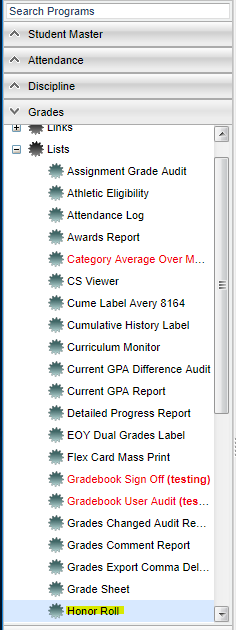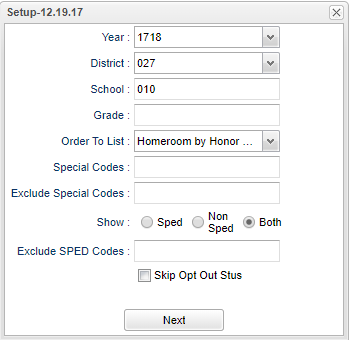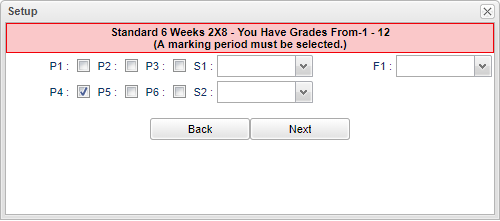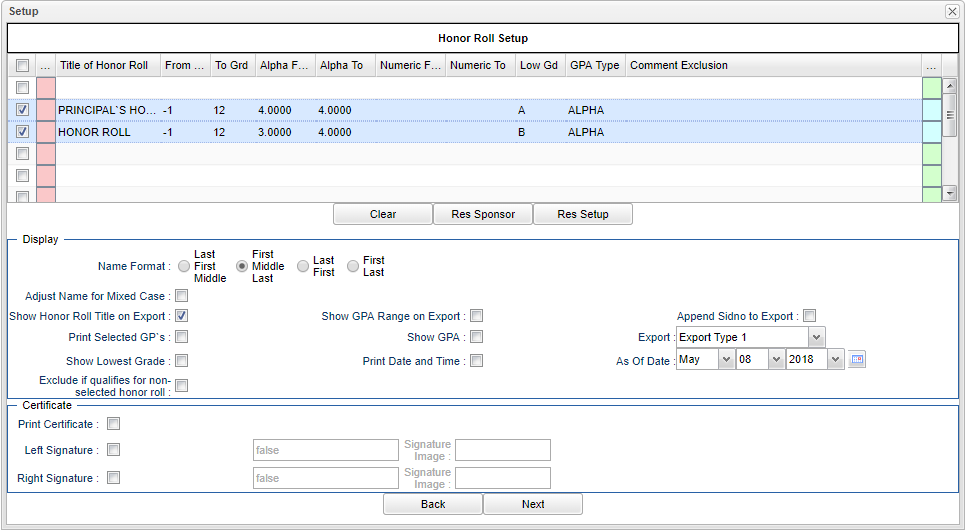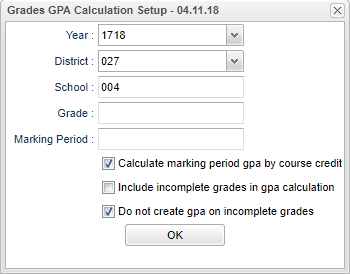Difference between revisions of "Honor Roll"
| Line 109: | Line 109: | ||
:*Select the kind of honor roll(s) that you want to create. | :*Select the kind of honor roll(s) that you want to create. | ||
| + | |||
| + | :'''Clear''' - Select to clear the screen if you want to make your own Honor Roll specifications. Once set up, click on the green '''Save''' button. | ||
:*'''Res Sponsor''' - Select to re-set you honor roll list(s) to reflect what is in your district's Sponsor Site Editor, [[Honor Roll/Hoorays]]. | :*'''Res Sponsor''' - Select to re-set you honor roll list(s) to reflect what is in your district's Sponsor Site Editor, [[Honor Roll/Hoorays]]. | ||
| + | |||
| + | :''' | ||
:*Select the items and their format in the '''Display''' section. | :*Select the items and their format in the '''Display''' section. | ||
Revision as of 04:55, 9 May 2018
These instructions will show you how to create an Honor Roll List for a Grading period, a Cumulative Honor Roll, or a list of students who have made the specified Honor Rolls for the specified grading periods.
The number "1" rule for running the Honor Roll is Calc the GPA’s! Use the "Calc GPA" button at the bottom of this program.
Menu Location
On the left navigation panel, select Grades > Lists > Honor Roll
1st Setup Box
Year - Defaults to the current year. A prior year may be accessed by clicking in the field and making the appropriate selection from the drop down list.
District - Default value is based on your security settings. You will be limited to your district only.
School - Default value is based on your security settings. If you are assigned to a school, the school default value will be your school site code. You will not be able to change
this value. If you are a supervisor or other district office employee with access to the Student Information System, you will be able to run programs for one school, a small group of
schools, or all schools in your district.
Grade - Grade level of students whose records need to be edited or whose names are to be included on a report. Leave the field blank if all grade levels are to be included.
Otherwise, click in the field to the right of Grade(s) to select the desired grade level(s) to be included.
Order to List: Select the order you want the students listed from the list box.
- Alpha by Honor Roll Title: The students will be listed by the Honor Roll Title (Highest First) and then alphabetically by student within the list.
- Grade by Honor Roll Title: The students will be listed by Grade Level from lowest to highest and then alphabetically by student within each grade level.
- Homeroom by Honor Roll Title: The students will be listed by Honor Roll Title (Highest First), then Homeroom Teacher listed alphabetically within each Honor Roll Title, and then the students listed alphabetically grouped under each Homeroom Teacher.
Special Codes: This list can be limited by Special Codes. If Special Codes are selected from the drop-down list, only those student will be listed on the Honor Roll. (Examples might
be Core 4 or Basic Core)
Exclude Special Codes: The Honor Roll list can also be limited by selecting Special Codes from the drop-down list. Any students with the selected codes will not be included on the
list.
Show SPED/Non-SPED/Both: These choices are mutually exclusive.
- SPED: If SPED is selected, then only Special Education students will be included on the Honor Roll list.
- Non-SPED: If Non-SpEd is selected, then only Regular Education students will be included on the Honor Roll List.
- Both: If Both is selected, then both Special Education and Regular Education students will be included on the Honor Roll list.
Exclude SPED Codes: Special Education codes can be selected from a drop-down list. Any students with the selected codes will not be included on the Honor Roll list.
Skip Opt Out Stus: If this option is checked, then students who have "F. Option to Remove child from Public Lists" checked under General Permissions on the Permissions Tab
in Student Master, will NOT be included in the Honor Roll List. The converse is also true.
To find definitions for standard setup values, follow this link: Standard Setup Options.
When all the selections are completed, click the Next button to continue the Marking Period setup box.
2nd Setup Box
The Setup box displayed for the Marking Periods will depend on the way the school is structured in the Sponsor Site. Possibilities are listed below:
Standard 9-Weeks: The school year is broken up into four (4) 9-week marking periods. The first semester is made up of the marking period 1 and marking period 2. The second semester
is made up of marking period 3 and marking period 4.
Standard 6-Weeks: The school year is broken up into six (6) 6-week marking periods. The first semester is made up of the marking period 1, marking period 2, and marking period 3.
The second semester is made up of marking period 4, marking period 5, and marking period 6.
4x4: The school year is broken up into four 9-week marking periods. Each marking period is equivalent to one (1) semester. Marking period 1 and marking period 2 will be the same as
an entire year and the student can usually earn four (4) credits. Marking period 3 and marking period 4 will be the same as an entire year and the student can usually earn four (4)
credits.
4.5: The “4.5” school is the same as the 4x4 school except that each 9-week “semester” is further broken down into two (2) 4.5 week marking periods. Therefore, the 4.5 school will
have a total of eight (8) marking periods.
Note: It is not unusual for the Marking Period setup box to have two of the above types, one for K-5 and a different one for 9-12.
Now you must choose the marking period for which to run the Honor Roll.
- Single Marking Period: Generates the Honor Roll for the specific Marking Period selected.
- Multiple Marking Periods: If multiple marking periods are selected, then a student must have made that Honor Roll or a higher Honor Roll for each of the selected Marking Periods in order to be listed for the specified Honor Roll.
- As an example, a school wants to run the honor roll using marking periods 1, 2, and 3 for a 6-week school. The highest honor roll is the Principal’s Honor Roll and the next highest is the A Honor Roll. In order for a student to be listed on the Principal’s Honor Roll, the student would have to be listed on the Principal’s Honor Roll for all three of the marking periods. If the student was on either the Principal’s or the A Honor Roll for each of the marking periods, the student would be listed on the A Honor Roll. If the student did not make either honor roll for any of the marking periods, the student will not be listed on either honor roll.
- Semester – Detail (Marking Period): The individual grades for each marking period will be used to determine the eligibility for the Honor Roll.
- Semester – Semester: The semester grades will be used to determine the eligibility for the Honor Roll.
- Final – Detail (Marking Period): The individual marking period grades will be used to determine the eligibility for the Honor Roll. When updating the GPA using multiple grading periods, by selecting Detail it will average the grading periods that were selected while calculating the GPA.
- Final – Final: The final grades will be used to determine the eligibility for the Honor Roll.
- Final – Semester: The semester grades will be used to determine the eligibility for the Honor Roll.
- Fall or Spring (4x4 and 4.5) - Semester: This will be a cumulative honor roll for the Fall or Spring school year. In this case the semester grades will be used to determine the eligibility for the Honor Roll.
- Fall or Spring - (4x4 and 4.5) - Final: This will be a cumulative honor roll for the Fall or Spring school year. In this case the final grades will be used to determine the eligibility for the Honor Roll.
- Cumulative (4x4 and 4.5) - Semester: This will be a cumulative honor roll for the entire school year. In this case the semester grades will be used to determine the eligibility for the Honor Roll.
- Cumulative (4x4 and 4.5) – Final: This will be a cumulative honor roll for the entire school year. In this case the final grades will be used to determine the eligibility for the Honor Roll.
3rd Setup Box
Continue with these instructions to complete the Honor Roll process.
- Select the kind of honor roll(s) that you want to create.
- Clear - Select to clear the screen if you want to make your own Honor Roll specifications. Once set up, click on the green Save button.
- Res Sponsor - Select to re-set you honor roll list(s) to reflect what is in your district's Sponsor Site Editor, Honor Roll/Hoorays.
- Select the items and their format in the Display section.
- Exclude If Qualifies for Non selected Honor Roll - Check this box if your counts are not correct when totaling students on every honor roll being ran at once as opposed to the total if all Honor Rolls are being ran individually.
- NOTE --The default as of date will be the current date.
- If you are printing Certificates, click the Print Certificate check box.
- If you are printing Certificates, select the position of the signature and enter the name of the person signing the certificates.
- Click Next to move to the next screen.
Main
Column Headers
SIDNO - Student's identification number
Student Name - Student's full name
Grd - Student's grade of enrollment
Homeroom - Student's homeroom
GPA - The GPA for the selected marking period
Low--Low alpha grade found for the student in the selected marking period.
Honor Roll Title--the name of the honor roll
Comment Exclusion-the comments that are to be excluded that were entered in Webgradebook under Grades and Post Comments.
To find definitions of commonly used column headers, follow this link: Common Column Headers.
Bottom
Setup - returns user to the setup screen(s).
Calc GPA - Lets you calculate the GPAs without having to switch over to the Report Card program.
Year - Defaults to the current year. A prior year may be accessed by clicking in the field and making the appropriate selection from the drop down list.
District - Default value is based on your security settings. You will be limited to your district only.
School - Default value is based on your security settings. If you are assigned to a school, the school default value will be your school site code. You will not be able to change
this value. If you are a supervisor or other district office employee with access to the Student Information System, you will be able to run programs for one school, a small group of
schools, or all schools in your district.
Grade - Grade level of students whose records need to be edited or whose names are to be included on a report. Leave the field blank if all grade levels are to be included.
Otherwise, click in the field to the right of Grade(s) to select the desired grade level(s) to be included.
Marking Period - Select the marking period(s) for which you are re-calculating grades.
Calculate marking period gpa by course credit - It will use the course catalog credit value for calculating gpa's.
Include incomplete grades in gpa calculation - The letter I would have a grading scale value in calculating the gpa and the student would have a gpa.
Do not create gpa on incomplete grades - The posting of a letter I grade would not give a student a gpa.
Print--prints the certificates if it is selected in the 3rd setup box, certificate area.
Print Table--Click the Print Table button to print the list that you see on the screen.
- A popup will appear with a set of document print options--PDF, XLS, CSV, HTML.
- The default print option will be PDF.
- Click the print button on this popup and a print preview window will appear.
- Click the print icon at the top right end of this rectangle. Another print preview will appear.
- Click the print button at the top left to print the report. Close the print preview.
Communicate--allows for the setup of sending emails, sending text messages, or sending voice message Student Event Messages. See Resources below for more detailed information.
Point System - Positive points system is used to set the default grading scale values and the positive points value associated with the scale. It will assign each student at a school the points value shown based on the grading scale associated and the student`s most recent calculated GPA. The points are awarded in the Points System found in Discipline.
Help--opens the Wiki instructions for Grades.
Resources
Using the Communicate Button on the Honor Roll Report: A short guide on how to use the Communicate button to call or email parents of Honor Roll Students.