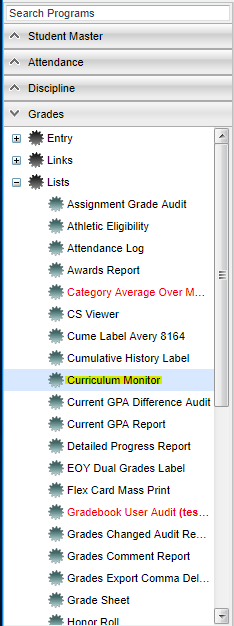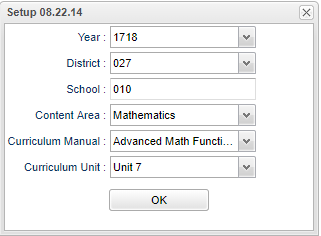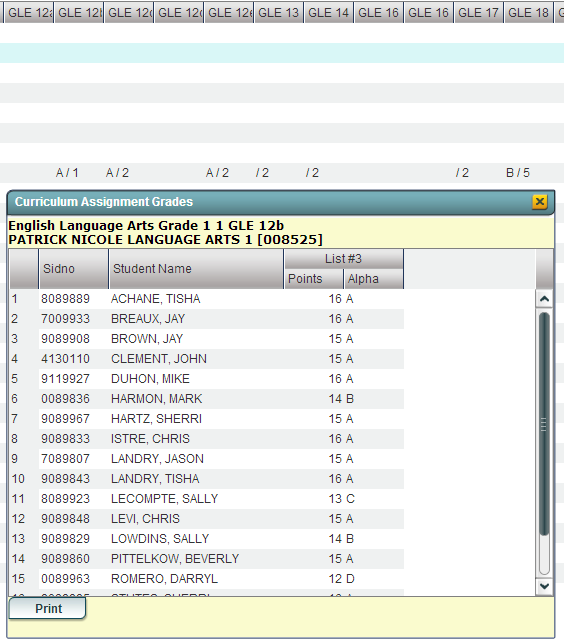Difference between revisions of "Curriculum Monitor"
| Line 13: | Line 13: | ||
[[File:currmonsetup.png]] | [[File:currmonsetup.png]] | ||
| − | ''' | + | '''Year''' - Defaults to the current year. A prior year may be accessed by clicking in the field and making the appropriate selection from the drop down list. |
| − | |||
| − | |||
| + | '''District''' - Default value is based on your security settings. You will be limited to your district only. | ||
| + | '''School''' - Default value is based on your security settings. If you are assigned to a school, the school default value will be your school site code. You will not be able to change this | ||
| + | value. If you are a supervisor or other district office employee with access to the Student Information System, you will be able to run programs for one school, a small group of schools, or | ||
| + | all schools in your district. | ||
'''Content Areas''' - choose between English Language Arts, Math, Social Studies or Science | '''Content Areas''' - choose between English Language Arts, Math, Social Studies or Science | ||
| Line 27: | Line 29: | ||
'''Curriculum Unit''' - choose the unit of the Curriculum Manual that you previously chose | '''Curriculum Unit''' - choose the unit of the Curriculum Manual that you previously chose | ||
| − | + | ''' OK''' - Click to continue | |
| + | |||
If you need instructions for setup values to be used, follow the link for '''<span style="background:yellow">[[Standard Setup Options]]</span>'''. | If you need instructions for setup values to be used, follow the link for '''<span style="background:yellow">[[Standard Setup Options]]</span>'''. | ||
Revision as of 03:04, 4 May 2018
This report will analyze classes per GLE status. It will help to show how GLE standards are being used in assignments and the grades produced from them.
Menu Location
On the left navigation panel, select Grades > Lists > Curriculum Monitor
Setup Options
Year - Defaults to the current year. A prior year may be accessed by clicking in the field and making the appropriate selection from the drop down list.
District - Default value is based on your security settings. You will be limited to your district only.
School - Default value is based on your security settings. If you are assigned to a school, the school default value will be your school site code. You will not be able to change this
value. If you are a supervisor or other district office employee with access to the Student Information System, you will be able to run programs for one school, a small group of schools, or
all schools in your district.
Content Areas - choose between English Language Arts, Math, Social Studies or Science
Curriculum Manual- choose the level of the Content Area that you previously chose
Curriculum Unit - choose the unit of the Curriculum Manual that you previously chose
OK - Click to continue
If you need instructions for setup values to be used, follow the link for Standard Setup Options.
Definitions of Column Headers
To find definitions of commonly used columns follow this link: Common Column Headers.
The next items are not found on the Common Column Headers document.
- Avg - section's overall average
- GLE # - hovering over these column headers will indicate the grade level expectations
- Other - unassigned or unknown GLEs
Click on the data in the GLE # columns to see the curriculum assignment grades in detail. For example, under column GLE 12b for the assignment List #3, the A is the average grade for this assignment and the 1 indicates there was one assignment for this GLE.
To Print the Curriculum Assignment Grades
- Click the Print button at the bottom of the box
- A print preview window will appear.
- Click the print icon at the top right end of the rectangle. Another print preview will appear.
- Click the print button at the top left to print the report. Close the print preview.
To Print the List
To find the print instructions, follow this link: Standard Print Options.
Sorting and other data manipulations are explained in the following link: List Programs Instructions/Video