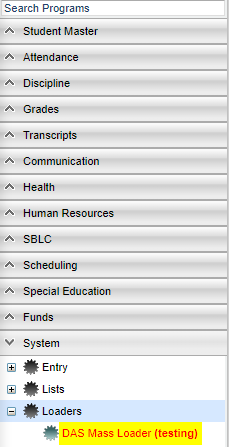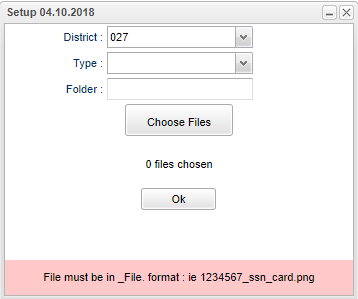Difference between revisions of "DAS Mass Loader"
| Line 12: | Line 12: | ||
'''District''' - This is the district number of which the user's security is assigned. | '''District''' - This is the district number of which the user's security is assigned. | ||
| − | '''Type''' - | + | '''Type''' - Choose the type. |
| − | '''Folder''' - | + | '''Folder''' - Choose the folder that correlate with the '''Types''' above. |
To find definitions for standard setup values, follow this link: '''<span style="background:yellow">[[Standard Setup Options]]</span>'''. | To find definitions for standard setup values, follow this link: '''<span style="background:yellow">[[Standard Setup Options]]</span>'''. | ||
Revision as of 06:43, 11 April 2018
This program is a fast loader for the Documented Archive System and allows the user to mass import scanned documents. The user can select the DAS category of which to load and then files to import. All files will start with the student's identification number followed by an underscore. This will allow loading by category to speed up the import to DAS.
Menu Location
On the left navigation panel select System > Loaders > DAS Mass Loader.
Setup Options
District - This is the district number of which the user's security is assigned.
Type - Choose the type.
Folder - Choose the folder that correlate with the Types above.
To find definitions for standard setup values, follow this link: Standard Setup Options.
OK - Click to continue.
Main
Column Headers
To find definitions of commonly used column headers, follow this link: Common Column Headers.
Top
Action
Bottom
Setup - Click to go back to the Setup box.
Print - To find the print instructions, follow this link: Standard Print Options.
Help - This button will take you to the Help website with written instructions and/or video.