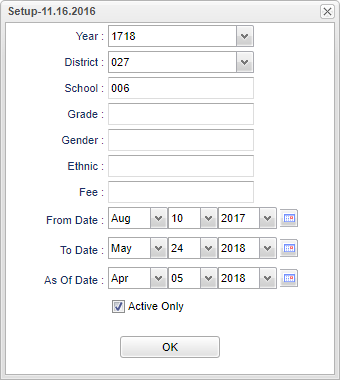Difference between revisions of "Fee Transaction Report"
| Line 20: | Line 20: | ||
'''District''' - Default value is based on your security settings. You will be limited to your district only. | '''District''' - Default value is based on your security settings. You will be limited to your district only. | ||
| − | '''School''' - Default value is based on your security settings. If you are assigned to a school, the school default value will be your school site code. You will not be able to change this | + | '''School''' - Default value is based on your security settings. If you are assigned to a school, the school default value will be your school site code. You will not be able to change this value. If you are a supervisor or other district office employee with access to the Student Information System, you will be able to run programs for one school, a small group of schools, or all schools in your district. |
| − | + | '''Grade''' - Grade level of students whose records need to be edited or whose names are to be included on a report. Leave the field blank if all grade levels are to be included. Otherwise, click in the field to the right of Grade(s) to select the desired grade level(s) to be included. | |
| − | + | '''Gender''' - Gender of students whose records need to be edited or whose names are to be included on a report. Leave the field blank if both genders are to be included. Otherwise, click in the field to the right of Gender to select the desired gender to be included. | |
| − | ''' | + | '''Ethnic''' - Ethnicity of students whose records need to be edited or whose names are to be included on a report. Leave the field blank if all ethnics are to be included. Otherwise, click in the field to the right of Ethnic to select the desired ethnic(s) to be included. |
| − | + | '''Fee''' - Name of fee. | |
| − | ''' | + | '''From Date''' - Beginning date of school. |
| − | + | '''To Date''' - End date of school. | |
| − | |||
| − | |||
| − | |||
| − | |||
| − | |||
| − | |||
| − | |||
| − | |||
| − | |||
| − | '''To Date''' - End date of school | ||
'''As of Date''' - This choice will list only those students who are actively enrolled as of the date selected in the date field. | '''As of Date''' - This choice will list only those students who are actively enrolled as of the date selected in the date field. | ||
| Line 48: | Line 38: | ||
'''Active Only''' - This choice will list only those students who are actively enrolled as of the date selected in the date field. | '''Active Only''' - This choice will list only those students who are actively enrolled as of the date selected in the date field. | ||
| − | |||
To find definitions for standard setup values, follow this link: '''<span style="background:yellow">[[Standard Setup Options]]</span>'''. | To find definitions for standard setup values, follow this link: '''<span style="background:yellow">[[Standard Setup Options]]</span>'''. | ||
| + | |||
| + | |||
| + | '''OK''' - Click to continue. | ||
==Main== | ==Main== | ||
Revision as of 04:06, 5 April 2018
The Fee Transaction Report is a journal of fees student(s) paid during a selected date range.
Menu Location
On the left navigation panel, select Student Master > Lists > Fee Transaction Report.
Setup Options
Year - Defaults to the current year. A prior year may be accessed by clicking in the field and making the appropriate selection from the drop down list.
District - Default value is based on your security settings. You will be limited to your district only.
School - Default value is based on your security settings. If you are assigned to a school, the school default value will be your school site code. You will not be able to change this value. If you are a supervisor or other district office employee with access to the Student Information System, you will be able to run programs for one school, a small group of schools, or all schools in your district.
Grade - Grade level of students whose records need to be edited or whose names are to be included on a report. Leave the field blank if all grade levels are to be included. Otherwise, click in the field to the right of Grade(s) to select the desired grade level(s) to be included.
Gender - Gender of students whose records need to be edited or whose names are to be included on a report. Leave the field blank if both genders are to be included. Otherwise, click in the field to the right of Gender to select the desired gender to be included.
Ethnic - Ethnicity of students whose records need to be edited or whose names are to be included on a report. Leave the field blank if all ethnics are to be included. Otherwise, click in the field to the right of Ethnic to select the desired ethnic(s) to be included.
Fee - Name of fee.
From Date - Beginning date of school.
To Date - End date of school.
As of Date - This choice will list only those students who are actively enrolled as of the date selected in the date field.
Active Only - This choice will list only those students who are actively enrolled as of the date selected in the date field.
To find definitions for standard setup values, follow this link: Standard Setup Options.
OK - Click to continue.
Main
Column Headers
School - Site code of the school in which the student is enrolled
Last Name - Student's last name
First Name - Student's first name
Middle Name - Student's middle name
Sidno - Local ID of the student
Grade - Student's grade of enrollment
Fee Name - Name of the fee
Comments - Fee comment
Date - Date of the transaction
Debit - Debit value of the fee
Credit - Credit value of the fee
To find definitions of commonly used column headers, follow this link: Common Column Headers.
Setup Options
Setup - The user may change the settings previously selected for running the program.
Print - To find the print instructions, follow this link: Standard Print Options.
Help - Takes you to the Help website for written instructions and instructional videos.